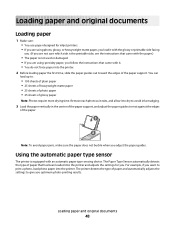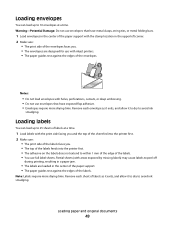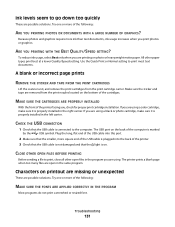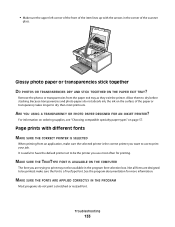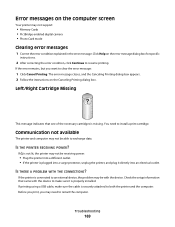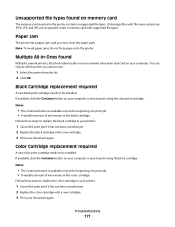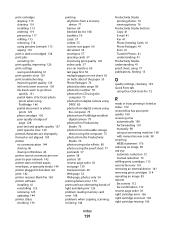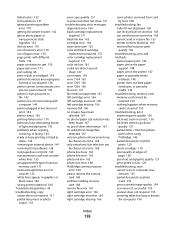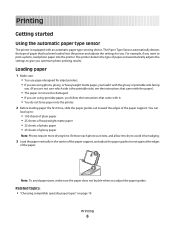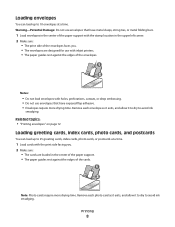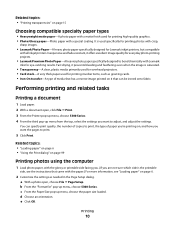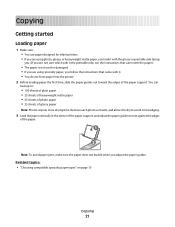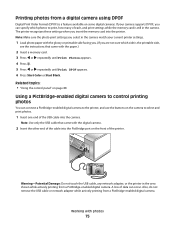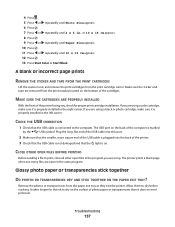Lexmark X5340 Support Question
Find answers below for this question about Lexmark X5340 - USB 2.0 All-in-One Color Inkjet Printer Scanner Copier Fax Photo.Need a Lexmark X5340 manual? We have 2 online manuals for this item!
Question posted by Anonymous-120424 on September 12th, 2013
Ink Problem
it tells me to take off the tape and there is no tape i took it off already and it wil not print cause of it
Current Answers
Related Lexmark X5340 Manual Pages
Similar Questions
What Size Ink Do X5340 Use?
forget the size of the ink cartridge to use in the X5340 hadn't used it in awhile want to know the s...
forget the size of the ink cartridge to use in the X5340 hadn't used it in awhile want to know the s...
(Posted by hunterlameka 11 years ago)
What Is My Setup On Printer To Receive Fax
(Posted by johnbailey32 11 years ago)
How Program My Printer To Recive The Fax Automatic
(Posted by jblandscape 11 years ago)
Usb Port On My X264dn Printer. Is There One? If So, Where Is It?
I can't find a USB port on my X264dn printer. Is there one? if so, where is it?
I can't find a USB port on my X264dn printer. Is there one? if so, where is it?
(Posted by gmomburns 12 years ago)
Ive Setup Printer Scanner And Fax Several Times Says Fax Was Sent But Wasnt
(Posted by ansariahsan1 12 years ago)