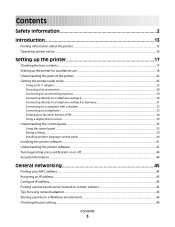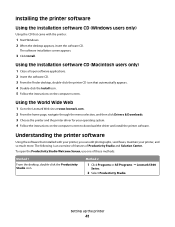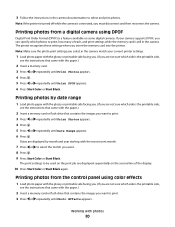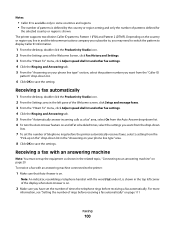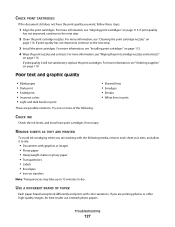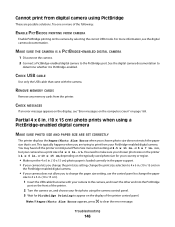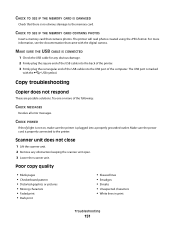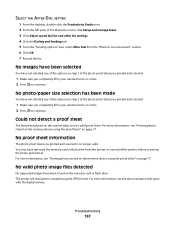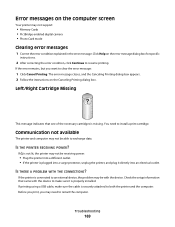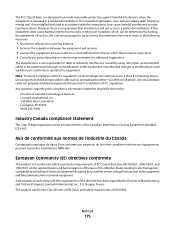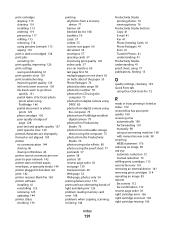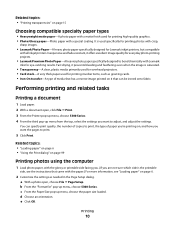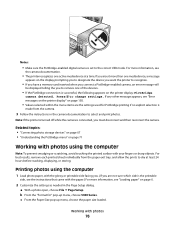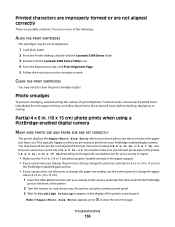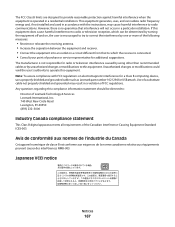Lexmark X5340 Support Question
Find answers below for this question about Lexmark X5340 - USB 2.0 All-in-One Color Inkjet Printer Scanner Copier Fax Photo.Need a Lexmark X5340 manual? We have 2 online manuals for this item!
Question posted by MrFNec on February 7th, 2014
Lexmark X5340 Won't Turn On
The person who posted this question about this Lexmark product did not include a detailed explanation. Please use the "Request More Information" button to the right if more details would help you to answer this question.
Current Answers
Related Lexmark X5340 Manual Pages
Similar Questions
Lexmark X544 Color Laser Printer How To Adjust The Black Settings
(Posted by bebectank3 9 years ago)
Lexmark X5340
what website can I download the software to get my lexmark X5340 to work?
what website can I download the software to get my lexmark X5340 to work?
(Posted by antonioatrillo 11 years ago)
How Program My Printer To Recive The Fax Automatic
(Posted by jblandscape 11 years ago)
How Do I Download The Lexmark X5340 With Out A Disk?
how do i download the lexmark x5340 with out a disk
how do i download the lexmark x5340 with out a disk
(Posted by madmoney911 12 years ago)
Usb Port On My X264dn Printer. Is There One? If So, Where Is It?
I can't find a USB port on my X264dn printer. Is there one? if so, where is it?
I can't find a USB port on my X264dn printer. Is there one? if so, where is it?
(Posted by gmomburns 12 years ago)