Lexmark X5320 Support Question
Find answers below for this question about Lexmark X5320.Need a Lexmark X5320 manual? We have 2 online manuals for this item!
Question posted by kostydadsco on July 13th, 2014
How To Get Fax Report Lexmark X5320
The person who posted this question about this Lexmark product did not include a detailed explanation. Please use the "Request More Information" button to the right if more details would help you to answer this question.
Current Answers
There are currently no answers that have been posted for this question.
Be the first to post an answer! Remember that you can earn up to 1,100 points for every answer you submit. The better the quality of your answer, the better chance it has to be accepted.
Be the first to post an answer! Remember that you can earn up to 1,100 points for every answer you submit. The better the quality of your answer, the better chance it has to be accepted.
Related Lexmark X5320 Manual Pages
User's Guide - Page 7


... automatically 111 Setting up Speed Dial...111
Printing fax activity reports...112
Maintaining the printer 113
Replacing print cartridges...113
Installing print cartridges...113 Removing a used print cartridge ...114
Refilling print cartridges...115 Using genuine Lexmark print cartridges...115 Aligning print cartridges...115 Cleaning the print cartridge nozzles...116 Wiping the print cartridge...
User's Guide - Page 14
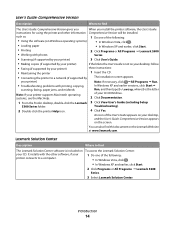
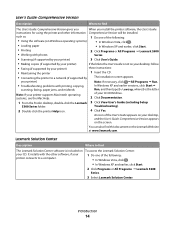
... Version appears
on your desktop, follow
• Faxing (if supported by your printer)
these instructions:
• Maintaining the printer
1 Insert the CD.
• Connecting the printer to a network (if supported by your printer)
If the link to the User's Guide is included on the Lexmark Web site at www.lexmark.com. In Windows XP and earlier versions...
User's Guide - Page 28
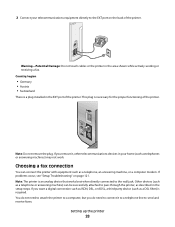
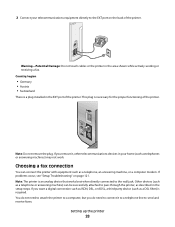
... the EXT port on page 121. This plug is a plug installed in the area shown while actively sending or receiving a fax.
Other devices (such as a telephone or answering machine) can connect the printer with equipment such as telephones or answering machines) may not work.
Country/region
• Germany • Austria • Switzerland...
User's Guide - Page 41
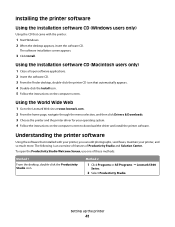
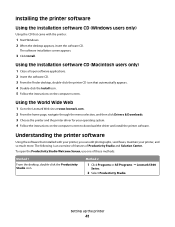
... the installation software CD (Windows users only)
Using the CD that came with your printer, you can edit photographs, send faxes, maintain your operating system. 4 Follow the instructions on the computer screen. Method 2
1 Click Programs or All Programs ΠLexmark 5300
Series.
2 Select Productivity Studio. Using the installation software CD (Macintosh users only...
User's Guide - Page 43


... • Ringing and Answering • Fax Printing/Reports • Speed Dial and Group Dial ...printer
43 Print, scan, copy, and fax. -
The Solution Center appears with us regarding how you use one of the Printing Status window. • Turn printing voice notification on the Solution
Center icon.
2 Click Setup and diagnose printer.
1 Click Programs or All Programs ΠLexmark...
User's Guide - Page 46
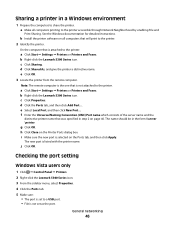
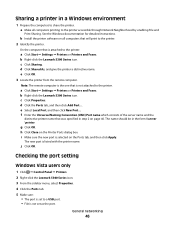
... that was specified in a Windows environment
1 Prepare the computers to the printer:
a Click Start ΠSettings ΠPrinters or Printers and Faxes. b Right-click the Lexmark 5300 Series icon. e Click OK. 3 Locate the printer from the remote computer. The name should be in the form \\server \printer. d Click the Ports tab, and then click Add Port.... c Click...
User's Guide - Page 47
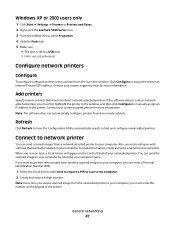
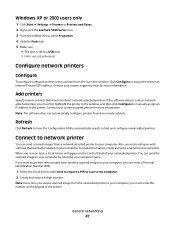
... in the window. General networking
47 Configure network printers
Configure
To configure a network printer, select a printer from the networked printer to your computer by selecting your networked printer.
Windows XP or 2000 users only
1 Click Start ΠSettings ΠPrinters or Printers and Faxes. 2 Right-click the Lexmark 5300 Series icon. 3 From the sidebar menu, select Properties...
User's Guide - Page 56
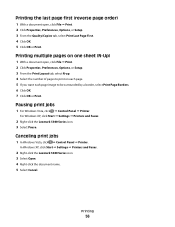
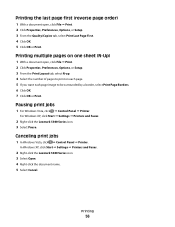
... surrounded by a border, select Print Page Borders. 6 Click OK. 7 Click OK or Print.
Printing
56 In Windows XP, click Start ΠSettings ΠPrinters and Faxes.
2 Right-click the Lexmark 5300 Series icon. 3 Select Open. 4 Right-click the document name. 5 Select Cancel.
Printing multiple pages on one sheet (N-Up)
1 With a document open , click...
User's Guide - Page 57


... photos and greeting cards, and select Normal for eye-catching results.
Notes:
• Most envelopes use with
Lexmark printers, but compatible with all brands of media that can be ironed onto fabric.
and water-resistant.
• Lexmark Photo Paper-An outstanding "everyday" heavyweight inkjet photo paper designed for use landscape orientation. • Make...
User's Guide - Page 61
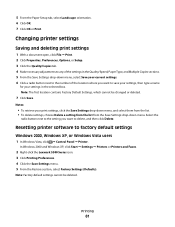
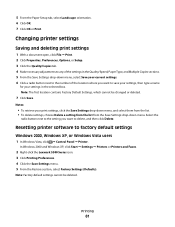
...In Windows 2000 and Windows XP, click Start ΠSettings ΠPrinters or Printers and Faxes.
2 Right-click the Lexmark 5300 Series icon. 3 Click Printing Preferences. 4 Click the Save Settings menu...settings, choose Delete a setting from the list from the Save Settings drop-down menu. Changing printer settings
Saving and deleting print settings
1 With a document open, click File ΠPrint. ...
User's Guide - Page 105


... needed, press repeatedly to return to the call through a speaker on the printer.
On Hook Dial
Dial a telephone number while listening to the previous menus ...sending.
Fax Setup
• Print fax history or transmission status reports. • Customize settings for receiving a fax. • Select fax printing options. • Customize settings for sending a fax. • Block faxes from ...
User's Guide - Page 115


... Lexmark Ink message appears:
1 Click Learn More on the message. 2 Click Report a non-Lexmark print cartridge. If you believe you receive an Out of a refilled cartridge.
For best results, use of Original Lexmark Ink message, the original Lexmark ink in the indicated cartridge (s) has been depleted.
3 Press down on the cartridge carrier latch to the printer...
User's Guide - Page 137


...users only
1 Click Start ΠSettings ΠPrinters and Faxes. 2 Make sure:
• The printer icon does not say Paused.
When you think you ...Click Start ΠSettings ΠPrinters. 2 Right-click the Lexmark 5300 Series icon. 3 Make sure:
• Set as Default Printer is selected. • Pause Printing is not selected. • Use Printer Offline is paused, right-click the icon...
User's Guide - Page 138
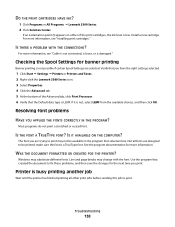
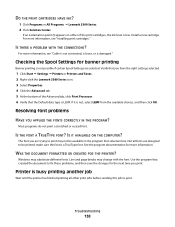
... then save the changes for the next time you print.
The font you have the right settings selected.
1 Click Start ΠSettings ΠPrinters or Printers and Faxes. 2 Right-click the Lexmark 5300 Series icon. 3 Select Properties. 4 Click the Advanced tab. 5 At the bottom of the print cartridges, the ink level is LEMF. WAS...
User's Guide - Page 177


...equipment contains no user serviceable parts.
Telephone companies report that could affect the operation of this equipment does... the number of 0.3). For repair and warranty information, contact Lexmark International, Inc. If your local telephone company.
Connection to party...be a 900 number or any other electronic device, including fax machines, to send any person to a telephone line. ...
User's Guide - Page 191
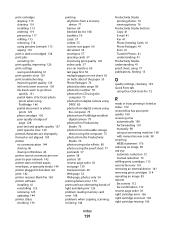
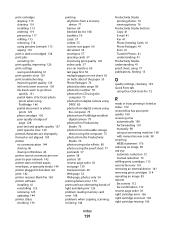
...printer cannot communicate over peer-to-peer network 142 printer does not feed paper, envelopes, or specialty media 149 printer plugged in but does not print 142 printer receives blank fax 160 printer software installing 41 reinstalling 125 removing 125 updating 144 printer...fax error 161 removing an external device 141 removing print cartridges 114 repeating an image 85 reports fax activity 112 fax...
User's Guide - Page 194


... power button is not lit 121 software does not install 122
U
unsupported file types found on memory card 171 unwanted faxes, blocking 108 updating printer software 144 USB port 24
enabling 125 using One-Click Auto Fix 72
Quick Fixes tab 72 using RJ11 adapter 25
...53 printing only the photos 54
Web site finding 13
white lines appear in graphics or black areas 136 wrong printer attached 144
Index
194
User's Guide (Mac) - Page 10
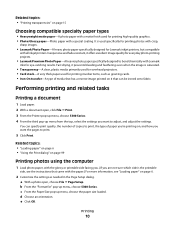
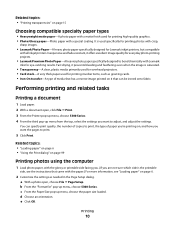
...open , choose File ΠPage Setup. a With a photo open , click File ΠPrint. 3 From the Printer pop-up menu, choose 5300 Series. 4 From the third pop-up menu from the top, select the settings you want to... for printing photos with crisp,
sharp images.
• Lexmark Photo Paper-A heavy photo paper specifically designed for Lexmark inkjet printers, but compatible
with all inkjet...
User's Guide (Mac) - Page 57
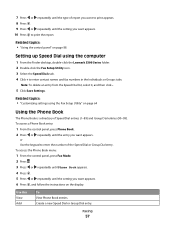
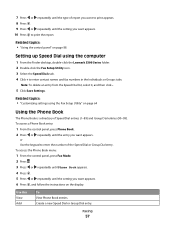
... entries (90-99). Create a new Speed Dial or Group Dial entry. Faxing
57 7 Press or repeatedly until the type of report you want to print appears. 8 Press . 9 Press or repeatedly until the... the Finder desktop, double-click the Lexmark 5300 Series folder. 2 Double-click the Fax Setup Utility icon. 3 Select the Speed Dials tab. 4 Click + to print the report.
Related topics: • "Using ...
User's Guide (Mac) - Page 66
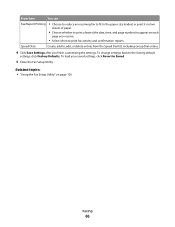
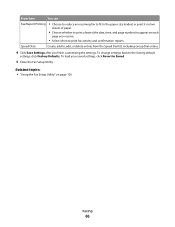
... to, edit, or delete entries from the Speed Dial list, including Group Dial entries.
4 Click Save Settings after you receive.
• Select when to print fax activity and confirmation reports. To load your saved settings, click Revert to the factory default
settings, click Factory Defaults. Related topics: • "Using the...
Similar Questions
Print Out Fax Report For Lexmark X6675
print out fax report for Lexmark x6675
print out fax report for Lexmark x6675
(Posted by fpodolka 9 years ago)
What Cartridges Does The Lexmark X5320 All In One Printer Take Losted Manuals
(Posted by latanyalatricedorn 9 years ago)
How Can I Retrieve The Fax From My X5320 Lexmark Printer Its In Memory
(Posted by ccooperyoung 11 years ago)

