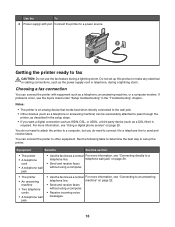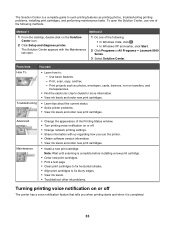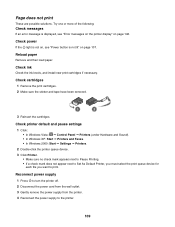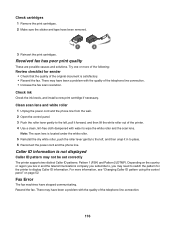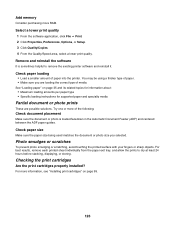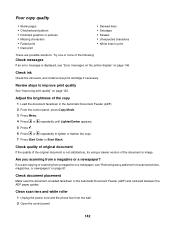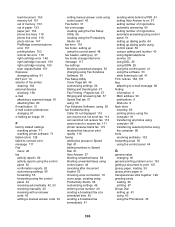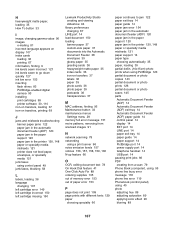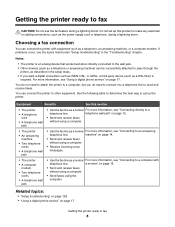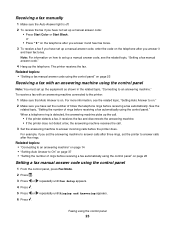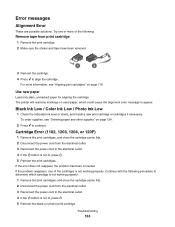Lexmark X5075 Support Question
Find answers below for this question about Lexmark X5075.Need a Lexmark X5075 manual? We have 2 online manuals for this item!
Question posted by n9715w on April 3rd, 2012
Cartridge Error- See Owners Guide
Current Answers
Answer #1: Posted by LexmarkListens on April 6th, 2012 12:04 PM
Wiping the print cartridge nozzles and contacts
1 Remove the print cartridge(s).
2 Dampen a clean, lint-free cloth with water, and then place the cloth on a flat surface.
3 Gently hold the nozzles against the cloth for about three seconds, and then wipe in the direction shown.
4 Using another clean section of the cloth, gently hold the cloth against the contacts for about three seconds.
5 With another clean section of the cloth, repeat steps 3 and 4, and then let the nozzles and contacts dry completely.
6 Reinsert the print cartridge(s), and then print the document again.
7 If the print quality does not improve, clean the print nozzles, and then try printing the document again.
8 Repeat step 7 up to two more times.
9 If print quality is still not satisfactory, replace the print cartridge(s).
Supporting Image
You can click the image below to enlargeLexmark Listens
Phone:
USA: 1-800-539-6275
Canada: (877) 856-5540
UK: 0800 121 4726
South Africa: 0800 981 435
Related Lexmark X5075 Manual Pages
Similar Questions
My Lexmark X5070 does not sense that I loaded the paper when printing.It keeps on asking me to inser...
Computer has been re-worked and Disc is no longer to be found. Thanks for any help. Embree Meeks ...