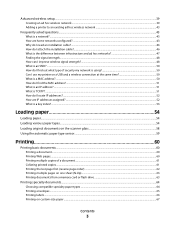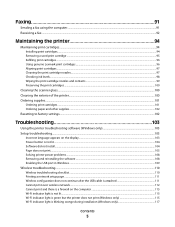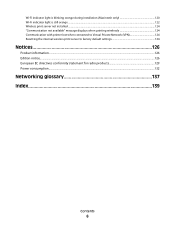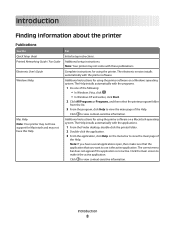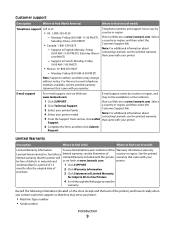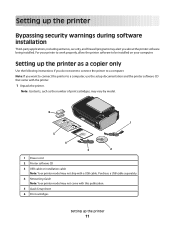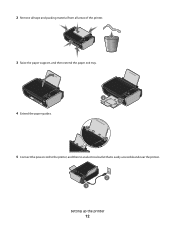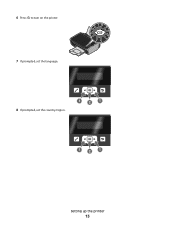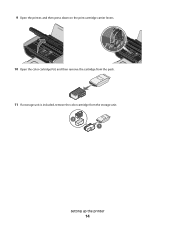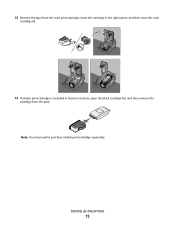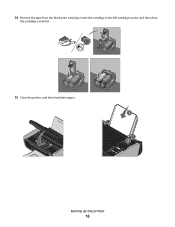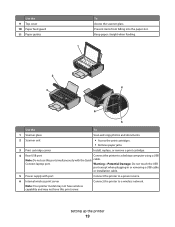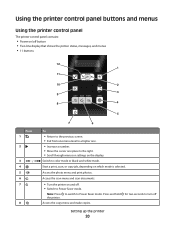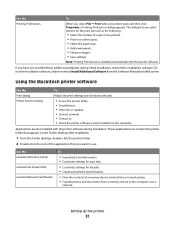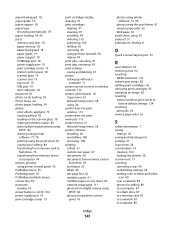Lexmark X4690 Support Question
Find answers below for this question about Lexmark X4690.Need a Lexmark X4690 manual? We have 1 online manual for this item!
Question posted by minnow826 on October 27th, 2012
Can I Print From Iphone5
The person who posted this question about this Lexmark product did not include a detailed explanation. Please use the "Request More Information" button to the right if more details would help you to answer this question.
Current Answers
Answer #1: Posted by LexmarkListens on October 29th, 2012 8:31 AM
You can use our LexPrint app to print from you iPhone. You will also need to install our LexPrint Listener to a host computer which will act as a bridge for your iPhone and printer. Just go to http://bit.ly/KY8eCI for more information.
Lexmark Listens
Phone:
USA: 1-800-539-6275
Canada: (877) 856-5540
UK: 0800 121 4726
South Africa: 0800 981 435
Related Lexmark X4690 Manual Pages
Similar Questions
Is Lexmark Pinacle Pro 901 Printer An Air Print Ready Printer?
(Posted by mbyglora01 10 years ago)
Lexmark Printer 3600 4600 Series Can It Be Setup Wireless
can a lexmark 3650 be hookup wireless or port only
can a lexmark 3650 be hookup wireless or port only
(Posted by mrstieben 10 years ago)
Stall
Many times when i press 'scan' and then choose to send to 'computer' and 'ok' the printer stalls... ...
Many times when i press 'scan' and then choose to send to 'computer' and 'ok' the printer stalls... ...
(Posted by moks27 11 years ago)
I Cannot Print, The Printer Says Cartridge Error #1203. What Do I Do To Correct
(Posted by sandyhartman101 12 years ago)