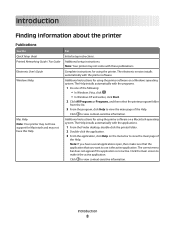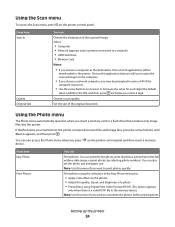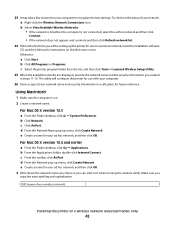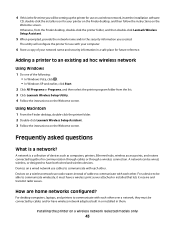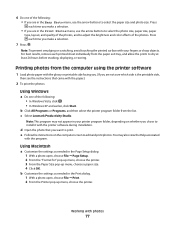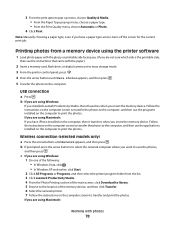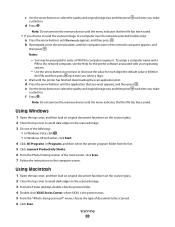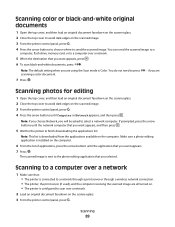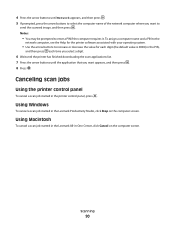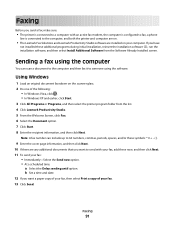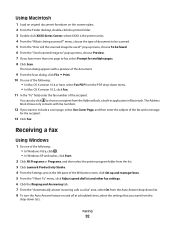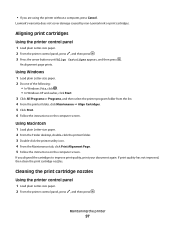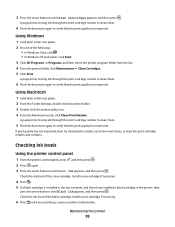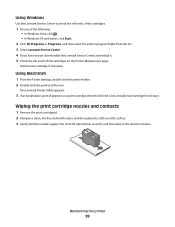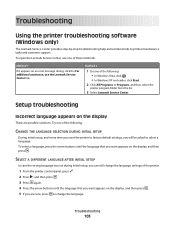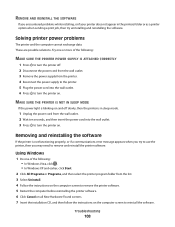Lexmark X4690 Support Question
Find answers below for this question about Lexmark X4690.Need a Lexmark X4690 manual? We have 1 online manual for this item!
Question posted by moks27 on February 10th, 2013
Stall
Current Answers
Answer #1: Posted by tintinb on February 10th, 2013 9:58 AM
If you have more questions, please don't hesitate to ask here at HelpOwl. Experts here are always willing to answer your questions to the best of our knowledge and expertise.
Regards,
Tintin
Related Lexmark X4690 Manual Pages
Similar Questions
oparate after that
can a lexmark 3650 be hookup wireless or port only
cannot retrieve application list when trying to scan on lexmarkx6675