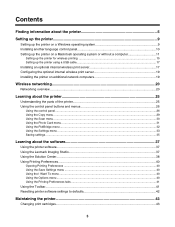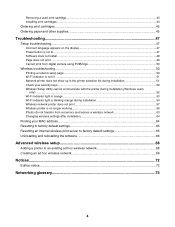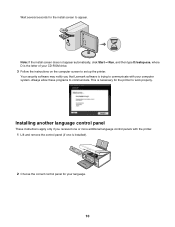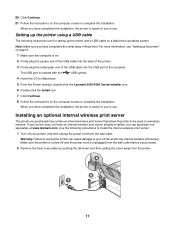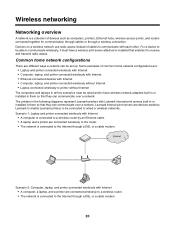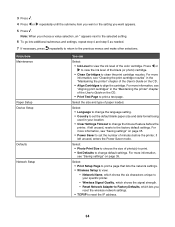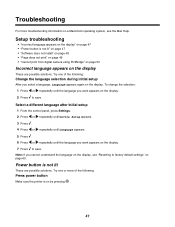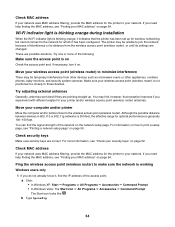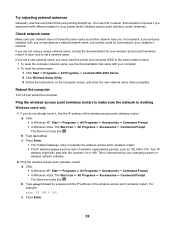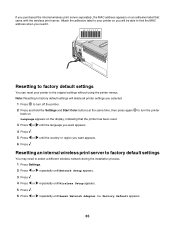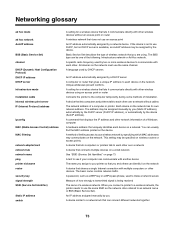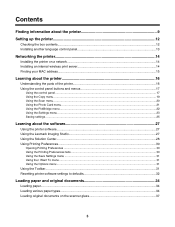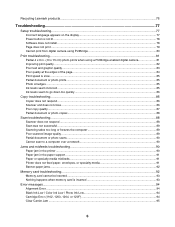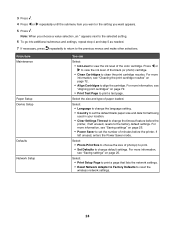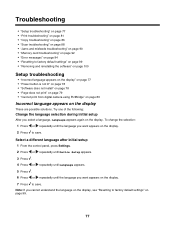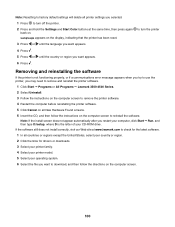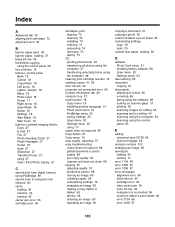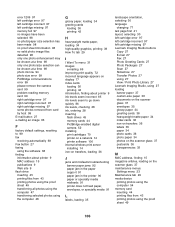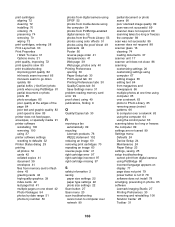Lexmark X4530 Support Question
Find answers below for this question about Lexmark X4530.Need a Lexmark X4530 manual? We have 2 online manuals for this item!
Question posted by jcandalia on October 23rd, 2012
Lexmark 4530 X Language Barrier Only Symbols In A Different Language Can't Chang
The person who posted this question about this Lexmark product did not include a detailed explanation. Please use the "Request More Information" button to the right if more details would help you to answer this question.
Current Answers
Related Lexmark X4530 Manual Pages
Similar Questions
How To Change The Language On Lexmark Printer E360dn
(Posted by mnivechris 10 years ago)
Lexmark E360 Dn How To Change Language On Display
(Posted by aghaaleona 10 years ago)
How Do You Get The X5070 To Go From Japanese Back To English Language?
it is stuck on japanese language on all settings please help asap boss is waitng on me to fax paperw...
it is stuck on japanese language on all settings please help asap boss is waitng on me to fax paperw...
(Posted by myrnabenn 12 years ago)
How To Change Language On Display
I was setting up my new printer, and the language for the display was accidentally set to Russian. I...
I was setting up my new printer, and the language for the display was accidentally set to Russian. I...
(Posted by dstaugaitis604 13 years ago)