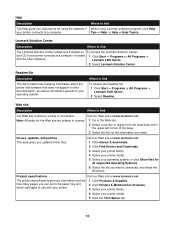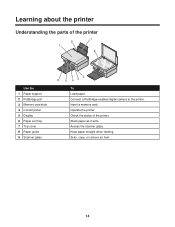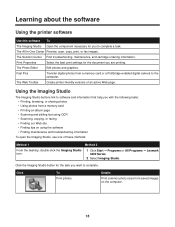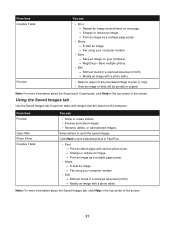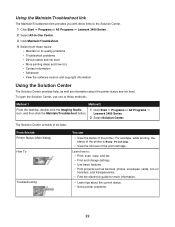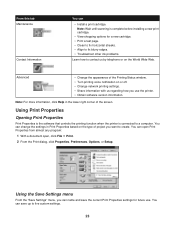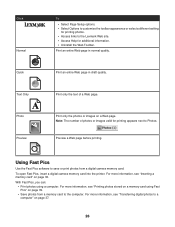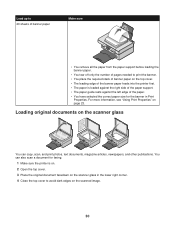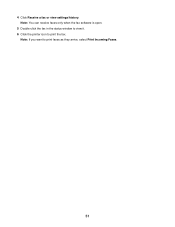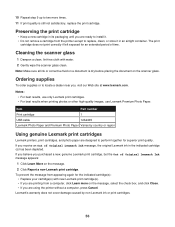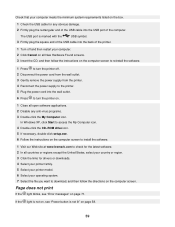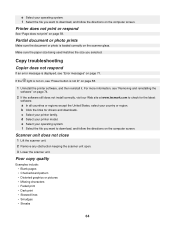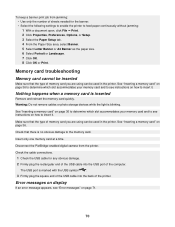Lexmark X3480 Support Question
Find answers below for this question about Lexmark X3480.Need a Lexmark X3480 manual? We have 2 online manuals for this item!
Question posted by Lindawilliams47 on November 5th, 2012
Lcd Showing 'cover Open' When It Is Down?
The person who posted this question about this Lexmark product did not include a detailed explanation. Please use the "Request More Information" button to the right if more details would help you to answer this question.
Current Answers
Related Lexmark X3480 Manual Pages
Similar Questions
My X3480 Will Not Pick Up All The Text From The Internet.
Strange it did print a boarding pass ok. If I highlight the subject and command a print it will prin...
Strange it did print a boarding pass ok. If I highlight the subject and command a print it will prin...
(Posted by malibuhouse 9 years ago)
I Need To Buy A Replacement Glass For My Lexmark 3400 Series All-in-one Printer
I need to buy a replacement glass for my Lexmark 3400 series printer. I've been googling everything ...
I need to buy a replacement glass for my Lexmark 3400 series printer. I've been googling everything ...
(Posted by shanoz66 10 years ago)
The Rubber Paper Feeds Have Come Off. How Do I Open Printer To Put Them Back On
(Posted by bkford1 11 years ago)
How Do I Open Printer To Change Ink Cartridge? Pinnacle Pro 901
(Posted by gricer1 11 years ago)
I Have A Printer Jam Can Figure Out How To Open Printer To Remove It
help with jam
help with jam
(Posted by lavern423 12 years ago)