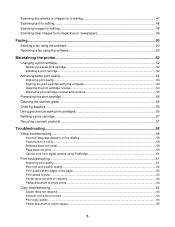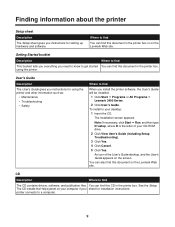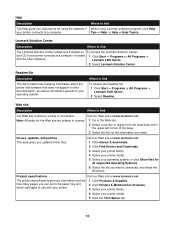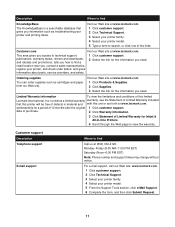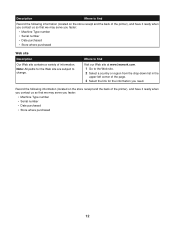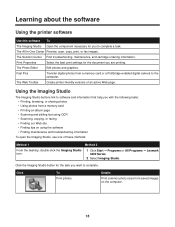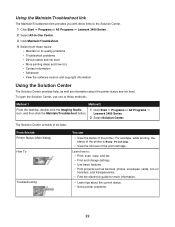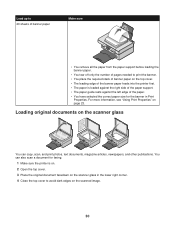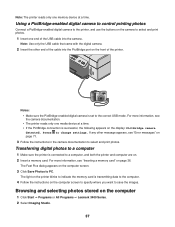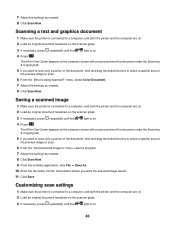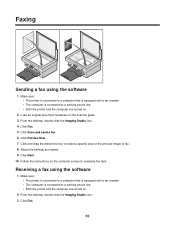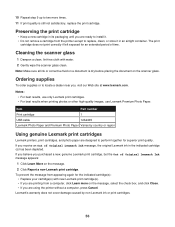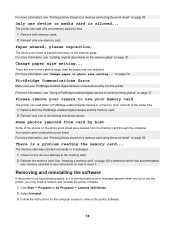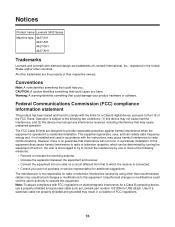Lexmark X3480 Support Question
Find answers below for this question about Lexmark X3480.Need a Lexmark X3480 manual? We have 2 online manuals for this item!
Question posted by shanoz66 on January 25th, 2014
I Need To Buy A Replacement Glass For My Lexmark 3400 Series All-in-one Printer
I need to buy a replacement glass for my Lexmark 3400 series printer. I've been googling everything but no Luck in finding a replacement glass.
Current Answers
Answer #1: Posted by TommyKervz on January 25th, 2014 9:52 AM
Greetings. The best you can do is to try and order it directly from Lexmark's parts store - you will have to create an account first.
Related Lexmark X3480 Manual Pages
Similar Questions
My X3480 Will Not Pick Up All The Text From The Internet.
Strange it did print a boarding pass ok. If I highlight the subject and command a print it will prin...
Strange it did print a boarding pass ok. If I highlight the subject and command a print it will prin...
(Posted by malibuhouse 9 years ago)
I Need To Replace My Power Cord S 400 Lexmark Printer Where Can I Order It
(Posted by talentsdv5 10 years ago)
How Do I Connect My Ipad To The Printer Using Google Chrome Cloud Printic?
(Posted by vkhumalo123 11 years ago)
Need A Replacement Power Supply For Lexmark Model X3350
Kynet Power supply model:DAD-3004 PART#:15J0300 would it work for the Lexmark X3350?
Kynet Power supply model:DAD-3004 PART#:15J0300 would it work for the Lexmark X3350?
(Posted by luckeonelucky 12 years ago)
Can I Scan With My Lexmark Pro200 Series Printer
I can not find a scan tab on the Lexmark pro 200 series that i own. I have a macbook air 10.7
I can not find a scan tab on the Lexmark pro 200 series that i own. I have a macbook air 10.7
(Posted by Rweedman1 12 years ago)