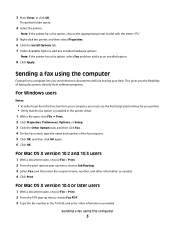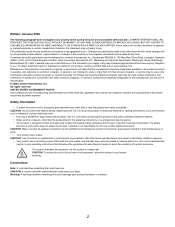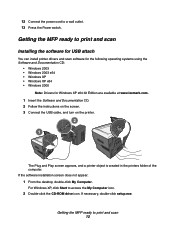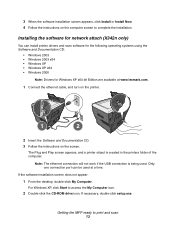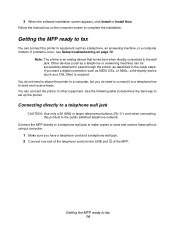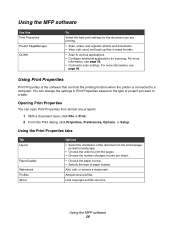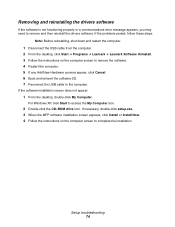Lexmark X342N Support Question
Find answers below for this question about Lexmark X342N - Multi Function Printer.Need a Lexmark X342N manual? We have 6 online manuals for this item!
Question posted by mmkc2007 on July 4th, 2013
How To Do A Reset Lexmark X852e
how to do rest lexmark x852 e
Current Answers
Answer #1: Posted by TommyKervz on July 4th, 2013 1:42 AM
Greetings - Page 28 of the printer's User's Referrence Guide linked to below may help -
http://www.manualowl.com/m/Lexmark/X852E/Manual/36225?page=28
Please do resubmit for any other needed assistance on this.
http://www.manualowl.com/m/Lexmark/X852E/Manual/36225?page=28
Please do resubmit for any other needed assistance on this.
Related Lexmark X342N Manual Pages
Similar Questions
Lexmark X342n Error 84 Replace Photoconductor How To Reset
(Posted by kjfpd 9 years ago)
How To Reset A Lexmark X342n Printer
(Posted by alexba 10 years ago)
How Do I Reset My Lexmark S405 Printer To The Default Settings
(Posted by piespjul 10 years ago)
How To Factory Reset A Lexmark S405 Printer
(Posted by audcs 10 years ago)