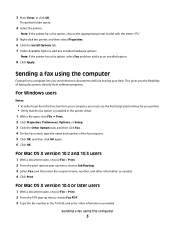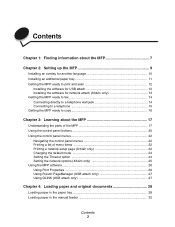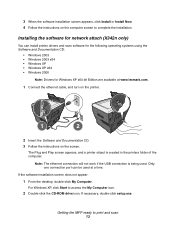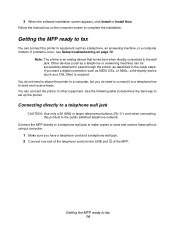Lexmark X342N Support Question
Find answers below for this question about Lexmark X342N - Multi Function Printer.Need a Lexmark X342N manual? We have 6 online manuals for this item!
Question posted by vicsptan on February 26th, 2013
How To Do A Reset
Current Answers
Answer #1: Posted by LexmarkListens on February 27th, 2013 6:23 AM
1. Press and release the Menu key.
2. Press and release the * key.
3. Press and release the # key.
Note: Release the * key
before pressing the # key.
Then choose the Utilities menu to reset the Menu defaults, Fax NVRAM, the phonebook, and the flash file system. Menu
defaults.
Menu Defaults is the first item to appear when the Utilities menu item is selected. To clear the menu defaults, do the following.:
1. Press Check to select Menu Defaults.
2. Press Check again. Resetting... is displayed. The MFP reboots.
Lexmark Listens
Phone:
USA: 1-800-539-6275
Canada: (877) 856-5540
UK: 0800 121 4726
South Africa: 0800 981 435