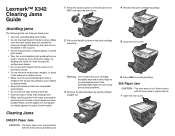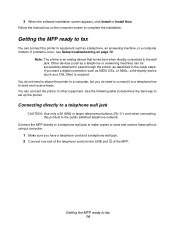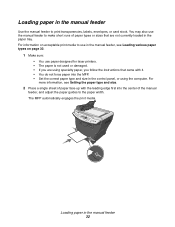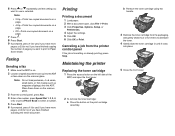Lexmark X340n Support Question
Find answers below for this question about Lexmark X340n.Need a Lexmark X340n manual? We have 6 online manuals for this item!
Question posted by ziahassan on September 11th, 2013
Can It Make Duplex Printing
Can this printer can print on both side of paper automatically?
Current Answers
Answer #1: Posted by TommyKervz on September 11th, 2013 2:47 AM
Greetings - No unfortunatly. Confirm this here
http://www.lexmark.com/US/en/view/Printers%20&%20MultiFunction/Lexmark-X340n/catId=cat170005-category&prodId=3607-product
http://www.lexmark.com/US/en/view/Printers%20&%20MultiFunction/Lexmark-X340n/catId=cat170005-category&prodId=3607-product
Related Lexmark X340n Manual Pages
Similar Questions
How To I Stop My Lexmark X364dn To Stop Making Duplex Copies
(Posted by gracgr 9 years ago)
How To Make Fax Print From Memory Lexmark X5650
(Posted by cslindas 9 years ago)
With A Lexmark X4650 Do You Need Both Ink Cartridges To Make It Print
(Posted by dale4spd 10 years ago)
How To Use Duplex Printing For A Publisher Doc Without One Side Being Upsidedown
Every time I try to print a booklet in Publisher using duplex printing then one side is upside down....
Every time I try to print a booklet in Publisher using duplex printing then one side is upside down....
(Posted by rhangola 10 years ago)