Lexmark X2670 Support Question
Find answers below for this question about Lexmark X2670 - All-In-One Printer.Need a Lexmark X2670 manual? We have 2 online manuals for this item!
Question posted by Ahmfec on February 7th, 2014
How Do You Use The Scanner On Lexmark X2670?
The person who posted this question about this Lexmark product did not include a detailed explanation. Please use the "Request More Information" button to the right if more details would help you to answer this question.
Current Answers
There are currently no answers that have been posted for this question.
Be the first to post an answer! Remember that you can earn up to 1,100 points for every answer you submit. The better the quality of your answer, the better chance it has to be accepted.
Be the first to post an answer! Remember that you can earn up to 1,100 points for every answer you submit. The better the quality of your answer, the better chance it has to be accepted.
Related Lexmark X2670 Manual Pages
User's Guide - Page 2


......18 Installing the optional XPS driver (Windows Vista users only 18 Using the Windows printer software...19 Using the Macintosh printer software...20
Loading paper and original documents 22
Loading paper...22 Loading various paper types...22 Loading original documents on the scanner glass 25
Printing 27
Printing basic documents...27
Printing a document...27 Printing...
User's Guide - Page 3


... nozzles and contacts ...46 Preserving the print cartridges ...47
Cleaning the scanner glass...47 Cleaning the exterior of the printer...47 Ordering supplies...48
Ordering print cartridges ...48 Ordering paper and other supplies...48
Recycling Lexmark products...49
Troubleshooting 50
Using the printer troubleshooting software (Windows only 50 Setup troubleshooting...50
Power button is not...
User's Guide - Page 5


... power supply cord or telephone, during a lightning storm. Remove the power cord from the printer before inspecting it. Refer service or repairs, other replacement parts. CAUTION-SHOCK HAZARD: Do ...cables from the electrical outlet before proceeding. Inspect the power cord regularly for the use of specific Lexmark components. The safety features of some parts may not always be obvious.
If...
User's Guide - Page 7


... after the original date of purchase.
2 Click Warranty Information. 3 Click Statement of Limited Warranty
for a period of 12
1 Click SUPPORT. contacting Lexmark, see the printed warranty statement that this printer will Limited Warranty included with your
be available in materials and or set forth at
Telephone numbers and support hours vary by...
User's Guide - Page 14
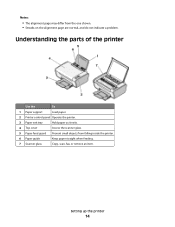
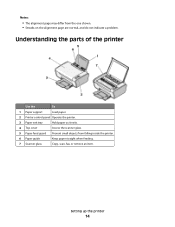
... Understanding the parts of the printer
Use the
To
1 Paper support
Load paper.
2 Printer control panel Operate the printer.
3 Paper exit tray
Hold paper as it exits.
4 Top cover
Access the scanner glass.
5 Paper feed guard Prevent small objects from the one shown. • Streaks on the alignment page are normal, and do not indicate...
User's Guide - Page 15


... cartridge carrier Install, replace, or remove a print cartridge.
4 Power supply with port Connect the printer to a power source.
5 USB port
Connect the printer to a computer using a USB cable.
Use the
To
1 Scanner unit
Access the print cartridges.
2 Scanner support
Hold up the printer
15 Warning-Potential Damage: Do not touch the USB port except when plugging in...
User's Guide - Page 18


... Lexmark Web site at www.lexmark.com. 2 From the home page, navigate through the menu selection, and then click Drivers & Downloads. 3 Choose the printer and the printer driver for Windows Vista users. Installing the optional XPS driver (Windows Vista users only)
The XML Paper Specification (XPS) driver is an optional printer driver designed to make use...
User's Guide - Page 19


...folder with some of various software programs and what they can help you set up the printer using the installation software CD, all the necessary software was installed.
c Double-click the folder ... files are copied to the XPS driver files on the features of the printer that appear.
Use the
LexmarkTM Productivity Studio or Lexmark FastPics
To
• Scan, copy, fax, e-mail, or print ...
User's Guide - Page 20


...you select File Print with the printer software during installation. Using the Macintosh printer software
Use the Print dialog Printer Services dialog
To
Adjust the print settings and schedule print jobs.
• Access the printer utility. • Troubleshoot. • Order ink or supplies. • Contact Lexmark. • Check the printer software version installed on the computer...
User's Guide - Page 21


... and documents from a memory device to the computer over a
network. Note: Your printer may not come with cartridge installation. • Print a test page. • Print an alignment page. • Clean the print cartridge nozzles. • Order ink or supplies. • Register the printer. • Contact customer support.
Use the
To
Lexmark Network Card Reader
•...
User's Guide - Page 32


... All Programs or Programs, and then select the printer program folder from the list. It is used with a glossy finish. Using Macintosh
1 While the document is used for use with
Lexmark printers, but compatible with all brands of inkjet printers. Using the taskbar in Windows
1 Double-click the printer icon in the taskbar.
2 Do one of the following : • If...
User's Guide - Page 39


... started in the Lexmark Productivity Studio or Lexmark FastPics, open the software, and then follow the instructions on the screen. Scanning
39 You can scan and then print photos, text documents, magazine articles, newspapers, and other publications. Canceling scan jobs
Using the printer control panel
To cancel a job being scanned on the scanner glass, go...
User's Guide - Page 45


...perform together for the indicated cartridge(s):
• Replace your cartridge(s) with new Lexmark print cartridge(s). • If you purchased a new, genuine Lexmark print cartridge, but the Out of failures or damage caused by a refilled cartridge. Using genuine Lexmark print cartridges
Lexmark printers, print cartridges, and photo paper are printing from appearing again for superior print...
User's Guide - Page 50


... the cord all the way into the power supply on the printer. 4 Plug the cord into an electrical outlet that other electrical devices have been using. 5 Press to turn the printer on an error message dialog, click the For additional assistance, use the Lexmark Service Center link.
Setup troubleshooting
Power button is on by -step troubleshooting...
User's Guide - Page 55


...
55 c From the Hardware tab, click Device Manager.
c Click Device Manager. In Windows XP
a Click Start...printer software. 5 Restart the computer before reinstalling the printer software. 6 Insert the installation CD, and then follow the directions on the computer screen. Using... at www.lexmark.com to check for drivers or downloads. 3 Select your printer family. 4 Select your printer model. 5...
User's Guide - Page 62


... force from Lexmark or an Authorized Lexmark Reseller or Distributor. If you and Lexmark or its suppliers, governs your use the print cartridge terminates, and the used cartridge must be in the below cartridge license agreement), and (2) pass this printer license/agreement to any subsequent user of this product in connection with this printing device are sold...
User's Guide - Page 66


... adopted by the Administrative Council for repair or warranty information, contact Lexmark International, Inc.
A plug and jack used to determine the number of your telephone company or a qualified installer...a complaint with the FCC. To be certain of the number of devices that may result in the devices not ringing in its facilities, equipment, operations or procedures that contain...
User's Guide - Page 67
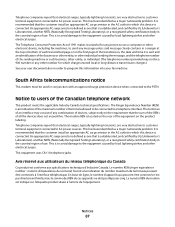
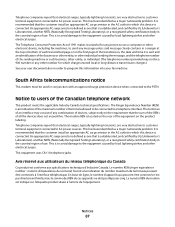
... the rear of the equipment on the first page of the transmission, the date and time it unlawful for any person to use a computer or other number for which this device is to avoid damage to the equipment caused by UL (Underwriter's Laboratories), another NRTL (Nationally Recognized Testing Laboratory), or a recognized safety...
User's Guide - Page 73


... Lexmark 45 wiping 46
cleaning exterior of the printer 47 cleaning print cartridge nozzles 46 copying 38
4 x 6 photos 38 custom-size paper, loading 24, 35 custom-size paper, printing 35
D
document multiple copies, printing 28
documents loading on scanner glass 39 loading on the scanner glass 25 printing 27 scanning using the printer control panel 39...
User's Guide - Page 74


... 6
R
receiving a fax 41 recycling
Lexmark products 49 WEEE statement 60 refilling print cartridges 45 removing print cartridges 44 reverse page order 29
S
safety information 5 saving and deleting print settings 36 scanner glass 14
cleaning 47 loading documents 25, 39 scanner support 15 scanner unit 15 scanning canceling a scan 39 using the printer control
panel 39 security...
Similar Questions
How Do I Use Scanner
(Posted by morrisondavid46 9 years ago)
Lexmark X342n How Do I Use Scanner
(Posted by joanaRock 9 years ago)
How To Scan Using Lexmark X2670
(Posted by sdcaangelb 10 years ago)
Lexmark X2670 Printer Drivers
When Will Be The Release Of Lexmark X2670 Printer Driver For Windows 8?
When Will Be The Release Of Lexmark X2670 Printer Driver For Windows 8?
(Posted by Anonymous-86272 11 years ago)

