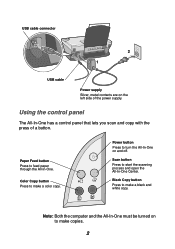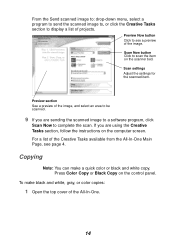Lexmark X1150 Support Question
Find answers below for this question about Lexmark X1150 - PrintTrio Printer, Scanner.Need a Lexmark X1150 manual? We have 2 online manuals for this item!
Question posted by morrisondavid46 on February 26th, 2015
How Do I Use Scanner
The person who posted this question about this Lexmark product did not include a detailed explanation. Please use the "Request More Information" button to the right if more details would help you to answer this question.
Current Answers
Answer #1: Posted by TechSupport101 on February 26th, 2015 4:09 AM
Hi. Do reference to the manual here http://www.helpowl.com/manuals/Lexmark/X1150/46620 for the best walk through on the scanning feature.
Related Lexmark X1150 Manual Pages
Similar Questions
Lexmark X342n How Do I Use Scanner
(Posted by joanaRock 9 years ago)
Can I Use The Photo Printer
Without Being Plugged Into The Computor.
(Posted by bibber3 11 years ago)
Can This Printer Be Used Without A Pc?
(Posted by dridgway1 12 years ago)
How Do I Download User Manual For X1150 Scanner?
(Posted by seidman 12 years ago)