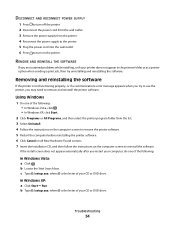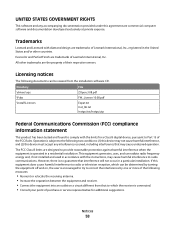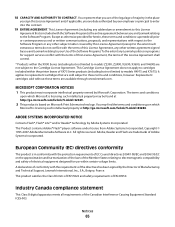Lexmark X2670 Support Question
Find answers below for this question about Lexmark X2670 - All-In-One Printer.Need a Lexmark X2670 manual? We have 2 online manuals for this item!
Question posted by uniplsoli on December 24th, 2013
Lexmark X2670 Will Not Communicate Windows 8
The person who posted this question about this Lexmark product did not include a detailed explanation. Please use the "Request More Information" button to the right if more details would help you to answer this question.
Current Answers
Related Lexmark X2670 Manual Pages
Similar Questions
Windows 7 Printer Won't Change Paper Size
(Posted by bel8gra 9 years ago)
Help With My Lexmark X2670. Printer Can Not Communicate With Computer
(Posted by MERLEMTE 10 years ago)
Lexmark Printer Will Not Communicate With Computer Windows 7 X2670
(Posted by owl39ddan 10 years ago)
Compatability Of Lexmark Laser Cx410e With Windows 7. Not Able To Print Test Pag
Printing failed at end of installation. Cleared all firewalls possibly thought of. Is there any port...
Printing failed at end of installation. Cleared all firewalls possibly thought of. Is there any port...
(Posted by jta4000 10 years ago)
My Lexmark X2670 Stopped Communicating With My Pc, And Will Not Print!
also forgot with usb slot to put usb cord into,
also forgot with usb slot to put usb cord into,
(Posted by homebound 13 years ago)