Lexmark X2450 Support Question
Find answers below for this question about Lexmark X2450.Need a Lexmark X2450 manual? We have 3 online manuals for this item!
Question posted by ruifsilva1978 on November 4th, 2013
Is X2450 Lexmark Compatibl Windows 8
Is Lexmark X2450 Compatible Whit Windows 8?
Current Answers
Related Lexmark X2450 Manual Pages
Getting Started - Page 1
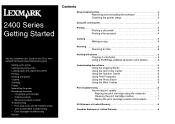
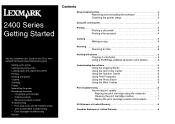
...5
Scanning an item 5
Working with photos • Copying • Scanning • Faxing • Networking the printer • Maintaining the printer
- 2400 Series Getting Started
See the complete User's Guide on the CD for more detailed information about the following ..., scan, and fax troubleshooting - Changing a print cartridge - Recycling Lexmark products • Troubleshooting -
Getting Started - Page 3
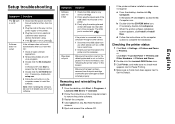
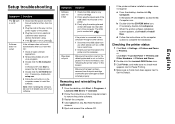
...printer and the computer.
If the printer software installation screen does not appear:
a From the desktop, double-click My Computer. c When the printer software installation screen appears, click Install or Install Now. In Windows...198; Control Panel Æ Printers and Other Hardware Æ Printers and Faxes.
2 Double-click the Lexmark 2400 Series icon. 3 Click Printer, and make sure no check ...
Getting Started - Page 5


... the CD. Method 2
1 Click Start Æ Programs or All programs Æ Lexmark 2400 Series.
2 Select Imaging Studio. Scanning
Scanning an item
1 Make sure the printer is connected to :" menu,
select a program.
6 Click Scan Now.
2 Load ... photos
You can connect a PictBridge-enabled camera to the printer and use one of the preview image to scan.
5 From the "Send scanned image to a
computer,...
Getting Started - Page 6
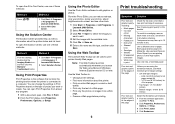
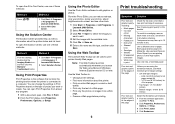
... the Photo Editor, you are using Microsoft Windows Internet Explorer version 5.5 or later.
Using the Web Toolbar
The Lexmark Web Toolbar can open Print Properties from a Web
page. • Preview a Web page before stacking.
To avoid ink smudging, remove each sheet as information about the printer. • Print an entire Web page in...
User's Guide - Page 5
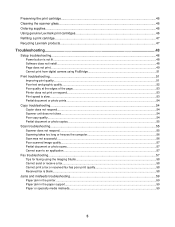
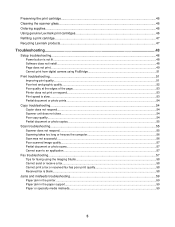
... Cleaning the scanner glass...46 Ordering supplies...46 Using genuine Lexmark print cartridges 46 Refilling a print cartridge...47 Recycling Lexmark products...47
Troubleshooting...48
Setup troubleshooting...48 Power button is ...51 Poor text and graphic quality...52 Poor quality at the edges of the page...53 Printer does not print or respond...53 Print speed is slow...53 Partial document or photo ...
User's Guide - Page 7


... a computer.
You can find this document on the Lexmark Web site. Lexmark Solution Center
Description
Where to find
The Lexmark Solution Center software is included on To access the Lexmark Solution Center:
your CD if your Sheet for using the printer You can find this CD in any Lexmark software program, click Help,
your operating system...
User's Guide - Page 8


Record the following information (located on the store receipt and the back of the printer), and have it ready when you contact us so that we may serve you need. Note: All paths for the Web site are subject ... faster:
• Machine Type number • Serial number • Date purchased • Store where purchased
8 Where to find
Visit our Web site at www.lexmark.com. 1 Go to change.
User's Guide - Page 12


...Find and e-mail images or photos which are printing.
Learning about the software
Using the printer software
Use this software To
The Imaging Studio Open the software component necessary for the ..., double-click the Imaging Studio icon.
1 Click StartŒPrograms or All ProgramsŒLexmark 2400 Series.
2 Select Imaging Studio. Click
To Browse and print photos
Details
• ...
User's Guide - Page 13


... methods:
Method 1 Press
Method 2
. 1 Click StartŒPrograms or All ProgramsŒLexmark 2400 Series. 2 Select All-In-One Center. Click
To Scan and edit text (OCR)
Scan
Details Use Optical Character Recognition (OCR) to scan a document to keep the printer working properly.
Fax
• Scan and send a fax.
• Receive a fax...
User's Guide - Page 15


...More printing ideas and how to the Solution Center. 1 Click StartŒPrograms or All ProgramsŒLexmark 2400 Series.
2 Select All-In-One Center.
3 Click Maintain/Troubleshoot.
4 Select from these .... Fax using your computer modem.
• Edit -
Note: For more information about the printer status and ink level. Enlarge or reduce an image. - Print an image as information about...
User's Guide - Page 16


... for more information, click Help in the lower right corner of the Printing Status window. • Turn printing voice notification on or off. • Change network printing settings. ...can
• View the status of the print cartridge. For example, while printing, the status of the printer is complete before installing a new print cartridge.
• View shopping options for a new cartridge. &#...
User's Guide - Page 18


...; Select a Quality/Speed setting. • Select a Paper Type. • Customize how the printer prints several copies of a single print job:
collated or normal. • Choose Automatic Image Sharpening...the Photo Editor software to edit graphics or photos. 1 Click StartŒPrograms or All ProgramsŒLexmark 2400 Series.
2 Select Photo Editor. 3 Click File ΠOpen to select the image you...
User's Guide - Page 19


Note: The Lexmark Web Toolbar launches automatically when you create printer-friendly Web pages.
From this for printing photos. • ...tool. • Erase areas. • Paint areas with a paintbrush tool. • Pick up a color using Microsoft Windows Internet Explorer version 5.5 or later. Use this section Image Adjust
Image Size Drawing Tools
You can
• Adjust the color ...
User's Guide - Page 26
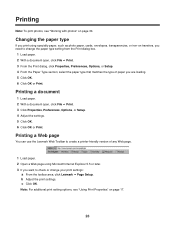
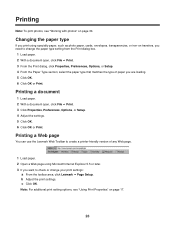
... Click OK or Print. c Click OK. Printing a Web page
You can use the Lexmark Web Toolbar to change your print settings:
a From the toolbar area, click Lexmark ΠPage Setup. Note: For additional print setting options, see "Working with photos"...Internet Explorer 5.5 or later. 3 If you need to create a printer-friendly version of paper you are loading. 5 Click OK. 6 Click OK or Print.
User's Guide - Page 27
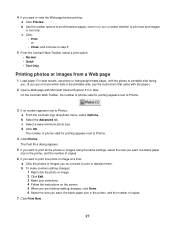
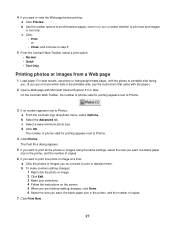
... for printing appears next to Photos.
3 If no number appears next to step 5.
5 From the Lexmark Web Toolbar, select a print option: • Normal • Quick • Text Only
Printing photos... the photos or images using the same settings, select the size you want, the blank paper size in the printer, and the number of copies.
7 Click Print Now.
27 b To make common editing changes: 1 Right ...
User's Guide - Page 40


...faxes only when the fax software is connected to a working phone line. • Both the printer and the computer are turned on.
2 From the desktop, double-click the Imaging Studio icon...sure: • The printer is connected to a computer that is equipped with a fax modem. • The computer is open. 5 Double-click the fax in the status window to view it. 6 Click the printer icon to print faxes...
User's Guide - Page 42


To recycle the used cartridge, see "Recycling Lexmark products" on the lever to raise the cartridge lid.
4 Remove the used print cartridge
1 Make sure the printer is busy.
3 Press down on page 47. Installing... cartridge.
42
The print cartridge carrier moves and stops at the loading position, unless the printer is on the bottom of the cartridge. Warning: Do not touch the gold contact area ...
User's Guide - Page 46
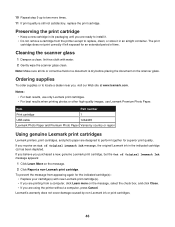
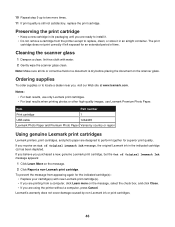
... appearing again for the indicated cartridge(s):
• Replace your cartridge(s) with water. 2 Gently wipe the scanner glass clean. Lexmark's warranty does not cover damage caused by country or region
Using genuine Lexmark print cartridges
Lexmark printers, print cartridges, and photo paper are ready to install it in an airtight container.
If you believe you...
User's Guide - Page 49


...Windows XP, click Start to access the My Computer icon. 4 Double-click the CD-ROM drive icon. 5 If necessary, double-click setup.exe. 6 Follow the instructions on the computer screen to install the software.
1 Visit our Web site at www.lexmark.com to turn the printer... cable for drivers or downloads. 4 Select your printer family. 5 Select your printer model. 6 Select your computer. 2 Click Cancel...
User's Guide - Page 50
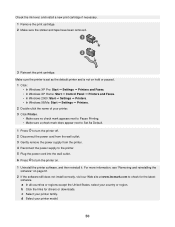
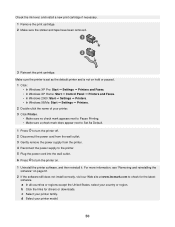
... as the default printer and is not on hold or paused.
1 Click: • In Windows XP Pro: Start Œ Settings Œ Printers and Faxes. • In Windows XP Home: Start Œ Control Panel Œ Printers and Faxes. • In Windows 2000: Start Œ Settings Œ Printers. • In Windows 98/Me: Start Œ Settings Œ Printers.
2 Double-click the...
Similar Questions
Can Ipad Connect To Lexmark Prevail 705 Printer
(Posted by Linrajes 9 years ago)
Lexmark Pro 700 Mac Driver How To Connect Wireless
(Posted by priesp 9 years ago)
How To Print Fro My Ipad 3 To My Lexmark Prevail Pro 705 Wireless Printer?
(Posted by tefa 9 years ago)
How To Print From My Ipad To My Lexmark Wireless S505 Printer
(Posted by Jhawa 9 years ago)


