Lexmark X215 Support Question
Find answers below for this question about Lexmark X215.Need a Lexmark X215 manual? We have 2 online manuals for this item!
Question posted by dapliner on May 22nd, 2013
Driver For X215 Using Apple 10.6.8
How do I download a driver for X215 using my Apple 10.6.8
Current Answers
There are currently no answers that have been posted for this question.
Be the first to post an answer! Remember that you can earn up to 1,100 points for every answer you submit. The better the quality of your answer, the better chance it has to be accepted.
Be the first to post an answer! Remember that you can earn up to 1,100 points for every answer you submit. The better the quality of your answer, the better chance it has to be accepted.
Related Lexmark X215 Manual Pages
User's Guide - Page 3


... 18
Chapter 2: Installing software 19
Installing the drivers 19 Removing the drivers 20
Chapter 3: Loading paper and changing paper ...size 21
Selecting print materials 21 Guidelines for paper and specialty media 22
Loading the paper tray 24 Loading the manual bypass 28 Setting the paper type and size 29
Using the paper tray 29 Using...
User's Guide - Page 4
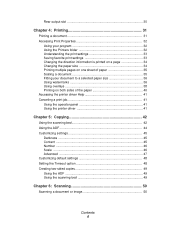
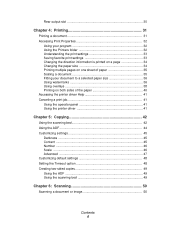
... Fitting your document to a selected paper size 36 Using watermarks 36 Using overlays 38 Printing on both sides of the paper 40 Accessing the printer driver Help 41 Canceling a print job 41 Using the operator panel 41 Using the printer driver 41
Chapter 5: Copying 42
Using the scanning bed 42 Using the ADF 44 Customizing settings 45
Darkness 45 Content...
User's Guide - Page 5
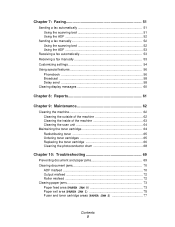
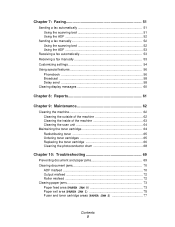
...Using the scanning bed 51 Using the ADF 52
Sending a fax manually 52 Using the scanning bed 52 Using the ADF 53
Receiving a fax automatically 53 Receiving a fax manually 53 Customizing settings 54 Using... cartridges 65 Replacing the toner cartridge 66 Cleaning the photoconductor drum 68
Chapter 10: Troubleshooting 69
Preventing document and paper jams 69 Clearing document jams 70
ADF...
User's Guide - Page 7


... covers and trays. Right 100 mm (4 in.) Left 100 mm (4 in .) - 1 Getting started 7 Back 100 mm (4 in .) -
You can use it . space for ventilation. Getting started
The Lexmark X215™ MFP is a multifunction printer. Do not set the machine close to the edge of heat, cold, and humidity.
space to copy, fax, print...
User's Guide - Page 9
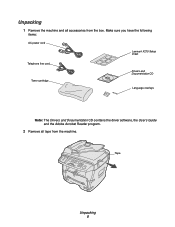
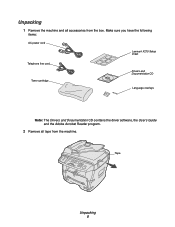
... all tape from the box. Make sure you have the following
items:
AC power cord
Lexmark X215 Setup sheet
Telephone line cord Toner cartridge
Drivers and Documentation CD
Language overlays
Note: The Drivers and Documentation CD contains the driver software, the User's Guide and the Adobe Acrobat Reader program.
2 Remove all accessories from the...
User's Guide - Page 18


... bottom line of the display, and then
press Select.
4 Press a scroll button until the setting you select On in use. Setting the Power Saver mode 18
Note: Selecting Off disables Power Saver mode.
5 If you select Off in step ...after each job before it switches to step 6 now.
If you want (5, 10, 15, 30, or 45 minutes), and then press Select.
6 To return to the Ready prompt, press Stop/Clear...
User's Guide - Page 19


c Click Continue Anyway if any Lexmark X215 new hardware screens appear, click Next or Continue until ...drivers
1 Close all unnecessary programs. 2 Launch the Drivers and Documentation CD. 3 Follow the instructions on the CD packaged with Windows. e Make sure that you must install the drivers. b Click Install. a Select the language that the radio button labeled Yes, I want to use...
User's Guide - Page 20


...Lexmark X215
Series Driver Maintenance window appears, check Remove, and then click Next.
3 When your computer prompts you are removed from your computer.
4 Click OK. 5 Restart your computer. Removing the drivers
You should remove the drivers if you to remove.
• To remove the scan driver, select TWAIN Driver Uninstall. • To remove the printer driver, select Printer Driver Uninstall...
User's Guide - Page 21


Using print materials that are not recommended may cause paper jams or poor print quality. Size, input sources and ...279/8.5 x 11) A4 (210 x 297/8.27 x 11.69) Folio (215.9 x 330.2/8.5 x 13) Legal (215.9 x 355.6/8.5 x 14) Executive (184.2 x 266.7/7.25 x 10.5) B5 (182 x 257/7.2 x 10)
Yes/250
Yes/1
A5 (148 x 210/5.83 x 8.27) A6 (105 x 148/4.13 x 5.88) Envelopes2 No. 9 (98.4 x 225.4/3.88 x 8.88) No...
User's Guide - Page 23


... temperature of 180o C (356o F) for 0.1 second. • Make sure there is designed for laser printers. • Verify that your label adhesive material can also damage machine components. • Do not load ... at temperatures between 10% and 70%. • The laser printing process heats paper to high temperatures of labels through the machine. • Do not use labels that are separating...
User's Guide - Page 31
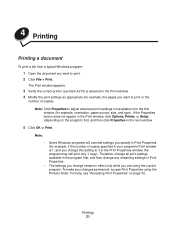
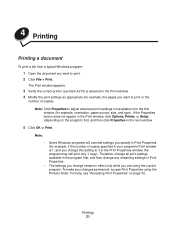
... print settings not available from a typical Windows program:
1 Open the document you are using the Printers folder.
Therefore, change all print settings available in the program first, and then change any... still print only 1 copy). The Print window appears.
3 Verify the correct printer (Lexmark X215) is 1, and you want to 3 in Print Properties (for example, the pages you change this ...
User's Guide - Page 32


...; Orientation -
Using the Printers folder
When you specify print settings. Using your program
When you access Print Properties from the Printers folder, any settings you change are where you access Print Properties from your operating system:
Windows 98/Me and Windows NT 4.0
Windows 2000
Windows XP
1 Click Start Settings Printers.
2 Right-click the Lexmark X215 printer icon...
User's Guide - Page 33


...the print settings you want the document oriented on the first tab (for each Properties tab of the printer driver. Size - Saving favorite print settings
You can save on the printed page. Accessing Print Properties 33... settings:
Orientation - Select the type of paper you are using. Select the size of the paper you are on each tab you load specialty media, select...
User's Guide - Page 36


... "CONFIDENTIAL" printed diagonally across the first page or all pages of a document. A
1 Access Print Properties either from your program or from the Printers folder. For example, you can be useful when you want to check fine details on a small document.
Fitting your document to a selected paper size
You can change this setting...
User's Guide - Page 40


...1 Open the document you prefer to customize your settings using the manual bypass to print. 2 Click File Print. 3 Verify the correct printer (Lexmark X215) is selected in the Print window. 4 Click Properties... in the Print window, click Options, Printer, or Setup (depending on the program) first, and then click Properties in the Print window. 10 Click Properties. If the Properties button does...
User's Guide - Page 41


... detailed information about various printing features.
Canceling a print job
There are two ways to print. 2 Click File Print.
Using the operator panel
To cancel a print job using the printer driver:
1 Click Start Settings Printers. 2 Double-click the Lexmark X215 printer icon. 3 From the Document menu, select Cancel Printing (Windows 98/Me) or Cancel
(Windows NT 4.0, Windows 2000...
User's Guide - Page 69
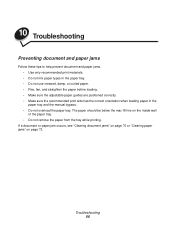
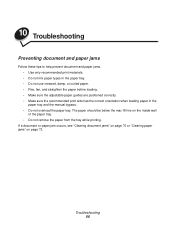
... tray while printing.
Troubleshooting 69 The paper should be below the max fill line on page 73. 10 Troubleshooting
Preventing document and paper jams
Follow these tips to help prevent document and paper jams. • Use only recommended print materials. • Do not mix paper types in the paper tray. • Do...
User's Guide - Page 81


... panel to the correct one.
See
be set incorrectly.
1 Click Start Settings Printers. 2 Right-click the Lexmark X215 printer icon. 3 Click Properties. 4 From the Details tab, click Spool Settings. ... in the printer driver
settings do not match. Machine is malfunctioning.
Wait until scanning is blank. closed. Load paper.
Half the page is complete before using Windows 98/Me...
User's Guide - Page 95


... Terminal Equipment Directive (FAX)
This product has been self-certified for any person to use and application of terminal equipment which receives metering pulses in Germany.
The product has been...that the customer install an AC surge arrestor in the first instance. Using the Lexmark X215 in Germany
The Lexmark X215 requires a German billing tone filter (Lexmark part number 14B5123) to ...
User's Guide - Page 96


Telecommunications notices 96
Using the Lexmark X215 in Switzerland
The Lexmark X215 requires a Swiss billing tone filter (Lexmark part number 14B5109) to be used, as metering pulses are not provided unless specifically requested by calling the German network provider. the line, or can have them removed by the subscriber ...
Similar Questions
Como Faço Para Resetar A Lexmark X215
como faço para resetar a lexmark x215
como faço para resetar a lexmark x215
(Posted by informatizecursos 2 years ago)
Lexmark Interpret S400 Wireless Printer Wont Stop Downloading Applications
(Posted by eisi 9 years ago)
How Do You Download A Print Driver For Lexmark X215 Printer
(Posted by SFRalfana 9 years ago)
How To Print Using Lexmark Pro901 Pinnacle Which Driver To Use Mac
(Posted by sunibobj 10 years ago)
Wind 7 For Lexmark X215
where shall i find a wind 7 driver for lexmark x215
where shall i find a wind 7 driver for lexmark x215
(Posted by dan30279 11 years ago)

