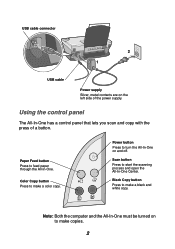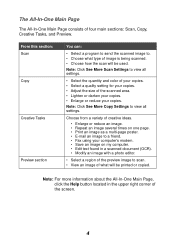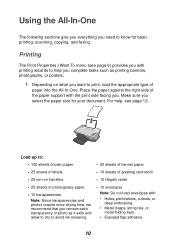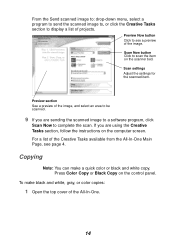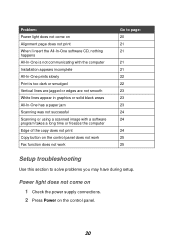Lexmark X1185 Support Question
Find answers below for this question about Lexmark X1185 - Color All-in-One Printer.Need a Lexmark X1185 manual? We have 2 online manuals for this item!
Question posted by gdhoward81 on December 9th, 2013
Communicating With Computer
I unplugged printer from one computer, plugged into another for 10 minutes. When I replugged into original computer, the computer and the printer are not communicating.
Current Answers
Related Lexmark X1185 Manual Pages
Similar Questions
Will A Lexmark S405 Color Printer Print In Black If Color Cartidge Is Empty
(Posted by Heywlhi 10 years ago)
I Am Trying To Use My Lexmark X1185 To Print From My Dell Laptop It Will Not Le
(Posted by henrymoore85367 11 years ago)
How Can Disasemble The Printer.
I can´t open the part of the scanner.
I can´t open the part of the scanner.
(Posted by oscarabad 11 years ago)
Lexmark X 1185 Printer Driver For Windows 7 Professional 64 Bit
(Posted by atulplus01 11 years ago)