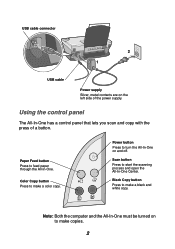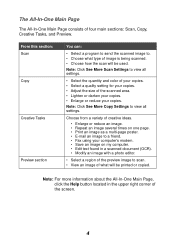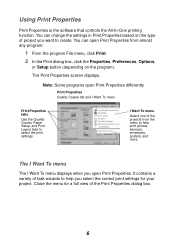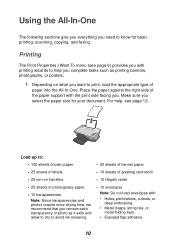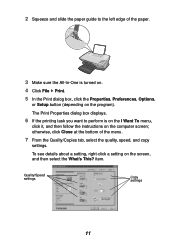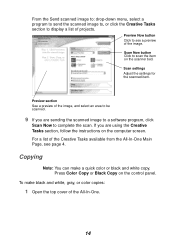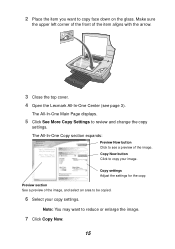Lexmark X1130 Support Question
Find answers below for this question about Lexmark X1130.Need a Lexmark X1130 manual? We have 2 online manuals for this item!
Question posted by mew58 on August 13th, 2012
X1130 It Does Not Copy. Could This Be Due To The Cartridges Have Dried Out?
The person who posted this question about this Lexmark product did not include a detailed explanation. Please use the "Request More Information" button to the right if more details would help you to answer this question.
Current Answers
Related Lexmark X1130 Manual Pages
Similar Questions
How Do I Install X1130 Printer Onto A Windows 8 Laptop With No Cd
I am having trouble loading printer X1130 onto my new laptop, I don't have the CD and my laptop is w...
I am having trouble loading printer X1130 onto my new laptop, I don't have the CD and my laptop is w...
(Posted by shelley67148 11 years ago)
My Lexmark Pro915 Will Not Print In The Wireless Mode. Yesterday It Worked Fin
Yesterday it worked fine for both my computer and my wife's computer, which is in another room. Toda...
Yesterday it worked fine for both my computer and my wife's computer, which is in another room. Toda...
(Posted by dingbatret 11 years ago)
Your Question: 'hi. I Have A Z2300 Printer. I Replaced The Color Cartridge, But
Your question:"Hi. I have a Z2300 printer. I replaced the color cartridge, but turned off the printe...
Your question:"Hi. I have a Z2300 printer. I replaced the color cartridge, but turned off the printe...
(Posted by Zielinski2 12 years ago)
Refilling Cartridges
After refilling the 100XL cartridge, the printer will not accept it Says I need New Cartridge. Why o...
After refilling the 100XL cartridge, the printer will not accept it Says I need New Cartridge. Why o...
(Posted by rangerday 12 years ago)