Lexmark T654 Support Question
Find answers below for this question about Lexmark T654.Need a Lexmark T654 manual? We have 8 online manuals for this item!
Question posted by vhojimja on January 6th, 2014
How To Print Of A Network Setup Page On A Lexmark T654
The person who posted this question about this Lexmark product did not include a detailed explanation. Please use the "Request More Information" button to the right if more details would help you to answer this question.
Current Answers
There are currently no answers that have been posted for this question.
Be the first to post an answer! Remember that you can earn up to 1,100 points for every answer you submit. The better the quality of your answer, the better chance it has to be accepted.
Be the first to post an answer! Remember that you can earn up to 1,100 points for every answer you submit. The better the quality of your answer, the better chance it has to be accepted.
Related Lexmark T654 Manual Pages
Troubleshooting Guide - Page 1
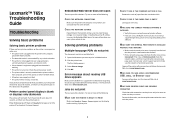
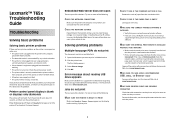
... network cables, and then try printing the network setup page again. CHECK THE NETWORK SETTINGS
Depending on the display before the printer IP address to the same network. Solving printing problems
Multiple-language PDFs do not print
These are possible solutions.
Try one or more of http:// before sending a job to print in the tray.
Contact your system administrator. Lexmark...
User's Guide - Page 2
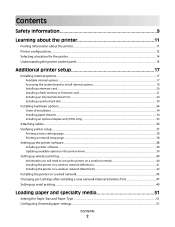
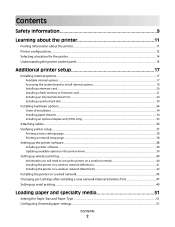
......36 Verifying printer setup...37
Printing a menu settings page...38 Printing a network setup page ...38
Setting up the printer software...38
Installing printer software ...38 Updating available options in the printer driver...39
Setting up wireless printing...40
Information you will need to set up the printer on a wireless network 40 Installing the printer on a wireless network (Windows 41...
User's Guide - Page 11
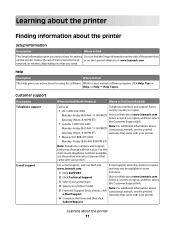
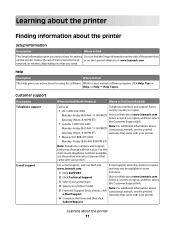
... Support Tools section, click e-Mail Support. Learning about contacting Lexmark, see the printed warranty that came with your printer model. Learning about the printer
Finding information about the printer
Setup information
Description
Where to find
The Setup information gives you instructions for setting You can find the Setup information on the side of instructions for local, or on...
User's Guide - Page 37
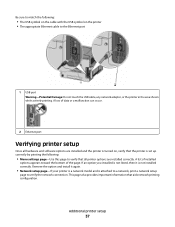
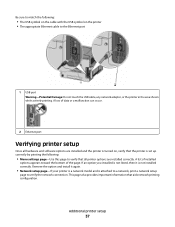
... cable with the USB symbol on , verify that the printer is set up correctly by printing the following:
• Menu settings page-Use this page to verify that aids network printing configuration. Remove the option and install it is attached to a network, print a network setup
page to verify the network connection. This page also provides important information that all...
User's Guide - Page 38
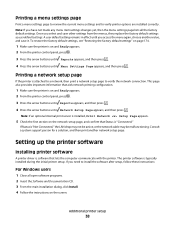
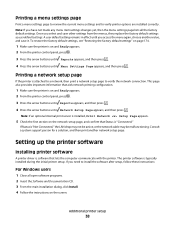
..., press . 3 Press the arrow buttons until Reports appears, and then press . 4 Press the arrow buttons until Network Setup Page appears, and then press . The printer software is software that Status is attached to a network, then print a network setup page to verify printer options are installed correctly.
Once you have not made any menu item settings changes yet, then...
User's Guide - Page 42
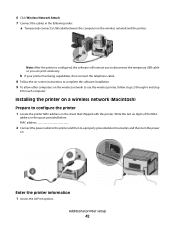
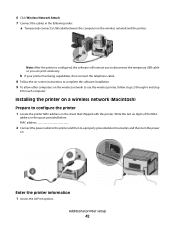
... grounded electrical outlet, and then turn the power
on.
Enter the printer information
1 Access the AirPort options.
Additional printer setup
42 Installing the printer on a wireless network (Macintosh)
Prepare to configure the printer
1 Locate the printer MAC address on the wireless network to use the wireless printer, follow steps 2 through 6 and step
8 for each computer. b If your...
User's Guide - Page 46
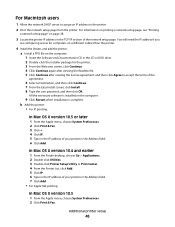
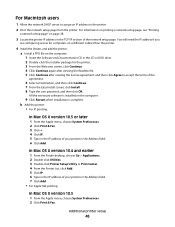
... Click Continue after viewing the license agreement, and then click Agree to the printer.
2 Print the network setup page from the printer.
For information on printing a network setup page, see "Printing
a network setup page" on the computer.
9 Click Restart when installation is complete. b Add the printer:
• For IP printing:
In Mac OS X version 10.5 or later
1 From the Apple menu, choose...
User's Guide - Page 47
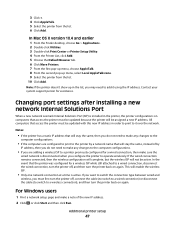
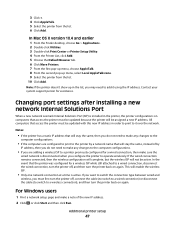
...) or disconnect the cable (to switch to operate wirelessly.
In the event that access the printer must be updated because the printer will not be assigned a new IP address. For Windows users
1 Print a network setup page and make sure the
wired network is active.
In Mac OS X version 10.4 and earlier
1 From the Finder desktop, choose...
User's Guide - Page 48
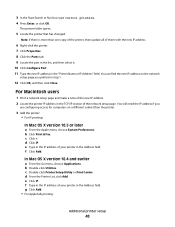
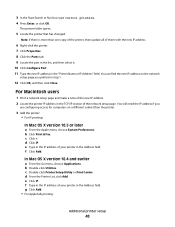
... the IP address if you
are configuring access for computers on the network
setup page you printed in the Address field. f Click Add. e Click IP. d Click IP. The printer folder opens.
5 Locate the printer that has changed. For Macintosh users
1 Print a network setup page and make a note of your printer in step 1.
12 Click OK, and then click Close.
User's Guide - Page 64


... address into the address field of your custom name. 9 Click Submit. Note: If you do not know the IP address of the printer, then print a network setup page and locate the IP address in the TCP/IP section.
2 Click Settings. 3 Under Default Settings, click Paper Menu. 4 Click Custom Names. 5 Type a name for ...
User's Guide - Page 66


... these requirements; Use papers printed with recycled fiber content, see "Using recycled paper" on
the paper package.
• Do not use coated papers unless they are at the Environmental Sustainability link. Unacceptable paper
Test results indicate that the following paper types are specifically designed for use with laser printers:
• Chemically treated papers...
User's Guide - Page 72


... then adjust the settings as needed in the Page Setup dialog: 1 With a document open , choose File > Print.
Printing on specialty media
Tips on using letterhead
• Use letterhead designed specifically for laser printers. • Print samples on the letterhead being considered for use before buying large quantities. • Before loading letterhead, fan the stack to match...
User's Guide - Page 73


... the width of high humidity (over 60%) and the high printing temperature may wrinkle or seal envelopes. When printing on envelopes:
• Feed envelopes from sticking together. • We recommend Lexmark part number 12A5010 for A4-size transparencies and Lexmark part number 70X7240
for laser printers. Check with the manufacturer or vendor to ensure the
envelopes...
User's Guide - Page 74


...temperatures up to verify that:
-
For detailed information on label printing, characteristics, and design, see "Ordering supplies" on the Lexmark Web site at least 1 mm (0.04 in.)
away from ...print quality. Partial sheets may significantly affect the print quality and cause jams or
other paper handling problems.
• Check with the special cartridge required for laser printers.
User's Guide - Page 75
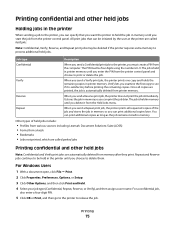
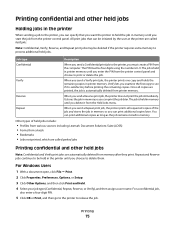
... copies of held jobs include:
• Profiles from various sources including Lexmark Document Solutions Suite (LDSS) • Forms from a kiosk • Bookmarks • Jobs not printed, which are printed, the job is held in printer memory until you enter the PIN from the printer control panel. Repeat and Reserve jobs continue to be deleted if...
User's Guide - Page 94
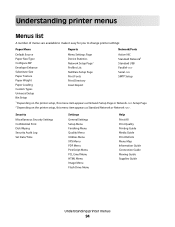
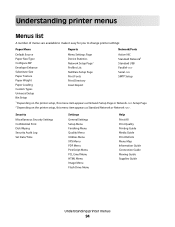
... Custom Types Universal Setup Bin Setup
Menu Settings Page Device Statistics Network Setup Page1 Profiles List NetWare Setup Page Print Fonts Print Directory Asset Report
Active NIC Standard Network2 Standard USB Parallel Serial SMTP Setup
1 Depending on the printer setup, this menu item appears as Network Setup Page or Network Setup Page. 2 Depending on the printer setup, this menu item...
User's Guide - Page 167
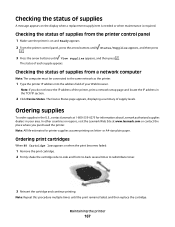
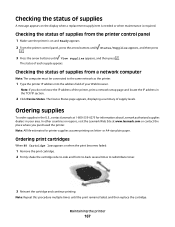
... display when a replacement supply item is needed or when maintenance is on letter- Ordering supplies
To order supplies in the U.S., contact Lexmark at www.lexmark.com or contact the place where you do not know the IP address of the printer, print a network setup page and locate the IP address in your Web browser.
Maintaining the...
User's Guide - Page 172
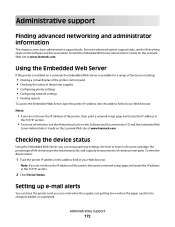
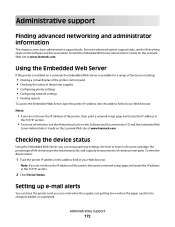
... the IP address of the printer, then print a network setup page and locate the IP address in
the TCP/IP section.
• For more advanced system support tasks, see the Networking Guide on the Software and Documentation CD and the Embedded Web
Server Administrator's Guide on the Lexmark Web site at www.lexmark.com. Note: If you...
User's Guide - Page 176
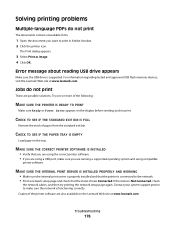
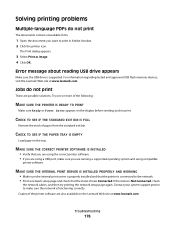
... sure the USB drive is Not Connected, check
the network cables, and then try printing the network setup page again. Try one or more of the following:
MAKE SURE THE PRINTER IS READY TO PRINT
Make sure Ready or Power Saver appears on the Lexmark Web site at www.lexmark.com.
CHECK TO SEE IF THE PAPER TRAY...
Service Manual - Page 211
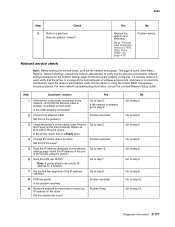
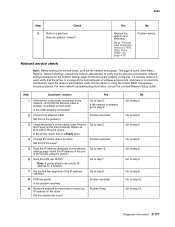
... the device are properly configured. Is the cable properly connected?
4062
Step
Check
Yes
No
5
Perform a print test.
For more network troubleshooting information, consult the Lexmark Network Setup Guide. Did this service check, print out the network setup page. Is the printer online and in the port of the host computer or wireless access point, and there is in...
Similar Questions
How To Get A Lexmark E260dn To Print Network Setup Page
(Posted by meatbkas 10 years ago)
How To Print The Network Setup Page
how to print the network setup page
how to print the network setup page
(Posted by BaraniKumarMC 12 years ago)

