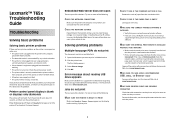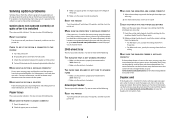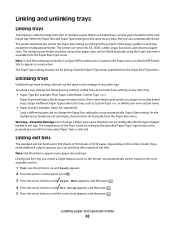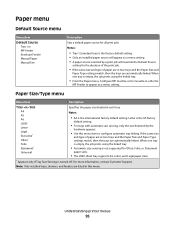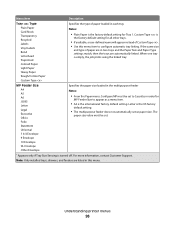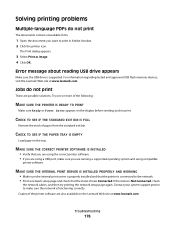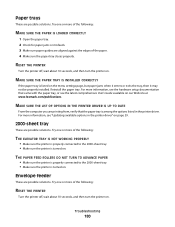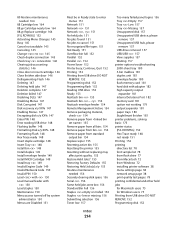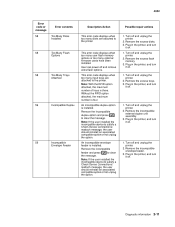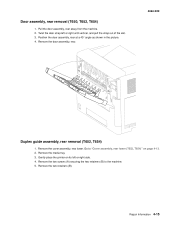Lexmark T654 Support Question
Find answers below for this question about Lexmark T654.Need a Lexmark T654 manual? We have 8 online manuals for this item!
Question posted by Nodace on May 20th, 2014
Does A Lexmark T654 Know To Pull From Tray 2 When Tray 1 Runs Out Of Paper
The person who posted this question about this Lexmark product did not include a detailed explanation. Please use the "Request More Information" button to the right if more details would help you to answer this question.
Current Answers
Related Lexmark T654 Manual Pages
Similar Questions
How Do We Change Printer Setting On Lexmark T654 To Pull From Paper Tray 2
(Posted by Dagst 9 years ago)
Lexmark T654 Paper Not Pulling From Tray 2 When Tray 1 Empties
(Posted by caelwbec 10 years ago)
Add Paper Light On And No Print
Tray full of paper, change paper light stays on and won't print
Tray full of paper, change paper light stays on and won't print
(Posted by jsedor 11 years ago)
Auto Change Paper Tray For Continuous Printing
Tray 1 and Tray 2 both have 8 1/2 x 11 paper. How can I configure the printer to automatically conti...
Tray 1 and Tray 2 both have 8 1/2 x 11 paper. How can I configure the printer to automatically conti...
(Posted by brianvandermolen 12 years ago)