Lexmark T650 Support Question
Find answers below for this question about Lexmark T650.Need a Lexmark T650 manual? We have 9 online manuals for this item!
Question posted by docsisuz on June 5th, 2014
How Can I Stop My T650 Printer From Wrinkling My Envelopes When They Are
printed
Current Answers
There are currently no answers that have been posted for this question.
Be the first to post an answer! Remember that you can earn up to 1,100 points for every answer you submit. The better the quality of your answer, the better chance it has to be accepted.
Be the first to post an answer! Remember that you can earn up to 1,100 points for every answer you submit. The better the quality of your answer, the better chance it has to be accepted.
Related Lexmark T650 Manual Pages
Troubleshooting Guide - Page 1
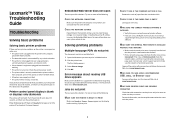
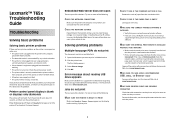
... fonts. 1 Open the document you may need to type https:// instead of the printer software are using compatible printer software.
Printer control panel display is supported. Solving printing problems
Multiple-language PDFs do not print
These are possible solutions. The Print dialog appears. 3 Select Print as image. 4 Click OK.
CHECK THE NETWORK SETTINGS
Depending on the Lexmark...
User's Guide - Page 2
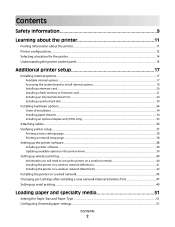
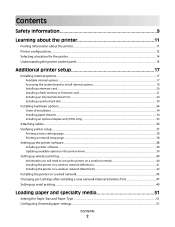
... paper drawers...34 Installing an optional duplex unit (T650 only) ...35
Attaching cables...36 Verifying printer setup...37
Printing a menu settings page...38 Printing a network setup page ...38
Setting up the printer software...38
Installing printer software ...38 Updating available options in the printer driver...39
Setting up wireless printing...40
Information you will need to set up...
User's Guide - Page 15
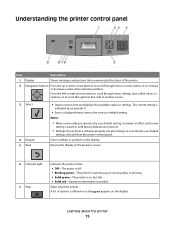
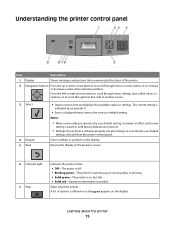
... panel
Item 1 2
Description
Display
Shows messages and pictures that rolls to the previous screen
6 Indicator light 7 Stop
Indicates the printer status:
• Off-The power is off. • Blinking green-The printer is warming up, processing data, or printing. • Solid green-The printer is on, but idle. • Solid red-Operator intervention is needed.
User's Guide - Page 44
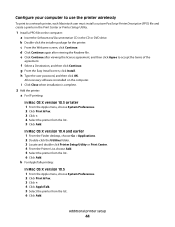
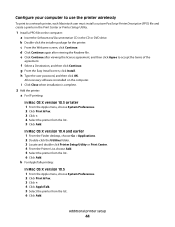
... X version 10.4 and earlier 1 From the Finder desktop, choose Go > Applications. 2 Double-click the Utilities folder. 3 Locate and double-click Printer Setup Utility or Print Center. 4 From the Printer List, choose Add. 5 Select the printer from the list. 6 Click Add. d Click Continue again after viewing the license agreement, and then click Agree to a network...
User's Guide - Page 46
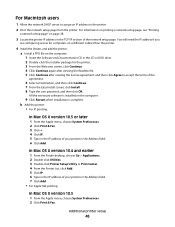
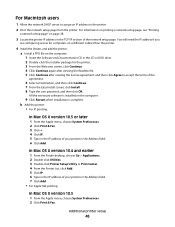
... screen, click Continue. 4 Click Continue again after viewing the Readme file. 5 Click Continue after viewing the license agreement, and then click Agree to the printer.
2 Print the network setup page from the printer. b Add the printer:
• For IP printing:
In Mac OS X version 10.5 or later
1 From the Apple menu, choose System Preferences. 2 Click...
User's Guide - Page 48
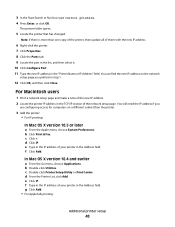
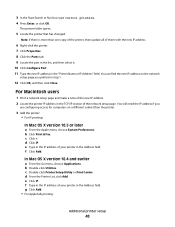
..., choose System Preferences. You can find the new IP address on a different subnet than one copy of the printer, then update all of the network setup page. g Click Add. • For AppleTalk printing:
Additional printer setup
48 You will need the IP address if you
are configuring access for computers on the network...
User's Guide - Page 60
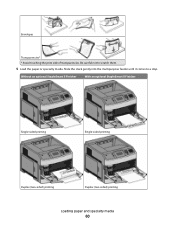
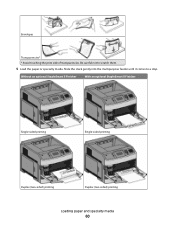
... it comes to scratch them.
5 Load the paper or specialty media. Envelopes
Transparencies* * Avoid touching the print side of transparencies. Without an optional StapleSmart II Finisher
With an optional StapleSmart II Finisher
Single-sided printing
Single-sided printing
Duplex (two-sided) printing
Duplex (two-sided) printing
Loading paper and specialty media
60 Be careful not to...
User's Guide - Page 75
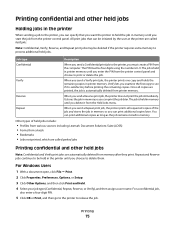
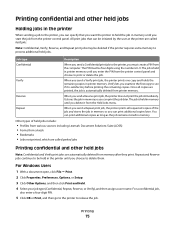
.... For a confidential job,
also enter a four-digit PIN.
5 Click OK or Print, and then go to the printer to hold the job in memory until you choose to print or delete the job. Printing
75
Repeat
When you send a Repeat print job, the printer prints all copies are called held jobs.
Once all requested copies of held...
User's Guide - Page 107
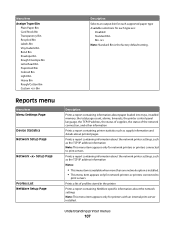
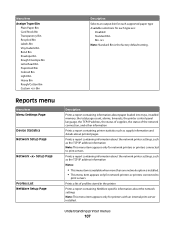
... each supported paper type Available selections for network printers or printers connected to
print servers. Prints a list of the network connection, and other information Prints a report containing printer statistics such as supply information and details about printed pages Prints a report containing information about the network printer settings, such as the TCP/IP address information...
User's Guide - Page 111
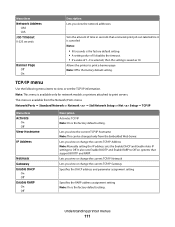
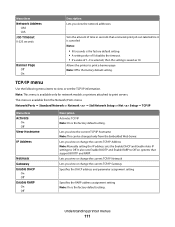
... Address Note: Manually setting the IP address sets the Enable DHCP and Enable Auto IP settings to Off.
Understanding printer menus
111 It also sets Enable BOOTP and Enable RARP to print servers.
Lets you view or change the current TCP/IP Gateway Specifies the DHCP address and parameter assignment setting
Specifies...
User's Guide - Page 143


... Vertical
Separator Sheets None Between Copies Between Jobs Between Pages
Separator Source Tray Multi-Purpose Feeder Envelope Feeder
Blank Pages Do Not Print Print
Description Specifies the positioning of multiple-page images when using the printer and performing printing tasks. Other translations are inserted Notes:
• None is the factory default setting. • Between Copies...
Help Menu Pages - Page 15
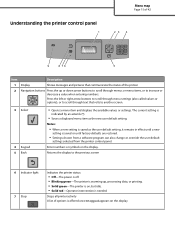
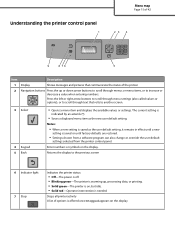
... that rolls to increase or decrease a value when entering numbers.
Enter numbers or symbols on the display.
Stops all printer activity A list of the printer
2 Navigation buttons Press the up , processing data, or printing. • Solid green-The printer is on, but idle. • Solid red-Operator intervention is warming up or down arrow buttons...
Service Manual - Page 213
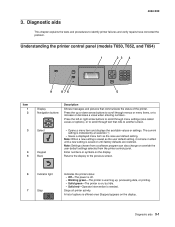
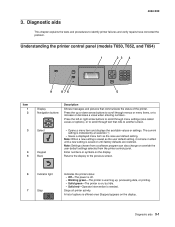
...up , processing data, or printing. • Solid green-The printer is on, but idle. • Solid red-Operator intervention is needed.
Stops all printer activity. Note: When a ...software program can also change or override the user default settings selected from the printer control panel. Understanding the printer control panel (models T650, T652, and T654)
1
23 4
9
8 76
5
Item 1 ...
Service Manual - Page 225
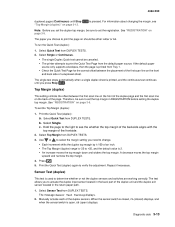
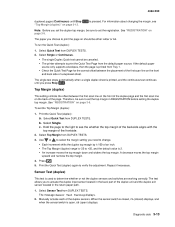
...source only supports envelopes, then the page is printed from the default paper source. The single test stops automatically when a single duplex sheet is printed, and the continuous test continues
until Stop "Top Margin (...scan line on should be canceled. • The printer attempts to set the Top Margin (duplex):
1. Therefore, be sure to print the Quick Test Page from Tray 1.
• ...
Service Manual - Page 237
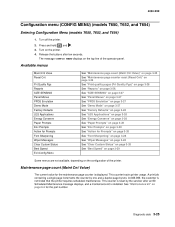
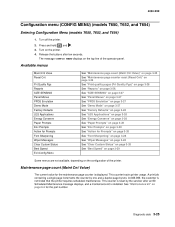
...page counter reset (Reset Cnt)" on page 3-26 See "Print quality pages (Prt Quality Pgs)" on page 3-26 See "Reports" on the printer. 4. See "Maintenance kit" on the configuration of the ... is reset by two. 4062-XXX
Configuration menu (CONFIG MENU) (models T650, T652, and T654)
Entering Configuration Menu (models T650, T652, and T654)
1. This counter is displayed. Release the buttons ...
Service Manual - Page 242
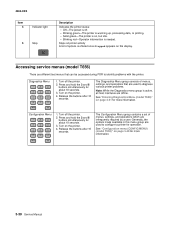
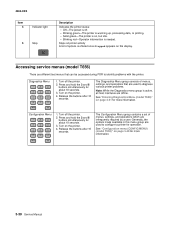
... 6 buttons simultaneously for about 10 seconds.
3. Press and hold the 2 and 6 buttons simultaneously for about 10 seconds.
3. 4062-XXX
Item 4
Indicator light
5
Stop
Description
Indicates the printer status: • Off-The power is off. • Blinking green-The printer is warming up, processing data, or printing. • Solid green-The printer is on the display.
Service Manual - Page 243
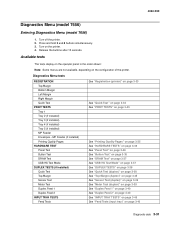
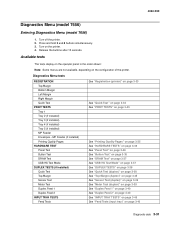
... available, depending on page 3-40
Diagnostic aids 3-31 Turn off the printer. 2. Turn on the printer. 4. Diagnostics Menu tests
REGISTRATION Top Margin Bottom Margin Left Margin Right Margin Quick Test
PRINT TESTS Tray 1 Tray 2 (if installed) Tray 3 (if installed) Tray 4 (if installed) Tray 5 (if installed) MP Feeder Envelopes - Release the buttons after 10 seconds.
Service Manual - Page 244
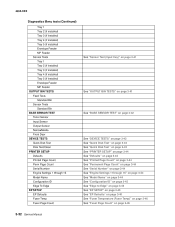
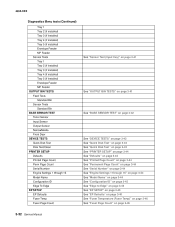
... installed) Tray 4 (if installed) Tray 5 (if installed) Envelope Feeder MP Feeder OUTPUT BIN TESTS Feed Tests Standard Bin Sensor Tests Standard Bin BASE SENSOR TEST Toner Sensor Input Sensor Output Sensor NarrowMedia Front Door DEVICE TESTS Quick Disk Test Disk Test/Clean PRINTER SETUP Defaults Printed Page Count Perm Page Count Serial Number...
Service Manual - Page 250


...canceled. • The printer attempts to print the page on page 3-13.
Print the Quick Test (duplex):
a.
To run one duplexed page (Single), or continue printing
duplexed pages (Continuous) until... sheet. If the default paper source
only supports envelopes, then the page is printed, and the continuous test continues until Stop
is 0.
3-38 Service Manual USB High Speed ...
Service Manual - Page 256
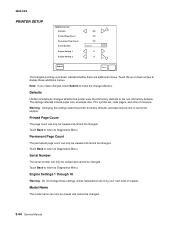
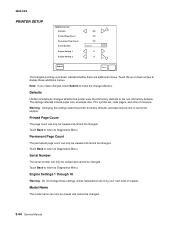
...
PRINTER SETUP Defaults Printed Page Count Permanent Page Count Serial Number Engine Setting 1 Engine Setting 2
US 127 127 xxxxxxx
0 0
Submit
Back
The triangles pointing up or down indicate whether there are additional menus. Model Name
The model name can only be viewed and cannot be lost.
The settings affected include paper size, envelope...
Similar Questions
My Printer Won't Print. Can You Help With The Message Its Giving?
(Posted by bestleggs57 9 years ago)
How To Change The Ip Address On A Lexmark T650 Printer
(Posted by thacaalka 10 years ago)
Yellow Light On The Tront, Second From The Right, Is On And Printer Won't Print.
(Posted by drmould1 12 years ago)

