Lexmark S415 Support Question
Find answers below for this question about Lexmark S415.Need a Lexmark S415 manual? We have 2 online manuals for this item!
Question posted by nazko on December 14th, 2012
How Do I Reset The Maintenance Page Count Chip On A Lexmark S415.
I've refilled my cartridge, but now the machine won't recoginze it. What do I do?
Current Answers
There are currently no answers that have been posted for this question.
Be the first to post an answer! Remember that you can earn up to 1,100 points for every answer you submit. The better the quality of your answer, the better chance it has to be accepted.
Be the first to post an answer! Remember that you can earn up to 1,100 points for every answer you submit. The better the quality of your answer, the better chance it has to be accepted.
Related Lexmark S415 Manual Pages
Quick Reference - Page 2


... provided with the licensed printer.
If you agree to return them only to work with, only genuine Lexmark inkjet cartridges for recycling. The patented Lexmark inkjet cartridges and their contents terminates,...Inkjet Cartridge Box At Lexmark, we take our commitment to maximize the environmental benefits. Mail the bag to abrasion or stress.
We will insure that they may be refilled ...
Quick Reference - Page 5


... Web site-http://support.lexmark.com online customer support, and telephone support
1 Available on the installation software CD.
2 Available on the installation software CD and on your printer. Follow the instructions to reduce their environmental impact. These modes can scan documents or photographs and save . To return an ink cartridge, go to print...
Quick Reference - Page 6


... are setting up on a wireless network, then you may move the printer after a specified period of frequently used printer settings available for the following printer models: • Lexmark S415 • Lexmark S419
Printer features
Depending on the printer instead of going through the usual process of the printer that will help you purchased.
Other fax features include 99 speed...
Quick Reference - Page 7


... a CD or DVD drive (Windows/Macintosh)
Without a CD or DVD drive or for Linux
Download the printer driver from all areas of the printer.
5 Open the printer. Note: If the installation screen does not appear after a minute, then see "Installation screen did not appear during installation" on page 43.
3 Remove tape and ...
Quick Reference - Page 11
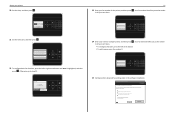
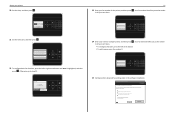
...will I be missing if I do this later?
Get my printer ready to scan directly to my computer Configure Lexmark SmartSolutions and standalone email Get my printer ready to access all the features of your sent faxes. ... Name
Enter Fax Name and press OK
25 Configure other advanced fax settings later in all your printer 20 Set the time, and then press OK . Continue
Quit
? Set Time
05 : 55...
Quick Reference - Page 17


Note: The printhead moves to Lexmark for remanufacturing, refilling, or recycling.
2 Available only on the Lexmark Web site at www.lexmark.com.
Removing ink cartridges 1 Turn on your printer. 2 Open the printer. Replacing ink cartridges
Make sure you have a new ink cartridge or cartridges before you may dry out. You must install new cartridges immediately after removing the old ones, or...
Quick Reference - Page 18
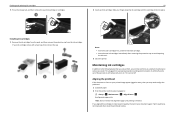
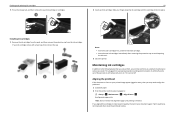
... week if it is plugged into place.
3
1 2
Notes: • Insert the color cartridges first, and then the black cartridge. • Insert the new ink cartridges immediately after removing the protective cap to avoid exposing the ink to :
> Setup > OK >Maintenance > OK > Align Printer > OK An alignment page prints. Aligning the printhead
If the characters or...
Quick Reference - Page 19
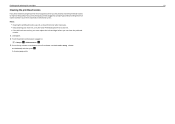
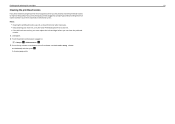
... press OK . Keep your prints.
Ordering and replacing ink cartridges
19
Cleaning the printhead nozzles
If you have not been using the printer for a long period, then you can clean the printhead
nozzles. 1 Load paper. 2 From the printer control panel, navigate to:
> Setup > OK > Maintenance > OK 3 Press the up or down arrow button to...
Quick Reference - Page 20
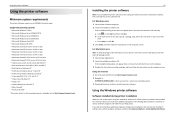
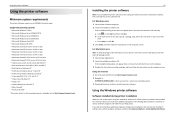
... features of various software programs and what they can help you set up to the Lexmark Web site at http://support.lexmark.com.
20
Installing the printer software
Note: If you did not install these additional programs during printer installation
When you do.
Using the Internet 1 Go to 500MB of your CD or DVD...
Quick Reference - Page 21


... and time. Launching an application
1 From the Finder, navigate to: Applications > select your printer. Use the Printer Settings
Shortcuts Wireless Setup Assistant Uninstaller
To
• Customize settings for the printer. • Order supplies. • Maintain ink cartridges. • Register the printer. • Contact technical support. • Access the User's Guide. The dialog lets you...
Quick Reference - Page 30
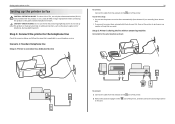
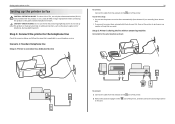
... connected to a dedicated fax line
30 To connect:
Connect the cable from the to the port. port of the printer, and then connect the answering machine
Tips for this product or make any
number of rings that is sharing the line with this product or a UL Listed 26 AWG or larger ...
Quick Reference - Page 44


..., then try another USB port on page 17 for three seconds to Macintosh users only. 1 With a document open the printer. 2 Make sure the cartridges are inserted correctly. REMOVE AND REINSTALL THE PRINTER SOFTWARE
Printer is damaged, then use a new one minute, reconnect the power cord into the power supply, and then plug the power...
Quick Reference - Page 45
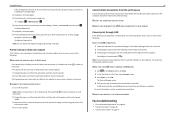
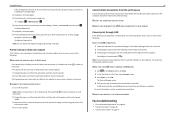
..., then reset the power: 1 Unplug the power cord from the power
supply. 3 After one or more information, see the computer documentation. RECONNECT THE PRINTER POWER SUPPLY
1 Turn off the printer. 2 ...
5 Load plain, unmarked paper. 6 From the Maintenance menu screen, press the up the printer. The USB port is marked with
. Troubleshooting
If the cartridges do not seem to fit, then make sure the ...
User's Guide - Page 23
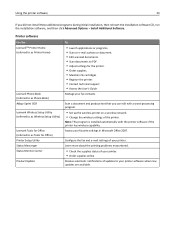
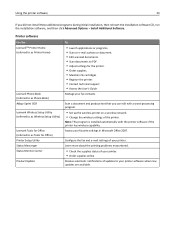
...Maintain ink cartridges. • Register the printer. • Contact technical support. • Access the User's Guide. Manage your favorite settings in Microsoft Office 2007.
Access your fax contacts. Receive automatic notifications of your printer software when new updates are available. Printer software
Use the LexmarkTM Printer Home (referred to as Printer Home)
Lexmark Phone Book...
User's Guide - Page 64


Connected to the port.
Faxing
64
Setup 2: Printer is sharing the line with an answering machine
Connected to the same telephone wall jack
EXT LINE
PHONE
LINE
To connect:
1 Connect the cable from the wall jack to the port of the printer. 2 Remove the protective plug from the port of the printer, and then connect the answering machine to different wall jacks
EXT LINE
PHONE
LINE
User's Guide - Page 122


... the list in Sleep mode. The USB port is damaged, then use a new one or more of the printhead.
3 Close the printer.
Press and hold for any obvious damage. The cartridges should click firmly into the USB port of the computer. Troubleshooting
122
3 To confirm the setting, press the left or right...
User's Guide - Page 124
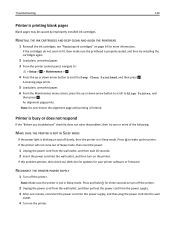
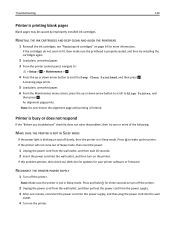
...cartridges again.
2 Load plain, unmarked paper. 3 From the printer control panel, navigate to:
> Setup > OK > Maintenance > OK
4 Press the up or down arrow button to scroll to wake up the printer.
RECONNECT THE PRINTER POWER SUPPLY
1 Turn off slowly, then the printer...installed ink cartridges.
Note: Make sure the printer is blinking on page 14 for more of Sleep mode, then reset the power...
User's Guide - Page 128
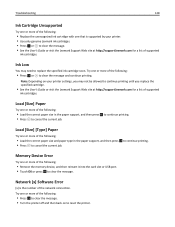
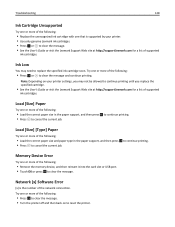
... and then back on your printer. • Use only genuine Lexmark ink cartridges. • Press OK or to cancel the current job.
Try one or more of the following :
• Remove the memory device, and then reinsert it into the card slot or USB port. • Touch OK or press OK to reset the printer.
User's Guide - Page 174
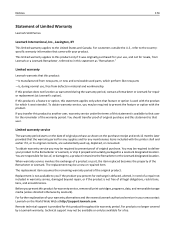
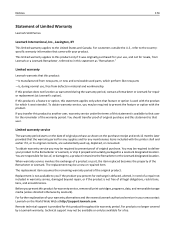
... technical support is not free of all print cartridges, programs, data, and removable storage media (unless directed otherwise by a Lexmark warranty, technical support may be required to the...feature or option with the printer shall end earlier if it was originally purchased for your product to the Remarketer or Lexmark, or ship it prepaid...maintenance items included with the product.
User's Guide - Page 180


...Cartridge 128 USB Device Not Supported 133 USB Hub Not Supported 133 printer printing blank pages 124 printer problems, basic solutions 121 Printer Settings 75 printer software installing 27 uninstalling 26 printer status determining 91 printer, setting as default 44 printers... 80 automatically 80 manually 80 tips 80 recycling 7 Lexmark products 16 WEEE statement 165 redial attempts, fax setting...
Similar Questions
Printer Says Magenta Needs Replacing. Have Replaced With New Magenta.
Printer is not recognising replaced magenta.
Printer is not recognising replaced magenta.
(Posted by robinbalcomb 7 years ago)
How To Reset Page Count On Lexmark Prevail Pro705
(Posted by gnr9VF93 9 years ago)
Where Is The Button To Reset Page Count For E460dn Printer
(Posted by pltapan 10 years ago)
Lexmark S415 Printer
I ordered a refill kit for this printer. I refilledall the cartridges and keep getting a message to ...
I ordered a refill kit for this printer. I refilledall the cartridges and keep getting a message to ...
(Posted by cowboymind590112 10 years ago)

