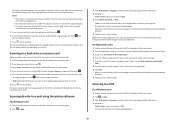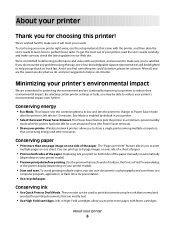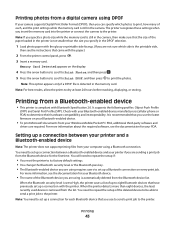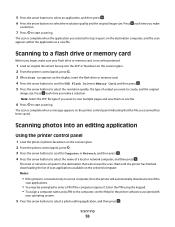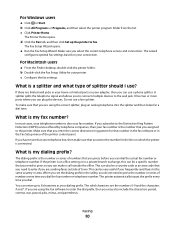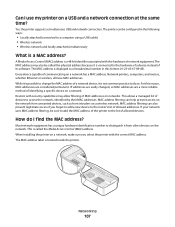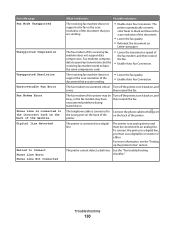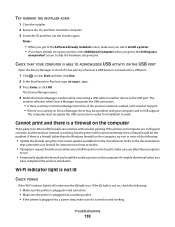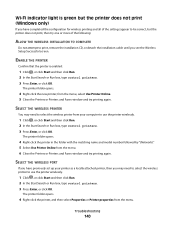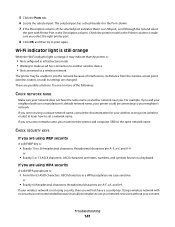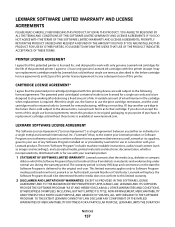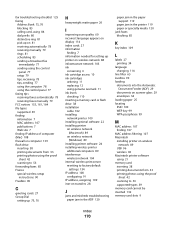Lexmark S405 Support Question
Find answers below for this question about Lexmark S405 - Interpret Color Inkjet.Need a Lexmark S405 manual? We have 2 online manuals for this item!
Question posted by stephenwatton on January 7th, 2013
Do I Need A New Printer Head ?
Current Answers
Answer #1: Posted by LexmarkListens on January 7th, 2013 10:13 PM
Also, make sure that you're using a genuine Lexmark cartridge.
If the firmware update doesn't help, please contact our technical support team.
Lexmark Listens
Phone:
USA: 1-800-539-6275
Canada: (877) 856-5540
UK: 0800 121 4726
South Africa: 0800 981 435
Related Lexmark S405 Manual Pages
Similar Questions
how do you do a printer head deep clean
how to to remove printer head on pro 705