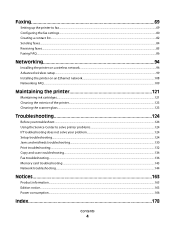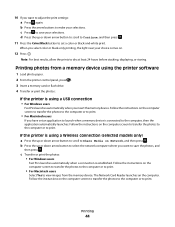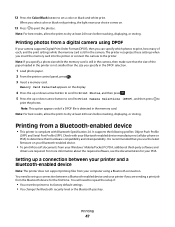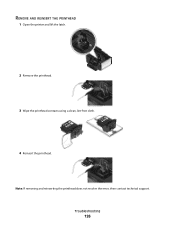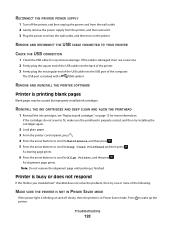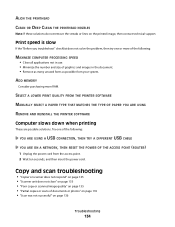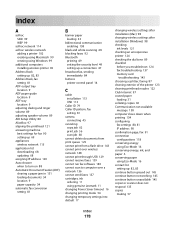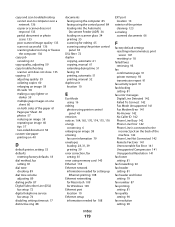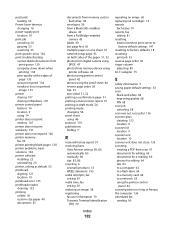Lexmark Pro705 Support Question
Find answers below for this question about Lexmark Pro705 - Prevail Color Inkjet.Need a Lexmark Pro705 manual? We have 1 online manual for this item!
Question posted by Anonymous-89449 on December 16th, 2012
How Do You Do A Printer Head Deep Clean
how do you do a printer head deep clean
Current Answers
Related Lexmark Pro705 Manual Pages
Similar Questions
How To Clean The Printer Head On Lexmark S405
(Posted by mestbshu 9 years ago)
How To Clean Lexmark Interpret S405 Printer Head
(Posted by mlbi 10 years ago)
My Printer Has Stop Printing In Color. What Happened?
My Pro705 has stopped printing in color. I replaced the cartridges and I only receive my copies in b...
My Pro705 has stopped printing in color. I replaced the cartridges and I only receive my copies in b...
(Posted by lisaiirvindavis 11 years ago)
How Do I Remove Printer Head On Pro 705
how to to remove printer head on pro 705
how to to remove printer head on pro 705
(Posted by fwkj35l 11 years ago)
Not Printing Colors
My ink levels all say 1% used but yet it will only print a faded black font. I've tried cleaning and...
My ink levels all say 1% used but yet it will only print a faded black font. I've tried cleaning and...
(Posted by holl4135 12 years ago)