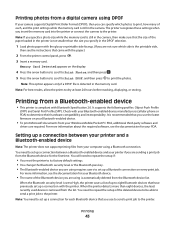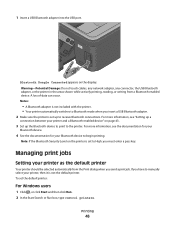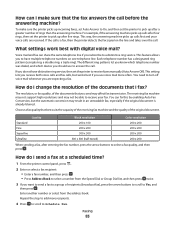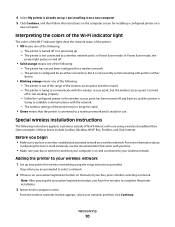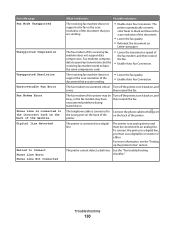Lexmark S405 Support Question
Find answers below for this question about Lexmark S405 - Interpret Color Inkjet.Need a Lexmark S405 manual? We have 2 online manuals for this item!
Question posted by ianhsathome on November 6th, 2012
Too Dark & Bold
When I print the lettering comes out too dark and too thick as if it is on bold all the time
Current Answers
Related Lexmark S405 Manual Pages
Similar Questions
Does Lexmark S405 Print If Its Two Colour Cartridges Are Empty
(Posted by amycon5ka 9 years ago)
How To Make Lexmark S405 Print Without Color Ink In
(Posted by dlsewayn 9 years ago)
How To Changed The Setting To Print In Color On A Lexmark S405
(Posted by jmckriss 9 years ago)
Does Lexmark S405 Print Without Color Ink
(Posted by onbaz 10 years ago)
Can My Lexmark Printer S405 Print When On Color Is Empty
(Posted by drNotice 10 years ago)