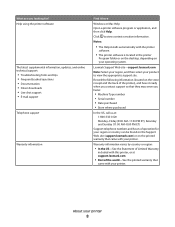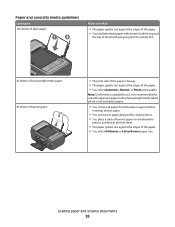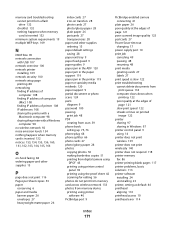Lexmark S405 Support Question
Find answers below for this question about Lexmark S405 - Interpret Color Inkjet.Need a Lexmark S405 manual? We have 2 online manuals for this item!
Question posted by soleowner on December 7th, 2011
Why Are My Black And White Pictures Coming Out Blue Looking On Glossy Paper?
I have a S405 Lexmark printer. The black ink is full, but the colors are all low. Images wouldn't help as they show up black and white on the computer.
Current Answers
Answer #1: Posted by BusterDoogen on December 8th, 2011 11:59 AM
If I understand correctly you are getting a pure black. This probably due to low ink levels. If replacing low ink cartridge does not fix it, go here for latest firmware & drivers:
Related Lexmark S405 Manual Pages
Similar Questions
Do You Have To Have Color Cartridge To Print Black And White Lexmark S405
(Posted by Sadome 10 years ago)
Printer Has Ink But Wont Print Black Lexmark Pro 205
(Posted by nobiesanti 10 years ago)
Make Lexmark Printer Print Black When Color Ink Is Low
(Posted by ELemia 10 years ago)
How To Scan A Paper From A Lexmark S405 Printer
(Posted by Rhoaaalext 10 years ago)