Lexmark S405 Support Question
Find answers below for this question about Lexmark S405 - Interpret Color Inkjet.Need a Lexmark S405 manual? We have 2 online manuals for this item!
Question posted by chickhell on December 19th, 2013
How To Setup Lexmark S405 Printer Wirelessly On Imac
The person who posted this question about this Lexmark product did not include a detailed explanation. Please use the "Request More Information" button to the right if more details would help you to answer this question.
Current Answers
There are currently no answers that have been posted for this question.
Be the first to post an answer! Remember that you can earn up to 1,100 points for every answer you submit. The better the quality of your answer, the better chance it has to be accepted.
Be the first to post an answer! Remember that you can earn up to 1,100 points for every answer you submit. The better the quality of your answer, the better chance it has to be accepted.
Related Lexmark S405 Manual Pages
Quick Reference - Page 4


... troubleshooting common printer setup problems.
For additional information about the printer
The Quick Reference Guide contains basic instructions on how to print documents using less ink than one side of the paper manually or automatically (depending on the Lexmark Web site at http://support.lexmark.com.
On selected printer models, this feature sets the printer to print...
Quick Reference - Page 5


... sheet for the following printer models: • Lexmark S405 • Lexmark S408 • Lexmark S415
Printer features
Your printer comes with your home or office over a secure wireless network, as well as they exit from the ADF.
5 The light blinks to the printer.
6 Card reader light
Check card reader status. Print photos directly from a Bluetooth device. Save energy and paper...
User Guide - Page 6
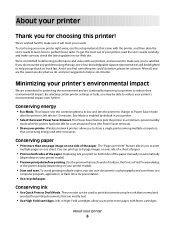
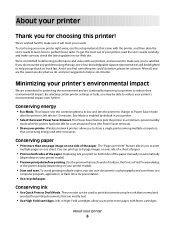
...manually or automatically
(depending on one sheet.
Conserving energy
• Eco-Mode. Wireless/network printers allow you can scan documents or photographs and save . To avoid printing multiple...do it will be delighted to reduce their environmental impact.
Minimizing your new printer right away, use the setup materials that are mostly text.
• Use High Yield cartridges. Eco-...
User Guide - Page 66
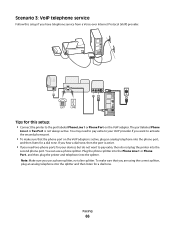
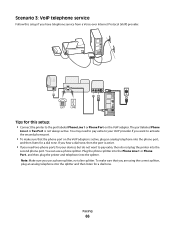
.... If you need to pay extra, then do not want to pay extra to your devices but do not plug the printer into the phone port,
and then listen for a dial tone.
Faxing
66 Plug the ...dial tone, then the port is not always active. You may need two phone ports for this setup if you are using the correct splitter, plug an analog telephone into the splitter. Tips for your ...
User Guide - Page 67
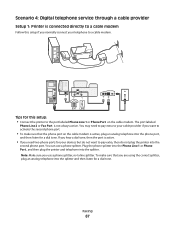
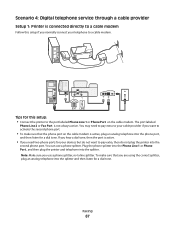
...printer and telephone into the splitter. If you hear a dial tone, then the port is active.
• If you need to pay extra to your cable provider if you normally connect your devices... Scenario 4: Digital telephone service through a cable provider
Setup 1: Printer is connected directly to a cable modem
Follow this setup: • Connect the printer to the port labeled Phone Line 1 or Phone ...
User Guide - Page 73
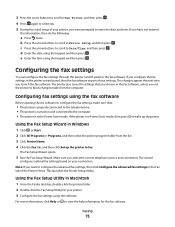
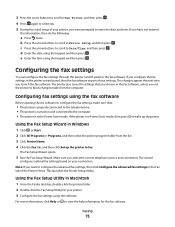
... you were prompted to fax. For more information, click Help or to Device Setup, and then press .
Configuring fax settings using the keypad, and then press . c Press the arrow buttons to scroll to the computer. • The printer is turned on your printer. 3 Configure the fax settings using the keypad, and then press . e Enter...
User Guide - Page 90
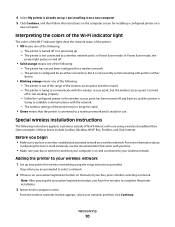
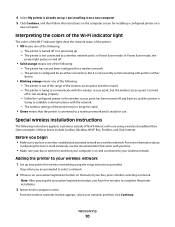
Interpreting the colors of the Wi-Fi indicator light
The colors of the Wi-Fi indicator light show the network status of the printer.
• Off means one of the following : - In Power Saver mode, the
power light pulses on a wireless network. Before you begin
• Make sure your box is wireless-enabled and activated to work...
User Guide - Page 91


....
Note: Your WEP, WPA, or WPA2 key may be assigned an IP address automatically through DHCP on most wireless networks.
1 Complete the wireless setup, allowing the printer to receive a DHCP address from the box Web page.
Note: If you are using a proxy server, then temporarily disable it to complete installation. For Macintosh ...
User Guide - Page 95
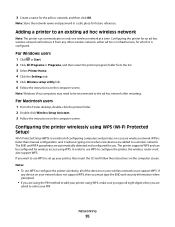
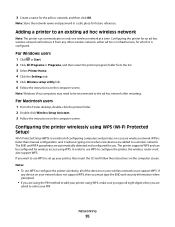
....
The SSID and WPA passphrase are
asked to configure the printer wirelessly, all eight digits when you . The printer supports WPS and can communicate on the computer screen.
Configuring the printer wirelessly using WPS (Wi-Fi Protected Setup)
Wi-Fi Protected Setup (WPS) is a method of the devices on the computer screen.
Notes:
• To use WPS to...
User Guide - Page 96
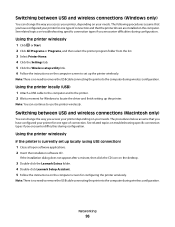
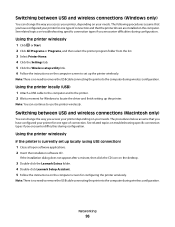
... click the CD icon on the desktop.
3 Double-click the Lexmark Extras folder. 4 Double-click Lexmark Setup Assistant. 5 Follow the instructions on the computer screen for one type of connection and that the printer drivers are installed on the computer. Switching between USB and wireless connections (Windows only)
You can change the way you access...
User Guide - Page 105


... that the computer is connected to: a Type the IP address of your wireless access point (wireless router) into the address field of the wireless signal when it passes through an object, it exactly, including any other electronic device.
The SSID of the printer must match the SSID of interference where possible. These sources of interference...
User Guide - Page 131


...device, then wait until the other devices (telephone, answering machine).
• Set the printer to block faxes with other device is finished before
dialing. Note: Depending on page 133
Troubleshooting
131 To troubleshoot error messages in the printer memory. Your printer...a wireless network" on your printer.
• Schedule to resend the fax at a later
time.
• Set the printer to...
User Guide - Page 134


... and resolve connectivity issues. All devices on the computer from obstacles or electronic devices that could interfere with the wireless signal, including baby monitors, motors, cordless phones, security system cameras, other wireless networks, and some Bluetooth devices.
A security key is correct, run the wireless setup again.
• The printer and the computer are both connected...
User Guide - Page 136


... or Run box, type cmd. 3 Press Enter or click OK. Check the Wireless Network Connection section: • The "Default Gateway" entry is connected to the wireless network.
d On the main page, click Wireless or any capital letters.
2 Print the printer network setup page. Troubleshooting
136 If you do not know how to the Internet by...
User Guide - Page 140
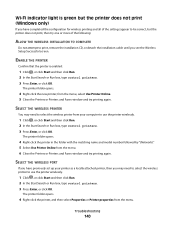
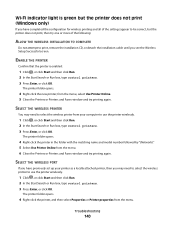
... or Printer properties from your printer as a locally attached printer, then you see the Wireless Setup Successful screen. Wi-Fi indicator light is enabled:
1 Click , or click Start and then click Run. 2 In the Start Search or Run box, type control printers. 3 Press Enter, or click OK.
SELECT THE WIRELESS PRINTER
You may need to select the wireless printer from...
User Guide - Page 142
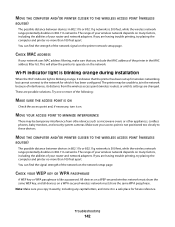
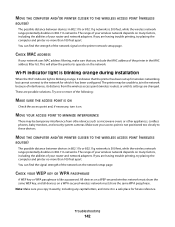
...
The range of your wireless network depends on many factors, including the abilities of the network on the printer network setup page. The range of your wireless network depends on many ... AND/OR PRINTER CLOSER TO THE WIRELESS ACCESS POINT (WIRELESS ROUTER)
The possible distance between devices in 802.11b or 802.11g networks is 300 feet, while the wireless network range potentially...
User Guide - Page 145
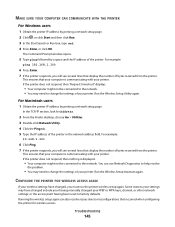
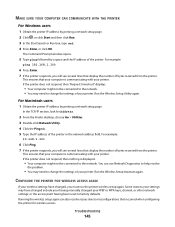
... your having been reset to change the settings of bytes received from the printer. This ensures that display the number of your printer. For example:
10.168.1.101
6 Click Ping. 7 If the printer responds, you must run the printer wireless setup again.
Troubleshooting
145
Run the Wireless Setup Assistant again. MAKE SURE YOUR COMPUTER CAN COMMUNICATE WITH THE...
User Guide - Page 147


..., or if either has an address of numbers separated by viewing the printer network setup page.
Make sure that came with your wireless router, is working and is working. • Remove any two numbers between 0 and 255):
1 Turn off any unnecessary wireless devices on your network and pause any network-intensive
activities, like large file...
User Guide - Page 150
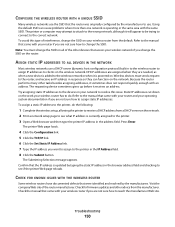
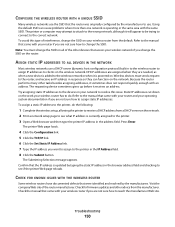
... .
ASSIGN STATIC IP ADDRESSES TO ALL DEVICES IN THE NETWORK
Most wireless networks use a DHCP server (dynamic host configuration protocol) built in to the wireless router to assign IP addresses to clients on the network. 2 Print a network setup page to do the following:
1 Complete the wireless setup, allowing the printer to assign static IP addresses.
Troubleshooting
150...
User Guide - Page 171
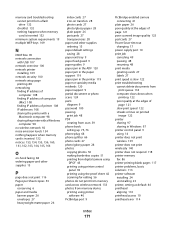
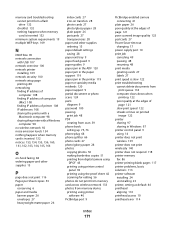
...printer
installing 109 network security 100 network setup page
printing 88 networking
finding IP address of computer 108
finding IP address of computer (Mac) 108
finding IP address of printer 108 IP addresses 108 sharing the printer with a
Macintosh computer 98 sharing the printer with a Windows
computer 98 no wireless...across wireless network 133 photos from memory device printing using printer
...
Similar Questions
How To Setup Lexmark X6575 Wireless Printer To Mac Printer List
(Posted by srfdima 9 years ago)
Lexmark S405 Printer Will Not Print Color Cartridgesr
(Posted by potde 9 years ago)
How To Change Printer Head Lexmark Interpret S405
(Posted by tyviJayess 10 years ago)
Make Lexmark Printer Print Black When Color Ink Is Low
(Posted by ELemia 10 years ago)

