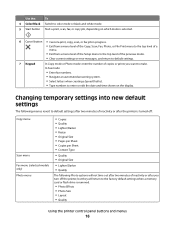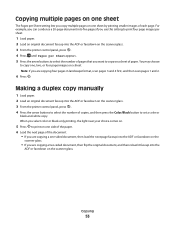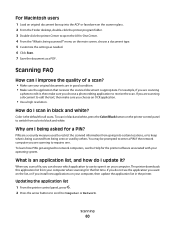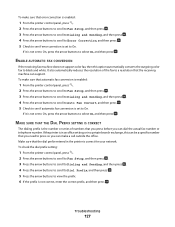Lexmark S405 Support Question
Find answers below for this question about Lexmark S405 - Interpret Color Inkjet.Need a Lexmark S405 manual? We have 2 online manuals for this item!
Question posted by dasergk on May 18th, 2014
How To Printing Black And White Only On Lexmark S405
The person who posted this question about this Lexmark product did not include a detailed explanation. Please use the "Request More Information" button to the right if more details would help you to answer this question.
Current Answers
Related Lexmark S405 Manual Pages
Similar Questions
Lexmark Pro705 Won't Print Black Without Color
(Posted by brunbogda 10 years ago)
Lexmark Interpret S405 Out Of Colored Ink Will It Print Black Ony
(Posted by scchil 10 years ago)
Can You Print Black Only With Low Color Cartridges S405
(Posted by mjchar 10 years ago)
Do You Have To Have Color Cartridge To Print Black And White Lexmark S405
(Posted by Sadome 10 years ago)
Lexmark Pinnacle Pro 901 Won't Print Black And White
Cartridges are fairly new, cleaned printheads, returned to factory defaults. Prints black and white ...
Cartridges are fairly new, cleaned printheads, returned to factory defaults. Prints black and white ...
(Posted by S4Quattro 11 years ago)