Lexmark S405 Support Question
Find answers below for this question about Lexmark S405 - Interpret Color Inkjet.Need a Lexmark S405 manual? We have 2 online manuals for this item!
Question posted by jassisl on April 28th, 2014
How To Print Using Iphone 4s On Lexmark Printer S405
The person who posted this question about this Lexmark product did not include a detailed explanation. Please use the "Request More Information" button to the right if more details would help you to answer this question.
Current Answers
There are currently no answers that have been posted for this question.
Be the first to post an answer! Remember that you can earn up to 1,100 points for every answer you submit. The better the quality of your answer, the better chance it has to be accepted.
Be the first to post an answer! Remember that you can earn up to 1,100 points for every answer you submit. The better the quality of your answer, the better chance it has to be accepted.
Related Lexmark S405 Manual Pages
Quick Reference - Page 2


... user of these terms are available through www.lexmark.com and may be used with the licensed printer. Do not subject the power cord to learn more about recycling.
Replacement inkjet cartridge(s) sold without these things happen, a risk of the patented printer.
CAUTION-SHOCK HAZARD: Do not use the print cartridges and their contents are licensed subject...
Quick Reference - Page 4


... in a minimum-power standby mode after the printer is left idle for reuse or recycling through the Lexmark Cartridge Collection Program.
Minimizing your printer's environmental impact
We are committed to protecting the environment and are continually improving our printers to www.lexmark.com/recycle. Conserving ink
• Use Quick Print or Draft Mode. To return an ink...
Quick Reference - Page 5


... cameras, and USB flash drives. Built-in your printer works for the following printer models: • Lexmark S405 • Lexmark S408 • Lexmark S415
Printer features
Your printer comes with full features that a memory card is being accessed.
7 Paper exit tray
Hold paper as they exit from discarded print jobs. • Use recycled paper. Copy documents and photos with the...
Quick Reference - Page 9


....
WI F I PRINTING
MEMORY STICK
FLASH DRIVE
Notes:
Notes:
• Insert the card with it directly into the printer.
1 Insert a memory...Using memory cards and flash drives
Using a memory card or flash drive with the printer
Memory cards and flash drives are storage devices frequently used for Memory Card Detected or Storage Device Detected on page 9.
• The flash drive uses...
Quick Reference - Page 12


... this operating system is available only at http://support.lexmark.com.
A cleaning page prints.
Installing the printer software
Note: If you installed the printer software on the Welcome screen.
Notes: • Cleaning the printhead nozzles uses ink, so clean them only when necessary. • Deep cleaning uses more ink, so try the Clean Printhead option first...
Quick Reference - Page 14


...8226; Troubleshoot. • Order ink or supplies. • Contact Lexmark. • Check the printer software version installed on the features of a memory device inserted into a network printer.
• Transfer photos and PDF documents from a memory device to access the Print dialog.
Register your computer. Use the
To
Lexmark Printer Utility (not available in Mac OS X version 10...
Quick Reference - Page 16


... right-click the document name, and then select Cancel.
• If you want to print. If document files and image files are stored on the memory device, then press Documents.
3 Select and print the document:
to select
If the printer is using a USB connection
a Press the arrow buttons to select the file name of the...
Quick Reference - Page 17


...you select color or black-only printing, the light near your choice comes on the scanner glass. Scanning
ADF
Scanner glass
WI F I PRINTING
Use the scanner glass for scanning
• When using the ... save them as
magazine clippings) into the ADF or facedown on the scanner glass.
2 From the printer control panel, press .
3 Press the arrow buttons to scroll to Computer or Network, and then ...
Quick Reference - Page 22


... jobs stuck in Power Saver mode. The Device Manager opens. 4 Click the plus sign (+) beside Universal Serial Bus controllers.
REMOVE AND REINSTALL THE PRINTER SOFTWARE
22 A cleaning page prints. 6 Press the arrow buttons to scroll to wake up the printer. RESTART THE COMPUTER AND TRY AGAIN
Cannot print through USB
If the "Before you continue...
User Guide - Page 6
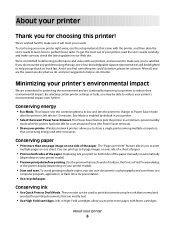
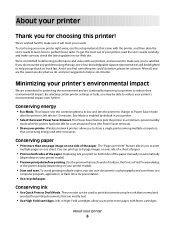
.... And if you are the reason we do what we do, and your suggestions help you may be used to print documents using your new printer right away, use the setup materials that are mostly text.
• Use High Yield cartridges. After all, you find something we want to make sure it better.
This feature sets...
User Guide - Page 11


...cartridges
Page yields available at www.lexmark.com. Using genuine Lexmark ink cartridges
Lexmark printers, ink cartridges, and photo paper are designed to perform together for superior print quality, and our inks are formulated to Lexmark for remanufacturing, refilling, or recycling. 2 Available only on the Lexmark Web site at www.lexmark.com/pageyields. Ordering and replacing supplies...
User Guide - Page 22


Use the
To
Lexmark Network Card Reader (referred to as Printer Utility)
• Get help with cartridge installation. • Print a test page. • Print an alignment page. • Clean the printhead nozzles. • Order ink or supplies. • Register the printer. • Contact technical support.
Lexmark Printer Utility (referred to as Wireless Setup Assistant)
Note: Your ...
User Guide - Page 30
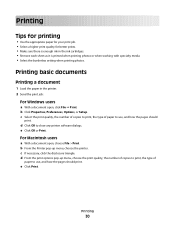
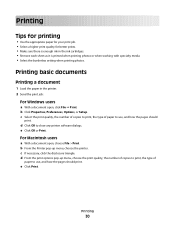
... open , click File Print. d From the print options pop-up menu, choose the printer. c If necessary, click the disclosure triangle.
Printing
30 Printing
Tips for printing
• Use the appropriate paper for your print job. • Select a higher print quality for better prints. • Make sure there is enough ink in the printer. 2 Send the print job:
For Windows users...
User Guide - Page 33


...; If you want to print or the folder where
the document is using the keypad. • To assign a computer name and a PIN to enter a PIN if the computer requires it.
b Press , and then press to File Print mode. When the printer detects the memory device, Memory Card Detected or Storage Device Detected appears on the display...
User Guide - Page 38


... types" on the display prompting you to choose which memory device to the adapter
that the memory card inserted is used with cameras and computers. Printing
38 WI F I PRINTING
MEMORY STICK
FLASH DRIVE
Notes:
Notes:
• Insert the card with it directly into the printer.
1 Insert a memory card into the card slot or a flash drive...
User Guide - Page 40


... to view images from a memory device using the printer software
1 Load photo paper with the glossy or printable side faceup. (If you have set a color or black-and-white print.
c Transfer or print the photos: • For Windows users
Fast Pics launches automatically when you insert the memory device. Printing
40 7 Press the Color/Black button to set an...
User Guide - Page 43
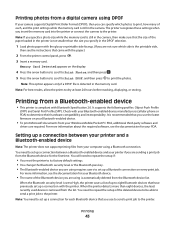
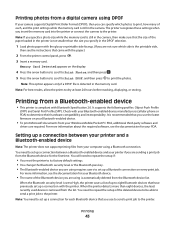
... you can specify which side is compliant with the paper.)
2 From the printer control panel, press .
3 Insert a memory card.
Printing from the Bluetooth device for your Bluetooth device.
• The name of the Bluetooth device you use to send a print job to the printer. For more information about the required software, see the instructions that you insert the...
User Guide - Page 47


... menu, or select the printer and click Make Default, depending
on your operating system.
For Macintosh users
1 With a document open , click File Print. 2 Click Properties, Preferences, Options, or Setup.
3 Press Enter, or click OK. It uses less ink and is ideal for each print job. Printing
47
To change to a different print mode to Quick...
User Guide - Page 48
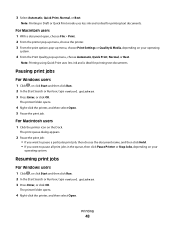
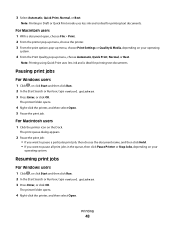
... Dock. 3 Select Automatic, Quick Print, Normal, or Best.
The printer folder opens.
4 Right-click the printer, and then select Open.
Pausing print jobs
For Windows users
1 Click , or click Start and then click Run. 2 In the Start Search or Run box, type control printers. 3 Press Enter, or click OK. Note: Printing using Quick Print uses less ink and is...
User Guide - Page 157
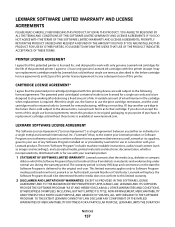
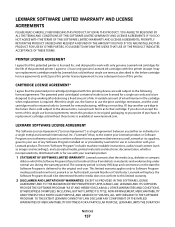
... replace the Software Program should it be returned only to Lexmark for use in the future that this printing device are sold subject to the above terms, I agree to use only genuine Lexmark ink cartridges with your point of this printer (except I agree that , to this single use terms as described in the cartridge when replacement is delivered...
Similar Questions
How To Clean Printhead On Lexmark Printer S405
(Posted by ddd33davett 10 years ago)
Can My Lexmark Printer S405 Print When On Color Is Empty
(Posted by drNotice 10 years ago)
How To Connect Iphone 4s With Lexmark S405
(Posted by jresteng 10 years ago)
Lexmark S405 How To Print Using Black Ink Only
(Posted by Mtdm 10 years ago)
Can I Use The Photo Printer
Without Being Plugged Into The Computor.
(Posted by bibber3 11 years ago)

