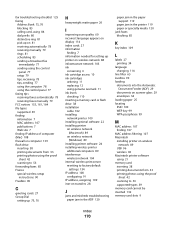Lexmark S405 Support Question
Find answers below for this question about Lexmark S405 - Interpret Color Inkjet.Need a Lexmark S405 manual? We have 2 online manuals for this item!
Question posted by seekicd on May 9th, 2014
Lexmark S405 Will Not Print Cyan Ink Empty
The person who posted this question about this Lexmark product did not include a detailed explanation. Please use the "Request More Information" button to the right if more details would help you to answer this question.
Current Answers
Related Lexmark S405 Manual Pages
Similar Questions
Does Not Print Cyan Color On Any Documents
We replaced all ink cartriges in all colors, but still do not see cyan color on any of our documents...
We replaced all ink cartriges in all colors, but still do not see cyan color on any of our documents...
(Posted by ipevzner 9 years ago)
Fix Lexmark S405 Won't Print Cyan
(Posted by dscojs6 9 years ago)
Printer Will Not Print Until The Cyan Ink Cartridge Is Replaced Lexmark S405
(Posted by lacgmel 10 years ago)
Printer Will Not Print Until The Cyan Ink Cartridge Is Replaced Lexmark
(Posted by Samshell 10 years ago)