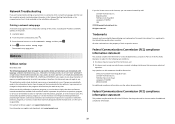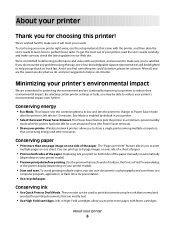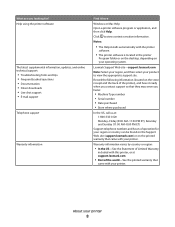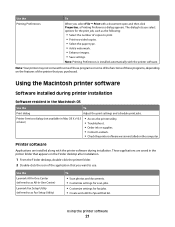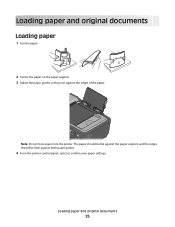Lexmark S405 Support Question
Find answers below for this question about Lexmark S405 - Interpret Color Inkjet.Need a Lexmark S405 manual? We have 2 online manuals for this item!
Question posted by chechepak on January 22nd, 2013
Lexmark Interpret S405 Cannot Get It To Print 2 Sided After It Had Done It Many
After having printed 2 sided on Interpret S405 I cannot get it to hold and print 2 sided tonight. When I check in with Lexmark live chat the rep (Bernz 1/22/13 1050 hrs)says I have to pay to get support.
Current Answers
Answer #1: Posted by LexmarkListens on January 22nd, 2013 10:03 PM
Make sure that the 2-sided option is enable under printing preferences. To do that, on the file that you're printing from, click on File > Print > Preferences or Properties > Advanced tab > Make sure 2-sided printing is on.
Lexmark Listens
Phone:
USA: 1-800-539-6275
Canada: (877) 856-5540
UK: 0800 121 4726
South Africa: 0800 981 435
Related Lexmark S405 Manual Pages
Similar Questions
Lexmark Interpret S405 Out Of Colored Ink Will It Print Black Ony
(Posted by scchil 9 years ago)
Lexmark Interpret S405 Will Not Printing Color
(Posted by adebfancy 9 years ago)
Info On Why Lexmark Interpret S405 Wont Print In Color Installed New Inkjets
(Posted by NUcksvi 10 years ago)
How To Setup Lexmark Interpret S405 Wireless
(Posted by apaRu 10 years ago)