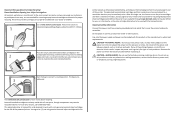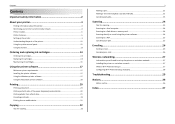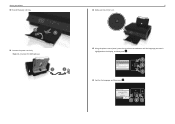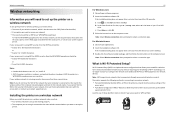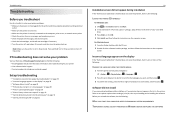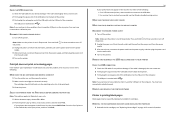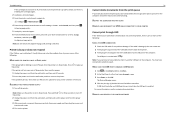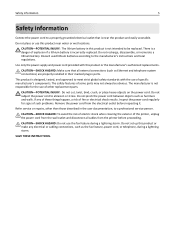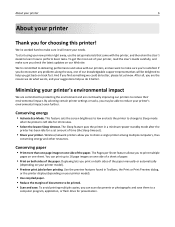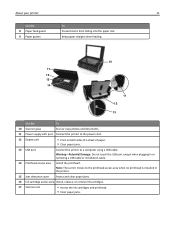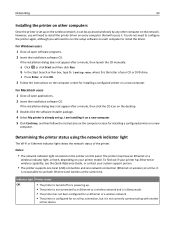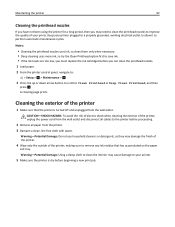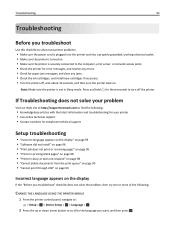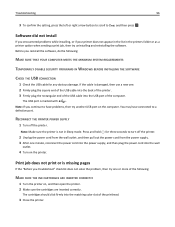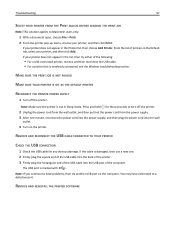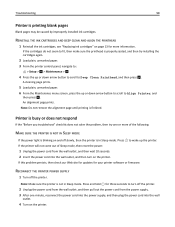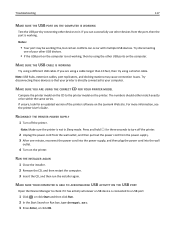Lexmark S315 Support Question
Find answers below for this question about Lexmark S315.Need a Lexmark S315 manual? We have 2 online manuals for this item!
Question posted by john23674 on May 11th, 2013
I Have A Brand New S315 I Need A Power Suply And Power Cord
The person who posted this question about this Lexmark product did not include a detailed explanation. Please use the "Request More Information" button to the right if more details would help you to answer this question.
Current Answers
Related Lexmark S315 Manual Pages
Similar Questions
How Do I Know Which Cartridge Needs Replacing Lexmark S315
(Posted by edmiamikeb 9 years ago)
Lexmark Z22 Printer Power Cord
I cannot find my power cord. Is there any other cord that will fit for my printer?
I cannot find my power cord. Is there any other cord that will fit for my printer?
(Posted by sonialindsay73 11 years ago)
Need Power Cord Lexmark X85
have a lexmark x85 without powercord
have a lexmark x85 without powercord
(Posted by michaelporter2301 11 years ago)
I Have A Lexmark S315, Even With New Black Ink, Only Prints Blank Sheets
Fairly new, only 4 months old from Office Depot. Prints and you can hear the head moving but the pag...
Fairly new, only 4 months old from Office Depot. Prints and you can hear the head moving but the pag...
(Posted by meredith15929 11 years ago)
Lexmark S315 Won't Scan
MY lexmark s315 won't scan, and i get no message about what is wrong. I've installed all the drivers...
MY lexmark s315 won't scan, and i get no message about what is wrong. I've installed all the drivers...
(Posted by mortensteinheim 11 years ago)