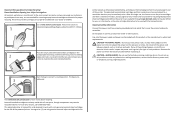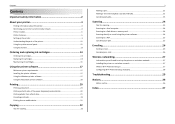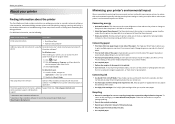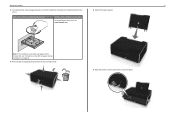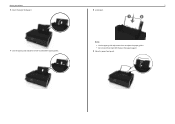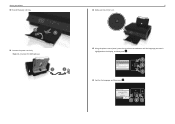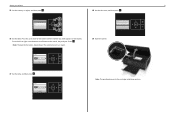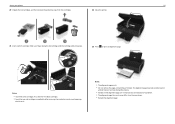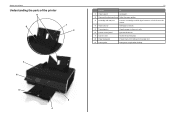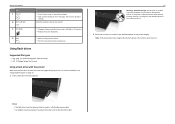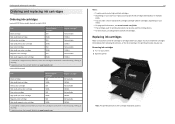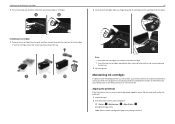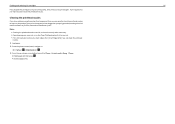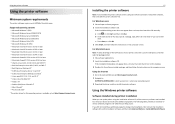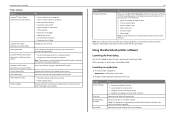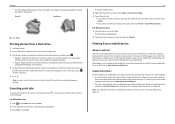Lexmark S315 Support Question
Find answers below for this question about Lexmark S315.Need a Lexmark S315 manual? We have 2 online manuals for this item!
Question posted by toiya1 on August 19th, 2013
How Do I Get This Printer Hooked Up
Current Answers
Answer #1: Posted by SoCalWoman on August 19th, 2013 8:29 PM
Therefore, 2 options are provided
Option 1 : Installing the printer driver before connecting to your device
- Use the Installation/Set up disc that came with the printer. And follow the instructions to install the driver and software for your printer.
- If you do not have the Installation CD, you can download the driver here.
Option 2: Connecting the printer to my device (USB and Wireless)
- Complete instructions on how to connect the cables from Printer to PC/Laptop/etc. can be viewed in the User's Manual located here. You can choose either the 'User's Manua'l or 'Quick Reference Guide', or both.
You should have the option to either view or download the manual, according to preference.
Hope this helps
Much appreciation to those who acknowledge our members for their contribution toward finding a solution.
~It always seems impossible until it is done~
Nelson Mandela
Related Lexmark S315 Manual Pages
Similar Questions
I cannot figure out how to connect I pad and I phone to the printer.