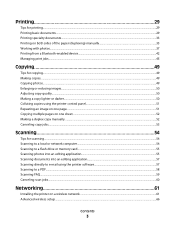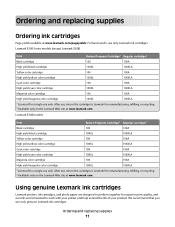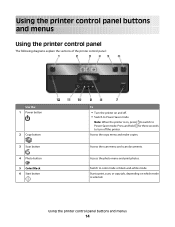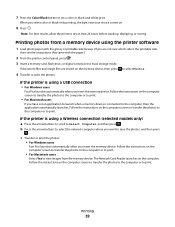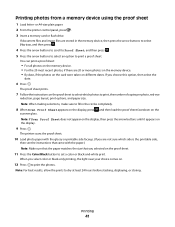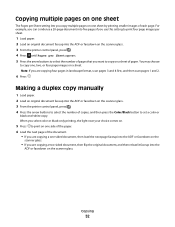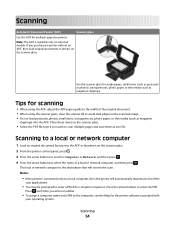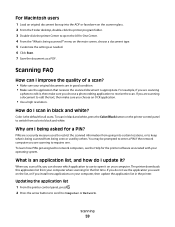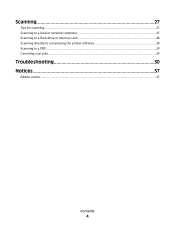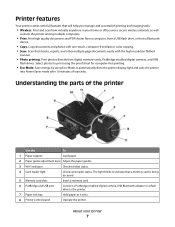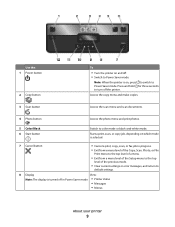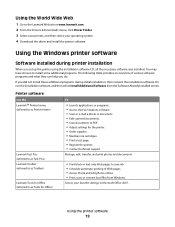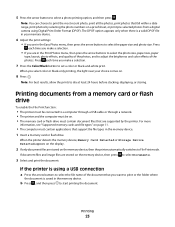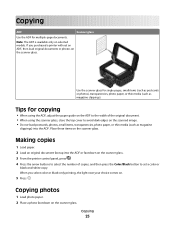Lexmark S305 Support Question
Find answers below for this question about Lexmark S305 - Impact Color Inkjet.Need a Lexmark S305 manual? We have 2 online manuals for this item!
Question posted by teeka on May 15th, 2012
S305 How To Scan To Pdf In Black And White
Current Answers
Answer #1: Posted by LexmarkListens on May 17th, 2012 12:42 PM
Once you have the advanced scan window open, choose black and white under the Color Depth option. When saving it, choose pdf as the format.
Lexmark Listens
Phone:
USA: 1-800-539-6275
Canada: (877) 856-5540
UK: 0800 121 4726
South Africa: 0800 981 435