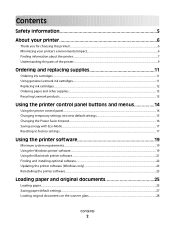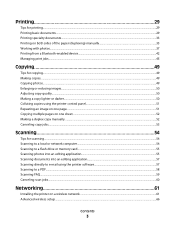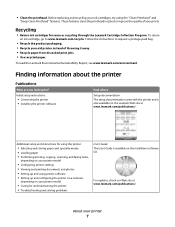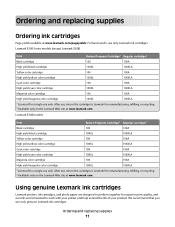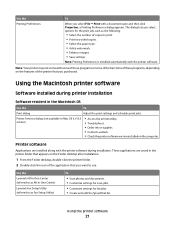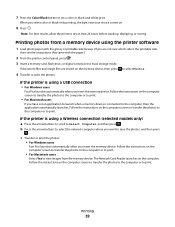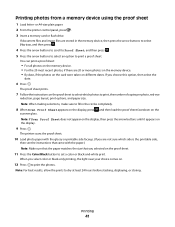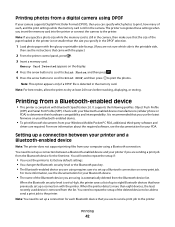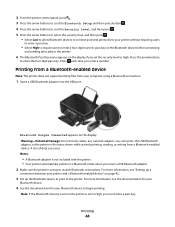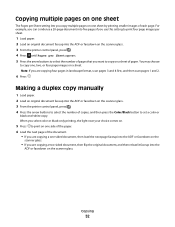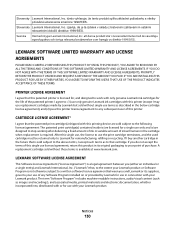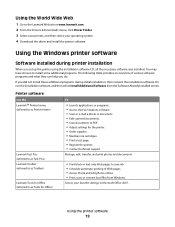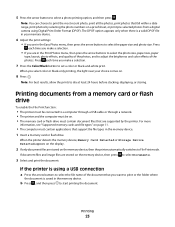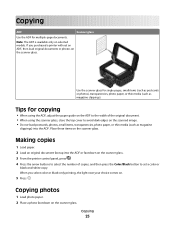Lexmark S305 Support Question
Find answers below for this question about Lexmark S305 - Impact Color Inkjet.Need a Lexmark S305 manual? We have 2 online manuals for this item!
Question posted by Mira7pe on March 14th, 2014
Lexmark Impact S305 Color Ink Won't Print
The person who posted this question about this Lexmark product did not include a detailed explanation. Please use the "Request More Information" button to the right if more details would help you to answer this question.
Current Answers
Related Lexmark S305 Manual Pages
Similar Questions
Lexmark Interpret S405 Out Of Colored Ink Will It Print Black Ony
(Posted by scchil 10 years ago)
How Are Lexmark Impact S305 Printers Work With Ipads
(Posted by XXXXXmspris 10 years ago)
Lexmark Impact S305 Won't Print Color
(Posted by qinMansm 10 years ago)
My Printer Only Prints In Blue
My lexmark impact s305 printer only prints in blue, the catridges are new ones still full. what seem...
My lexmark impact s305 printer only prints in blue, the catridges are new ones still full. what seem...
(Posted by mariskaerasmus23 11 years ago)
Why Is Printer Using Mostly Color Ink
For Black Print?
(Posted by VALLI05 11 years ago)