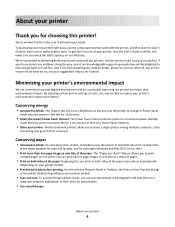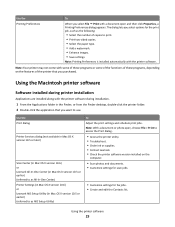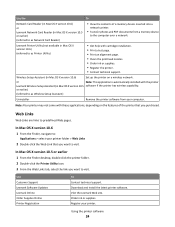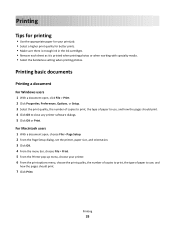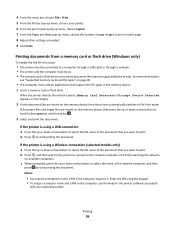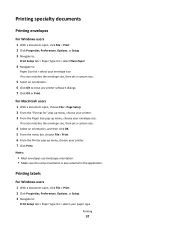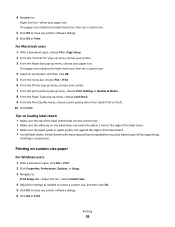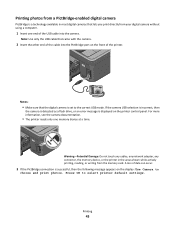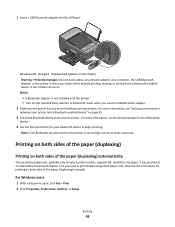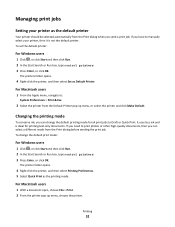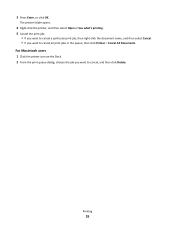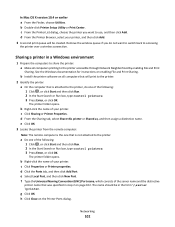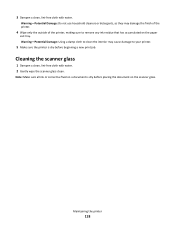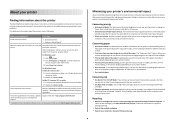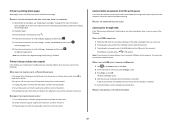Lexmark Prospect Pro200 Support Question
Find answers below for this question about Lexmark Prospect Pro200.Need a Lexmark Prospect Pro200 manual? We have 4 online manuals for this item!
Question posted by rkline73966 on March 19th, 2012
Unable To Cancel Documents From Queue
Can't delete or print one document from the queue on my Lexmark Prospect Pro 205. This means I can't print ANYTHING at all.
Current Answers
Answer #1: Posted by LexmarkListens on March 21st, 2012 5:25 AM
First, restart the computer and rebrick the printer (remove the black box at the back of the printer, where the power cord is attached). If this does not correct the problem proceed with the steps below.
Click Start, Printers and Faxes and double-click on the Lexmark printer driver.
Open the Printer menu and select Cancel All Documents. This will purge the print queue so as to allow the printer to print or uninstall the driver.
Click Start, Shutdown, and select Restart. The documents or the print jobs should be removed.
For further assistance, please contact Lexmark Technical Support (Inkjet Dept.) or you may send us an email, address is provided just below my signature.
Click Start, Printers and Faxes and double-click on the Lexmark printer driver.
Open the Printer menu and select Cancel All Documents. This will purge the print queue so as to allow the printer to print or uninstall the driver.
Click Start, Shutdown, and select Restart. The documents or the print jobs should be removed.
For further assistance, please contact Lexmark Technical Support (Inkjet Dept.) or you may send us an email, address is provided just below my signature.
Lexmark Listens
Phone:
USA: 1-800-539-6275
Canada: (877) 856-5540
UK: 0800 121 4726
South Africa: 0800 981 435
Related Lexmark Prospect Pro200 Manual Pages
Similar Questions
How To Collapse Paper Support Lexmark Prospect Pro 200
(Posted by anDenny 9 years ago)
How To Repair Wireless Network Card On A Lexmark Prospect Pro 205
(Posted by Cvipoje 10 years ago)
How To Close Front Panel Lexmark Prospect Pro 209
how to close front panel lexmark prospect pro 209
how to close front panel lexmark prospect pro 209
(Posted by tzoneit 11 years ago)
Lexmark Prospect Pro 200 Black Ink Question.
Will my printer take #100 Lexmark black ink or does it have to have 100XL black ink?
Will my printer take #100 Lexmark black ink or does it have to have 100XL black ink?
(Posted by gilslaver 11 years ago)
What Type Of Cartridge Lexmark Prospect Pro 200???
Can you please help me find the proper inkjet cartridge the lexmark machine prospect pro200 uses. Th...
Can you please help me find the proper inkjet cartridge the lexmark machine prospect pro200 uses. Th...
(Posted by ods00032 12 years ago)