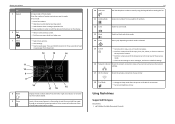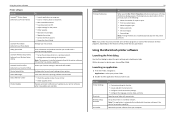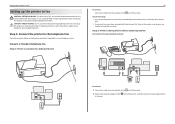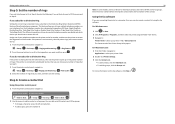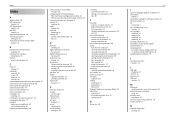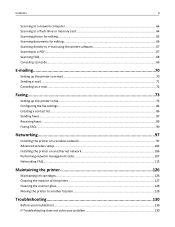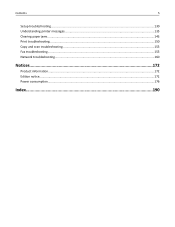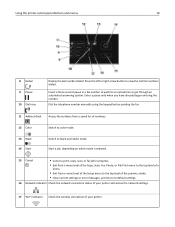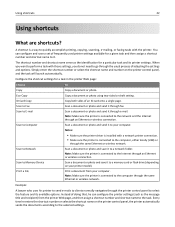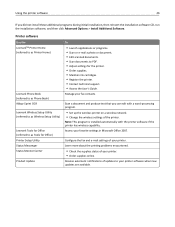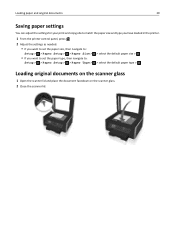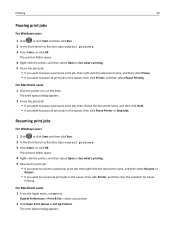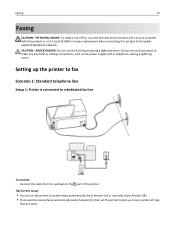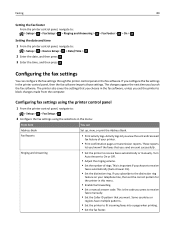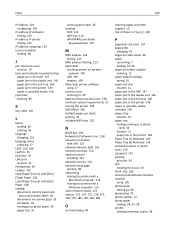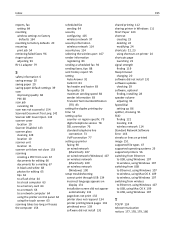Lexmark Pro715 Support Question
Find answers below for this question about Lexmark Pro715.Need a Lexmark Pro715 manual? We have 2 online manuals for this item!
Question posted by wesim on January 1st, 2013
Will Not Scan From Glass Instead Of Auto Doc Feed.
When I try to scan from my Pro715 to Mac from computer or printer, get message, "trying to open scanner session". This is because the default setting is auto feed rather than scanner glass. I cannot bring up menu that enables me to change from doc hdler to glass, except every now and then I do get the menu.
Current Answers
Related Lexmark Pro715 Manual Pages
Similar Questions
Printer Software For Lexmark S315 How To Set Up Scanning Pin Number
(Posted by kikirgbroa 9 years ago)
How To Setup My Lexmark Pro 700 Printer To Scan To Mac
(Posted by gsinrcq 9 years ago)
Why Do I Get A Computer Connect Error When I Scan On My Lexmark Pro715 Printer
(Posted by mstashori 10 years ago)
When I Try To Scan I Get The Message
'unable To Communicate With Hp Software'
(Posted by KOUZILOSN 11 years ago)