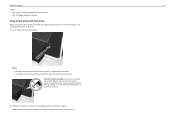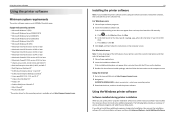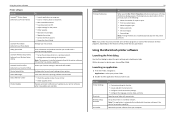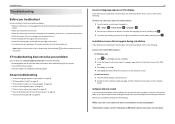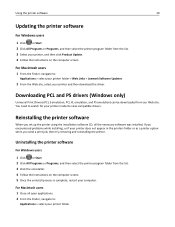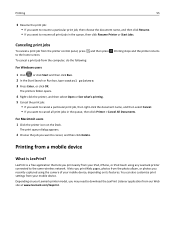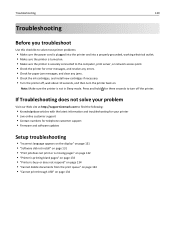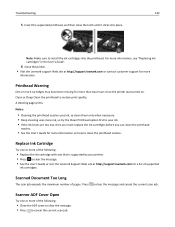Lexmark Pro715 Support Question
Find answers below for this question about Lexmark Pro715.Need a Lexmark Pro715 manual? We have 2 online manuals for this item!
Question posted by hersheybar10 on April 22nd, 2014
Lexmark Pro715 Print Head Fix
Where is the print head located on the PRO 715 and how do I remove it? I keep getting pale streaks in my color print jobs and I have replaced cartridges and deep cleaned to no avail. Help
Current Answers
Related Lexmark Pro715 Manual Pages
Similar Questions
My Lemark Pro 715 Will Not Print And The Alignment Does Not Show The Black Ink
(Posted by gw1953en 9 years ago)
How Do I Install My Lexmark Pro 715 Printer Without The Cd
(Posted by 123mly 10 years ago)