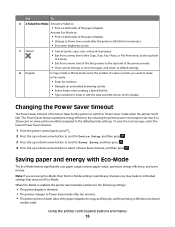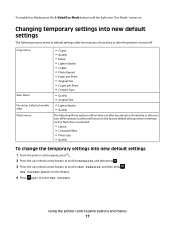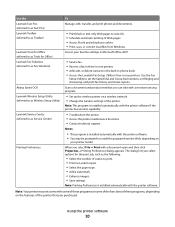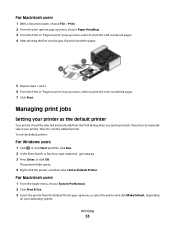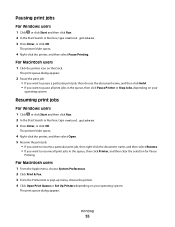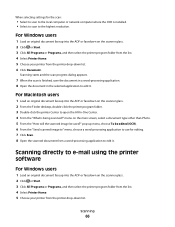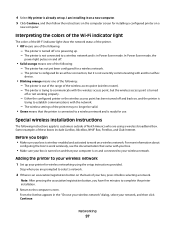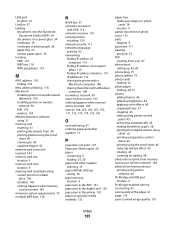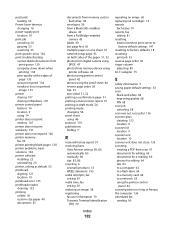Lexmark Pro705 Support Question
Find answers below for this question about Lexmark Pro705 - Prevail Color Inkjet.Need a Lexmark Pro705 manual? We have 1 online manual for this item!
Question posted by ldnmrs on August 13th, 2012
How Do I Stop A Rectangle Box The Length Of The Page From Showing On A Scan Page
A dark rectangle box the length of the page shows up on the right side of my scanned pages. When I open up my pdf file, it's there. How do I get this to stop happening.
Supporting Image
You can click the image below to enlargeCurrent Answers
Answer #1: Posted by LexmarkListens on August 14th, 2012 7:58 AM
You may find http://bit.ly/jpQ5vQ helpful. If you have other concerns, please feel free to contact us.
Lexmark Listens
Phone:
USA: 1-800-539-6275
Canada: (877) 856-5540
UK: 0800 121 4726
South Africa: 0800 981 435
Related Lexmark Pro705 Manual Pages
Similar Questions
How To Scan Pdf Files Into One Document For Lexmark X5650
(Posted by frajo 10 years ago)
Scanning Microsoft Word
How does a person scan to microsoft work for correction? or do you have to buy an extra program for ...
How does a person scan to microsoft work for correction? or do you have to buy an extra program for ...
(Posted by arkybriscoe 10 years ago)
My Printer Has Stop Printing In Color. What Happened?
My Pro705 has stopped printing in color. I replaced the cartridges and I only receive my copies in b...
My Pro705 has stopped printing in color. I replaced the cartridges and I only receive my copies in b...
(Posted by lisaiirvindavis 11 years ago)
Line Down The Page When Scanning
When we scan a document on our Prevail Pro707 there is a thick black line down the centre, how do we...
When we scan a document on our Prevail Pro707 there is a thick black line down the centre, how do we...
(Posted by louisassessit 12 years ago)