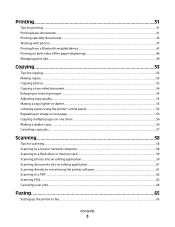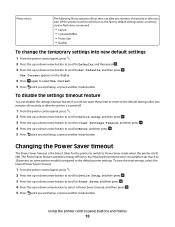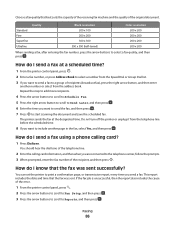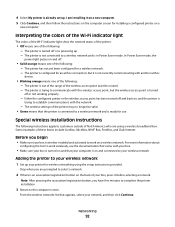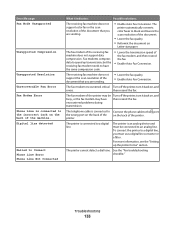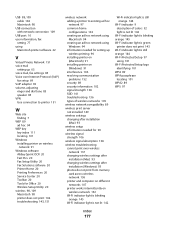Lexmark Pro205 Support Question
Find answers below for this question about Lexmark Pro205 - Prospect Color Inkjet.Need a Lexmark Pro205 manual? We have 1 online manual for this item!
Question posted by dawsontrucking on October 25th, 2012
Not Printing In Color
Current Answers
Answer #1: Posted by LexmarkListens on October 26th, 2012 8:04 AM
If the firmware update doesn't help, try to perform a maintenance on the cartridges. To do that, on the control panel, press on Setup (wrench icon) > Maintenance > Deep Clean Printhead.
Also, make sure you're using genuine Lexmark cartridges.
Lexmark Listens
Phone:
USA: 1-800-539-6275
Canada: (877) 856-5540
UK: 0800 121 4726
South Africa: 0800 981 435
Related Lexmark Pro205 Manual Pages
Similar Questions
The Feed Guard to my printer got unattached after I had unloaded the printer of paper to replace wit...