Lexmark Pro205 Support Question
Find answers below for this question about Lexmark Pro205 - Prospect Color Inkjet.Need a Lexmark Pro205 manual? We have 1 online manual for this item!
Question posted by HawkNjrenn on July 22nd, 2014
How Do I Get Lexmark Pro205 Color Levels
The person who posted this question about this Lexmark product did not include a detailed explanation. Please use the "Request More Information" button to the right if more details would help you to answer this question.
Current Answers
There are currently no answers that have been posted for this question.
Be the first to post an answer! Remember that you can earn up to 1,100 points for every answer you submit. The better the quality of your answer, the better chance it has to be accepted.
Be the first to post an answer! Remember that you can earn up to 1,100 points for every answer you submit. The better the quality of your answer, the better chance it has to be accepted.
Related Lexmark Pro205 Manual Pages
User Guide - Page 12


....
Ordering and replacing supplies
12 For best results, use only genuine Lexmark ink cartridges. We recommend that you use only Lexmark ink cartridges.
Lexmark Pro200 Series models (except Lexmark Pro208)
Item Black cartridge High yield black cartridge Yellow color cartridge High yield yellow color cartridge
Return Program Cartridge1 Regular cartridge2
100
100A
100XL
100XLA
100...
User Guide - Page 16


... is selected..
12
3
45
Eco-Mode
Cancel
6
Use the: 1 Address Book 2 Redial/Pause
3 Dialtone 4 Color/Black 5 Start button
8
7
To
Access fax numbers from a saved list of numbers.
Using the printer control panel... Switch to view the last five
numbers dialed. Press the left or right arrow button to color mode or black-and-white mode. Press and hold button for 3 seconds
to wait for an...
User Guide - Page 18
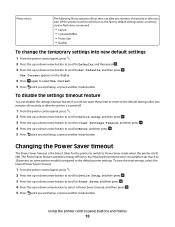
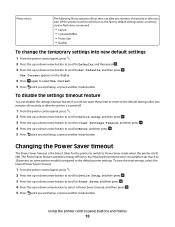
... button. Changing the Power Saver timeout
The Power Saver timeout is removed.
• Layout • Colorized Effect • Photo Size • Quality
To change the temporary settings into new default settings
1 From... the printer control panel, press . 2 Press the up or down arrow button to scroll to Device Setup, and then press . 3 Press the up or down arrow button to scroll to Clear Settings...
User Guide - Page 39


.... From here Brightness
You can choose to select a photo printing option, and then press .
Crop Auto Enhance
Crop a photo.
Rotate Colorized Effect
Rotate a photo in your choice comes on the memory device, then press to select Photos.
3 From the printer control panel, press to select Select and Print.
4 Press the left or...
User Guide - Page 40


... (selected models only)
a Press the up or down arrow button to scroll to Continue, and then press .
11 Press the Color/Black button to set an application to launch when a memory device is using the printer software
1 Load photo paper. 2 From the printer control panel, press . 3 Insert a memory card or flash drive...
User Guide - Page 43


...connect the camera to its factory default settings. • You change the Bluetooth security level or the Bluetooth pass key. Printing from a digital camera using a Bluetooth connection. ...a connection between a Bluetooth-enabled device and your camera supports Digital Print Order Format (DPOF), then you specify in the camera.
You will need to set a color or black-and-white print. ...
User Guide - Page 53


...copying
• When using the scanner glass, close the scanner lid to set
a color or black-and-white copy.
If you select color or black-only printing, the light near your choice comes on.
5 Press ....the ADF, adjust the paper guide on the ADF to the width of copies, and then press the Color/Black button to avoid dark edges on the scanned image. • Do not load postcards, photos, small...
User Guide - Page 57


...to print the other side of the document. 3
2
WI F I PRINTING
1 8 Press . When you select color or black-only printing, the light near your original document: • If you are copying a one -sided ... 4 Press the left or right arrow button to select the number of copies, and then press the Color/Black button to the previous menu. 5 Choose the duplex option that matches your choice comes on.
5...
User Guide - Page 63
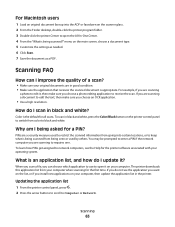
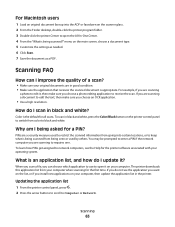
...are a security measure used by others. How do I scan in black and white, press the Color/Black button on the printer control panel to switch from being seen or used to restrict the scanned ... users
1 Load an original document faceup into certain locations, or to keep what is being scanned?" Color is the default for the first time.
You may be prompted to enter a PIN if the network...
User Guide - Page 80


... Print. 2 From the Printer Name menu, select the fax version of your printer. Repeat the step to add more recipients.
4 Press the Color/Black button to select a color or black-and-white fax. 5 Press to 30 recipients.
Note: In order to avoid dark edges on the scanned image. Sending faxes using...
User Guide - Page 86
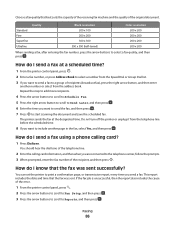
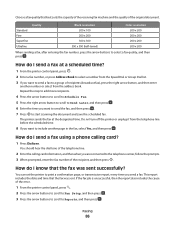
... right arrow button, and then enter
another page in the fax, select Yes, and then press . Standard Fine
Quality
Black resolution 200 x 100 200 x 200
Color resolution 200 x 200 200 x 200
Superfine
300 x 300
200 x 200
Ultrafine
300 x 300 (half-toned)
200 x 200
When sending a fax, after entering the fax number...
User Guide - Page 92
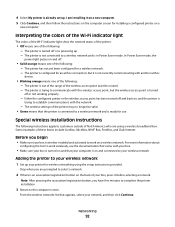
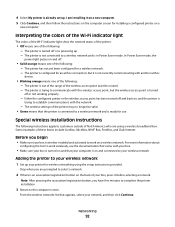
...the back of the wireless access point (wireless router). - Interpreting the colors of the Wi-Fi indicator light
The colors of the Wi-Fi indicator light show the network status of the printer... about
configuring the box to work on and connected to establish communications with another ad hoc
device.
• Blinking orange means one of the following : - Networking
92 The printer is...
User Guide - Page 118


... the square end of the USB cable into the back of the printer.
3 Firmly plug the rectangular end of the USB cable into the matching color slot of the computer.
The cartridges should click firmly into the USB port of the printhead. 4 Reinsert the printhead.
Troubleshooting
118
User Guide - Page 130


...and Sending, and then press . ENABLE AUTOMATIC FAX CONVERSION
If the receiving fax machine does not support color fax, then this can make sure that you can support. To make a call outside the office.... that the dial prefix entered in a private branch exchange, this option automatically converts the outgoing color fax to On.
If the printer is in an office setting or in the printer is...
User Guide - Page 133
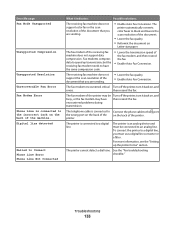
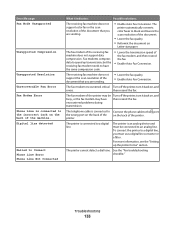
... you are sending.
• Enable Auto Fax Conversion. The telephone cable is an analog device and must use a digital line converter or a filter. To connect the printer to fax... printer cannot detect a dial tone.
encountered problems during transmission. The
printer automatically converts color faxes to black and lowers the scan resolution of the receiving fax machine does not ...
User Guide - Page 157


...a Class B computing device, use a properly shielded and grounded cable such as Lexmark part number 1021294 for current values. Notices
157 See www.lexmark.com for USB attach...Lexmark Deutschland GmbH Max-Planck-Straße 12 63128 Dietzenbach
Telefon
0180 - 564 56 44 (Produktinformationen)
Telefon
01805- 51 25 11 (Technischer Kundendienst)
E-mail
internet@lexmark.de
Noise emission levels...
User Guide - Page 159


...17.47
Copying
The product is generating hard-copy output from the wall outlet. See www.lexmark.com for a specified period of power, then to your product. The Power Saver Mode ... characteristics of each mode in the previous table represent time-averaged measurements. The power consumption levels listed in order to change. The Power Saver Mode is automatically engaged after this product...
User Guide - Page 171


...sided/Eco-Mode 17 Address Book 16 Back 15 Cancel 17 Color/Black 16 Copy 15 Dialtone 16 Display 16 Fax 15 ...cannot send faxes 129
cartridges, ink ordering 12 using genuine Lexmark 12
changing Power Saver timeout 18 changing printing mode 50 changing...93 changing wireless settings after installation (Windows) 93 checking
ink levels 112 checking an unresponsive printer 115 checking the dial tone 84...
User Guide - Page 173


... setting up printer on wireless network 90 infrastructure network 105 ink
conserving 6 ink cartridge access 10 ink cartridges
ordering 12 replacing 13 using genuine Lexmark 12 ink levels checking 112 inserting a memory card or flash drive 37 installation cable 104 installing network printer 111 installing optional software 23 installing printer on wireless...
User Guide - Page 174


... printer with a Windows
computer 100 no wireless network 94 noise emission levels 157 nothing happens when memory card is inserted 135
notices 156, 157... photos
adding frames 39 adjusting brightness 39 applying color effects 39 copying photos 53 cropping 39 editing using...memory card across wireless network 136 photos from memory device printing using printer
software 40 PictBridge port 9 PictBridge-...
Similar Questions
Lexmark Prospect Pro205 Color Does Not Print
(Posted by lesmbo 9 years ago)
Why Does My Lexmark Pro205 Print Only In Color
(Posted by Sociallewl 10 years ago)
Lexmark Prospect Pro205 Won't Print Color
(Posted by jrearl 10 years ago)
I Have An Scanner Feilure 844.02. How To Solve This?
My lexmark X264dn show me that messege, and have no idea what to do
My lexmark X264dn show me that messege, and have no idea what to do
(Posted by haizpuruab 11 years ago)
Iam Looking For Manual For Lexmark X8350
(Posted by tabongenterprisesinc 12 years ago)

