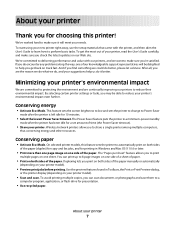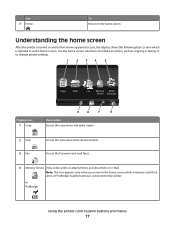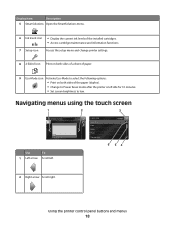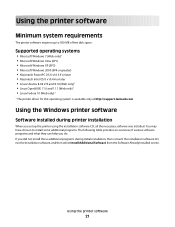Lexmark Platinum Pro908 Support Question
Find answers below for this question about Lexmark Platinum Pro908.Need a Lexmark Platinum Pro908 manual? We have 1 online manual for this item!
Question posted by cherylfreier on August 12th, 2012
Is It A Laser Printer
The person who posted this question about this Lexmark product did not include a detailed explanation. Please use the "Request More Information" button to the right if more details would help you to answer this question.
Current Answers
Related Lexmark Platinum Pro908 Manual Pages
Similar Questions
I Need A Manual For A Lexmark platinum 905 printer Please
how can I get a manual for a lexmarkplatinum905printer Thank you
how can I get a manual for a lexmarkplatinum905printer Thank you
(Posted by Maze1974 3 years ago)
How To Lexmark E260d Laser Printer Toner Refill
(Posted by JoeTicoul 9 years ago)
How To Replace A Printhead For A Pro905 Platinum Printer
(Posted by pwhmmma 9 years ago)
How To Find The Serial Number Of A Lexmark E260d Printer
(Posted by detpriar 9 years ago)
My Lexmark Platinum Pro 905 Printer Won't Print From Imac
(Posted by tothele 10 years ago)