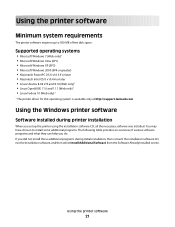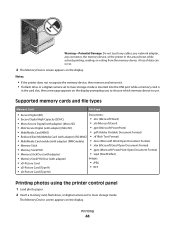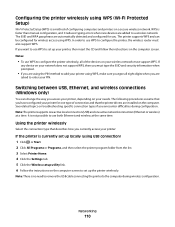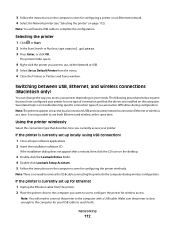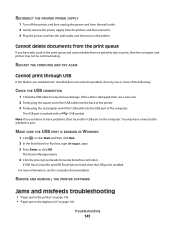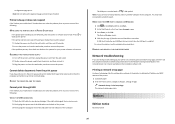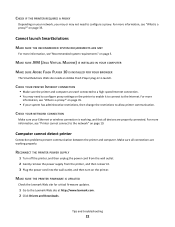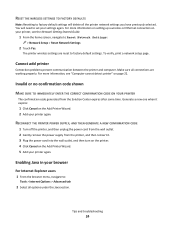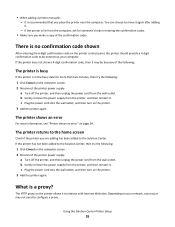Lexmark Pinnacle Pro901 Support Question
Find answers below for this question about Lexmark Pinnacle Pro901.Need a Lexmark Pinnacle Pro901 manual? We have 5 online manuals for this item!
Question posted by RoseKksm on March 20th, 2014
How Do You Remove A Lexmark Pinnacle Pro 901 Printhead?
The person who posted this question about this Lexmark product did not include a detailed explanation. Please use the "Request More Information" button to the right if more details would help you to answer this question.
Current Answers
Answer #1: Posted by waelsaidani1 on March 20th, 2014 11:10 AM
Hello please read instructions here: http://support.lexmark.com/index?page=content&id=HO3642&locale=EN&userlocale=EN_US
Related Lexmark Pinnacle Pro901 Manual Pages
Similar Questions
My Pinnacle Pro 901 Will Not Print Magenta
My pinnacle pro 901 will not print magenta. I have tried replacing the printhead. This is second tim...
My pinnacle pro 901 will not print magenta. I have tried replacing the printhead. This is second tim...
(Posted by smiffdavid 9 years ago)
How To Move The Printhead On Lexmark Pinnacle Pro 901
(Posted by blachok 10 years ago)
How To Clean Printheads On Lexmark Pinnacle Pro 901
(Posted by buo1Formatop 10 years ago)
How Does Printhead Cost For Lexmark Pinnacle Pro 901
(Posted by samfra 10 years ago)