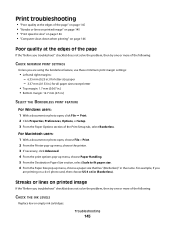Lexmark Pinnacle Pro901 Support Question
Find answers below for this question about Lexmark Pinnacle Pro901.Need a Lexmark Pinnacle Pro901 manual? We have 5 online manuals for this item!
Question posted by pandbwilliams on October 22nd, 2012
Print Head
Current Answers
Answer #1: Posted by LexmarkListens on October 22nd, 2012 9:10 AM
If this doesn't work, just press the power button of the printer for about 5 seconds to turn the printer off. Once the printer is off, open the cover of the printer, then pull the printhead to the center so you can replace it.
Lexmark Listens
Phone:
USA: 1-800-539-6275
Canada: (877) 856-5540
UK: 0800 121 4726
South Africa: 0800 981 435
Related Lexmark Pinnacle Pro901 Manual Pages
Similar Questions
ink cartridges full but not printing in full color or black
Lexmark Pinnacle Pro901 error message: "Printer will not print until the cyan ink cartridge is repla...