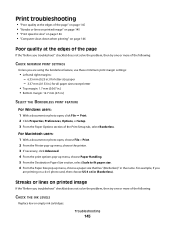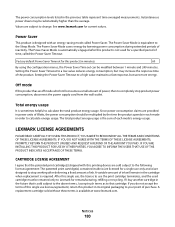Lexmark Pinnacle Pro901 Support Question
Find answers below for this question about Lexmark Pinnacle Pro901.Need a Lexmark Pinnacle Pro901 manual? We have 5 online manuals for this item!
Question posted by leyabti on September 12th, 2013
New Black Ink Cartridge Won't Print Pro901 Pinnacle Lexmark
The person who posted this question about this Lexmark product did not include a detailed explanation. Please use the "Request More Information" button to the right if more details would help you to answer this question.
Current Answers
Related Lexmark Pinnacle Pro901 Manual Pages
Similar Questions
Pinnacle Pro901 How To Change Black Ink Cartridge
(Posted by frpongth 9 years ago)
Printer Will Not Print Until The Cyan Ink Cartridge Is Replaced Lexmark Pro901
(Posted by eshpinga 10 years ago)
How To Remove The Ink Cartridge Cradle From A Lexmark Pinnacle Pro901?
(Posted by steveRDA 10 years ago)
Lexmark X3330 Not Printing Black After Installing New Black Ink Cartridge
can't find manual
can't find manual
(Posted by kimchyj 11 years ago)
I Have A Lexmark S315, Even With New Black Ink, Only Prints Blank Sheets
Fairly new, only 4 months old from Office Depot. Prints and you can hear the head moving but the pag...
Fairly new, only 4 months old from Office Depot. Prints and you can hear the head moving but the pag...
(Posted by meredith15929 11 years ago)