Lexmark Pinnacle Pro901 Support Question
Find answers below for this question about Lexmark Pinnacle Pro901.Need a Lexmark Pinnacle Pro901 manual? We have 5 online manuals for this item!
Question posted by samrjohn on July 26th, 2014
How To Clean Printhead Head For Lexmark 901
The person who posted this question about this Lexmark product did not include a detailed explanation. Please use the "Request More Information" button to the right if more details would help you to answer this question.
Current Answers
There are currently no answers that have been posted for this question.
Be the first to post an answer! Remember that you can earn up to 1,100 points for every answer you submit. The better the quality of your answer, the better chance it has to be accepted.
Be the first to post an answer! Remember that you can earn up to 1,100 points for every answer you submit. The better the quality of your answer, the better chance it has to be accepted.
Related Lexmark Pinnacle Pro901 Manual Pages
User's Guide - Page 4


... network...115 Networking FAQ...116
Using SmartSolutions 129
What is SmartSolutions?...129 Creating and customizing printer solutions...130
Maintaining the printer 132
Maintaining ink cartridges...132 Cleaning the exterior of the printer...134 Cleaning the scanner glass...134 Cleaning the touch screen...135
Troubleshooting 136
Before you troubleshoot...136 Using the Service Center to solve...
User's Guide - Page 6


... of such problems. Remove the power cord from the printer before inspecting it. The manufacturer is not responsible for the use of the printer, unplug the power cord from the wall outlet and ...cord to a professional service person. CAUTION-SHOCK HAZARD: To avoid the risk of electric shock when cleaning the exterior of other than those described in ports. Do not set up this product or the...
User's Guide - Page 8


...
an ink cartridge, go to request a postage-paid bag.
• Recycle the product packaging. • Recycle your old printer instead of your printer
8 About your prints. Recycling
• Return ink cartridges for printing documents that are you to print documents using the "Clean Printhead" and
"Deep Clean Printhead" features. Follow the instructions to www.lexmark.com/recycle.
User's Guide - Page 24


... installation. • Print a test page. • Print an alignment page. • Clean the printhead nozzles. • Order ink or supplies. • Register the printer. • Contact technical support.
Lexmark Printer Utility (referred to the computer
over a network. Using the printer software
24 Use the
To
Lexmark Network Card Reader (referred to as Network Card Reader)
• View...
User's Guide - Page 133


... is sometimes due to Clean Printhead or Deep Clean Printhead: > More Options > Clean Printhead or Deep Clean Printhead
A cleaning page prints.
Maintaining the printer
133 If you can clean the printhead nozzles.
If print quality has not improved, then clean the printhead nozzles. Using the printer control panel
From the home screen, navigate to clogged printhead nozzles. For Macintosh...
User's Guide - Page 134


... on the scanner glass.
For Macintosh users 1 From the Finder desktop, double-click the printer program folder. 2 Select Printer Utility from the printer. 3 Dampen a clean, lint-free cloth with water. 2 Gently wipe the scanner glass clean. Cleaning the scanner glass
1 Dampen a clean, lint-free cloth with water.
CAUTION-SHOCK HAZARD: To avoid the risk of electric shock...
User's Guide - Page 135
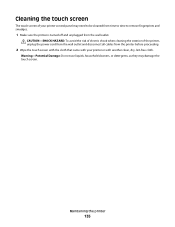
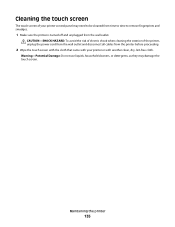
... HAZARD: To avoid the risk of electric shock when cleaning the exterior of your printer or with another clean, dry, lint-free cloth. Maintaining the printer
135
Warning-Potential Damage: Do not use liquids, household cleaners, or detergents, as they may need to be cleaned from time to time to remove fingerprints and smudges.
1 Make...
User's Guide - Page 137


... the display
If the "Before you troubleshoot" checklist does not solve the problem, then try the following :
REMOVE AND REINSERT THE PRINTHEAD
1 Open the printer and lift the latch.
2
Troubleshooting
137 Printhead errors
If the "Before you troubleshoot" checklist does not solve the problem, then try the following :
CHANGE THE LANGUAGE USING THE...
User's Guide - Page 139


...USB port of the USB cable into the wall outlet, and then turn on , and then open the printer. 2 Make sure the cartridges are inserted correctly.
You may have problems, then try one .
2 ...THE INK CARTRIDGES ARE INSERTED CORRECTLY
1 Turn the printer on the printer. If the cable is marked with a
USB symbol. The USB port is damaged, then use a new one or more of the printhead.
3 Close the...
User's Guide - Page 140


... for updates for any obvious damage.
REMOVE AND REINSTALL THE PRINTER SOFTWARE
Printer is properly seated, and then try another USB port on the printer.
An alignment page prints.
If the printer will not come out of the printer control panel, navigate to Deep Clean Printhead:
> More Options > Deep Clean Printhead A cleaning page prints.
4 Navigate to fit, make sure the...
User's Guide - Page 192


... send e-mail 149 cannot send faxes 150 cartridges, ink
ordering 13 using genuine Lexmark 13 changing Power Saver timeout 19 changing printing mode 55 changing wireless settings after ... memory card
troubleshooting 155 choosing a splitter, faxing 95 cleaning exterior of the printer 134 cleaning printhead nozzles 133 cleaning the printer control panel 135 Club Internet 104 coated paper
loading 32...
User's Guide - Page 196


...printer does not print wirelessly 164 printer does not respond 140 printer memory
fax 100 printer printing blank pages 140 printer problems, basic solutions 136 printer software
installing 26 uninstalling 25 printer solutions 129 printer, setting as default 54 printhead aligning 132 printhead access location 10 printhead error 137 printhead nozzles cleaning... 94 recycling 7 Lexmark products 15 WEEE ...
Quick Reference - Page 4


... using less ink than one side of a sheet of paper.
• Print on your printer model).
• Preview print jobs before printing. These features clean the printhead nozzles to www.lexmark.com/recycle. About your printer
Finding information about the printer, see the following:
What are you print on both sides of the paper manually or...
Quick Reference - Page 5


... flash drives. Built-in Windows. Recommended for the following printer models: • Lexmark Pro905 • Lexmark Pro904 • Lexmark Pro903
Printer features
Your printer comes with up to print using a computer. • Print.
Enjoy 25% to the printer. Place these items on the Web, you can choose the printer tasks that will help you save money and the...
Quick Reference - Page 11


... plain paper.
2 From the home screen, navigate to air. 5 Close the printer. For Macintosh users Note: This feature is turned off. Notes: • Cleaning the printhead nozzles uses ink, so clean them only when necessary. • Deep cleaning uses more ink, so try the Clean Printhead option first to save ink. • If the ink levels are...
Quick Reference - Page 12


...or DVD
drive. Using the printer software
Minimum system requirements
The printer software requires up to the Lexmark Web site at http://support.lexmark.com.
12 Supported operating ... double-click the printer program folder. 3 Select Printer Utility from the list. 3 Navigate to :
> More Options > Clean Printhead or Deep Clean Printhead A cleaning page prints. Using the printer software
For Windows...
Quick Reference - Page 14


... jobs. Network Card Reader (in Mac OS X version 10.6) or Lexmark Network Card Reader (in Mac OS X version 10.5 or earlier) (referred to as Network...printer may not come with cartridge installation. • Print a test page. • Print an alignment page. • Clean the printhead nozzles. • Order ink or supplies. • Register the printer. • Contact technical support. Printer...
Quick Reference - Page 22


... IN WINDOWS BEFORE INSTALLING THE SOFTWARE
22 Warning-Potential Damage: Do not touch the printhead nozzles. 3 Wipe the printhead contacts using a clean, lint-free cloth.
4 Reinsert the printhead, and then close the latch until it clicks.
2
2 Remove the printhead.
5 Close the printer. Incorrect language appears on the display
If the "Before you troubleshoot" checklist does not...
Quick Reference - Page 23


... CONNECTION
1 Check the USB cable for more of the computer. REMOVE AND REINSTALL THE PRINTER SOFTWARE
Printer is printing blank pages
Blank pages may have problems, then try either of the printer control panel, navigate to Deep Clean Printhead:
> More Options > Deep Clean Printhead A cleaning page prints. 4 Navigate to a defective port. If the cable is wirelessly connected, see...
Quick Reference - Page 26


... scan job 19
cannot delete documents from print queue 24 cannot print through USB 24 cartridges, ink
ordering 10 checking an unresponsive printer 21 checklist
before you troubleshoot 21 cleaning printhead nozzles 11 conserving energy, ink, and paper 4 copies
making 17 copy job
canceling 17 copying 17
on both sides of the paper...
Similar Questions
How To Clean Printheads On Lexmark Pinnacle Pro 901
(Posted by buo1Formatop 10 years ago)
How To Clean Printer Head Cartridge Lexmark Pinnacle Pro901
(Posted by alesundi 10 years ago)
How To Clean The Head Of Lexmark Printer Model Pinnacle Pro901
(Posted by rosquir 10 years ago)
How Do I Clean Print Heads
How do I clean the print heads on a Platinum pro 905 printer. Color lines, boxes are printed on each...
How do I clean the print heads on a Platinum pro 905 printer. Color lines, boxes are printed on each...
(Posted by macleanthomas 11 years ago)

