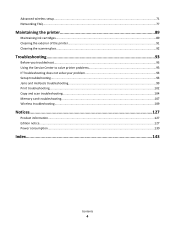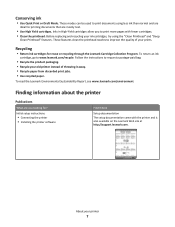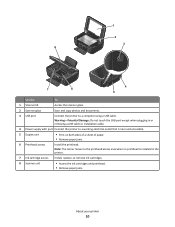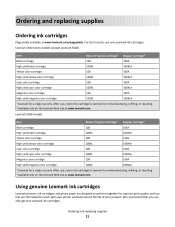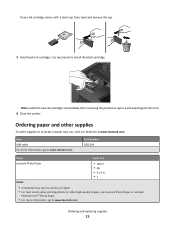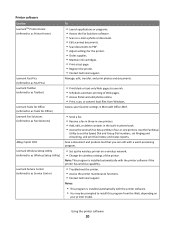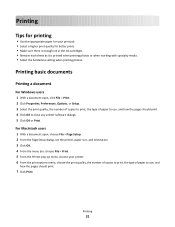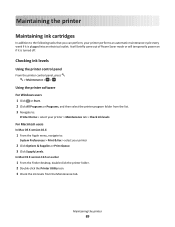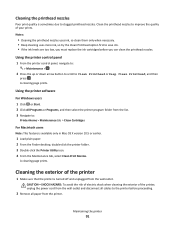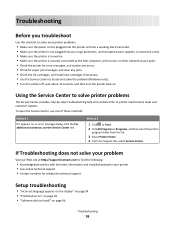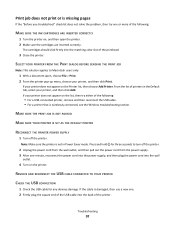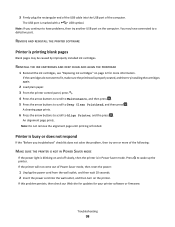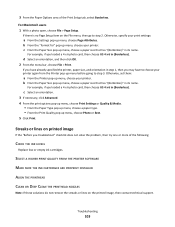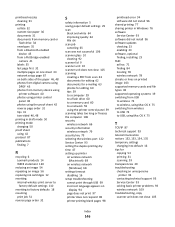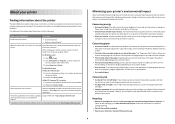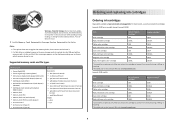Lexmark Intuition S500 Support Question
Find answers below for this question about Lexmark Intuition S500.Need a Lexmark Intuition S500 manual? We have 3 online manuals for this item!
Question posted by lilymercedes4 on September 15th, 2011
Ink Cartridge
Im having trouble getting the ink cartridge holster into pleace. How hard am I suposed to push, I feel like I'm going to break it!
Current Answers
Answer #1: Posted by tfarner7 on September 15th, 2011 10:00 AM
It shouldn't take much force. While looking at the manual, I see there is a tab on the back side of the holder. Make sure this is flipped back towards you making the hole for the cartridge more assessable. If this tab flips forward, it could be in the way and keeping the print cartridge from popping into place. With the latch on top, out of the way; and the latch on the back, flipped towards you, put the print cartridge (gold foil end in first). Seat the front og the cartridge and push in and down with very light force and it should pop into place.
Related Lexmark Intuition S500 Manual Pages
Similar Questions
I Have Replaced All Four Ink Cartridges And Am Told To Fix Printer Heads!
I have replaced all four ink cartridges on a model 4444-101 printer and am told on the screen that I...
I have replaced all four ink cartridges on a model 4444-101 printer and am told on the screen that I...
(Posted by dmews 10 years ago)
Im Having Trouble Downloading My Lexmark Z600 Printer To My Gateway Laptop.
(Posted by renabordelon 11 years ago)
Printer Will Not Print Until The Cyan Ink Cartridge Is Replaced
Lexmark Pinnacle Pro901 error message: "Printer will not print until the cyan ink cartridge is repla...
Lexmark Pinnacle Pro901 error message: "Printer will not print until the cyan ink cartridge is repla...
(Posted by hiroshiemp 11 years ago)
Ink Cartridge
Ink Cartridge compatible for Lexmark Intuition S500
Ink Cartridge compatible for Lexmark Intuition S500
(Posted by gspanganiban 12 years ago)
New Ink Cartridges Were Installed And Printer Is Reading No Ink....
I installed new ink cartridges and the printer is still reading them as "no ink and need to replace"...
I installed new ink cartridges and the printer is still reading them as "no ink and need to replace"...
(Posted by thc9574 12 years ago)