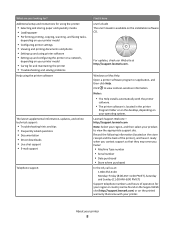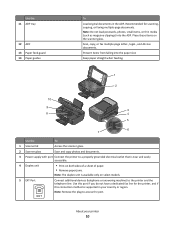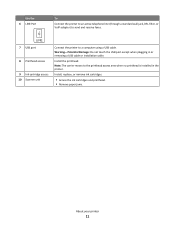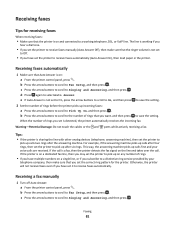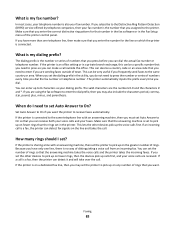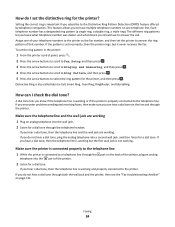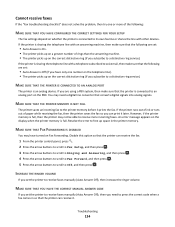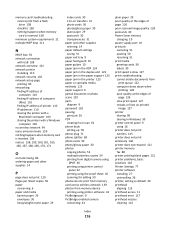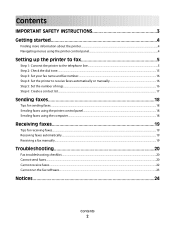Lexmark Interpret S405 Support Question
Find answers below for this question about Lexmark Interpret S405.Need a Lexmark Interpret S405 manual? We have 4 online manuals for this item!
Question posted by jacksilverstein on March 11th, 2015
New Lexmark Cx410de Do Not Have Fax Line Red Light Keeps Flashing
The person who posted this question about this Lexmark product did not include a detailed explanation. Please use the "Request More Information" button to the right if more details would help you to answer this question.
Current Answers
Answer #1: Posted by waelsaidani1 on March 11th, 2015 2:09 PM
Hello to solve this problem kindly refer here: http://support.lexmark.com/index?modifiedDate=03%2F29%2F12&page=content&actp=LIST_RECENT&id=SO6928&locale=EN&userlocale=EN_BE
Related Lexmark Interpret S405 Manual Pages
Similar Questions
I'm Getting A Message Stating To Check User Manual For Printhead Issue.
(Posted by lhrinc 5 months ago)
Media Jam
Why does the printer sjow "media jam" and the wifi blink red when there is no paper jam and the prin...
Why does the printer sjow "media jam" and the wifi blink red when there is no paper jam and the prin...
(Posted by cfide 9 years ago)
Printhead - Constant Jams
My printer keeps jamming. Here's what happens: i attempt to print, i hear a god-awful screeching sou...
My printer keeps jamming. Here's what happens: i attempt to print, i hear a god-awful screeching sou...
(Posted by mbrianlars 11 years ago)
What Can One Do For A Lexmark Printer E260d For The Red Light That Stays On.
(Posted by jadek803 12 years ago)