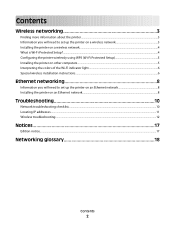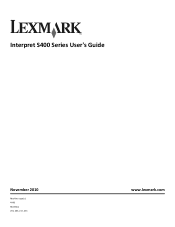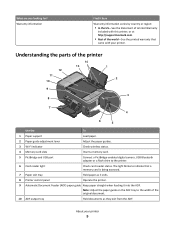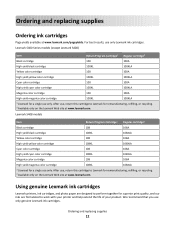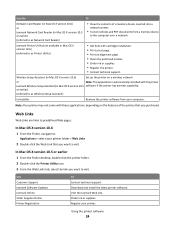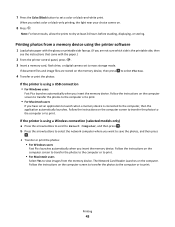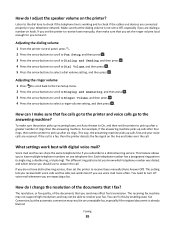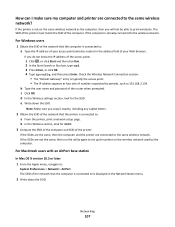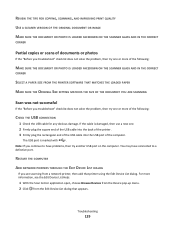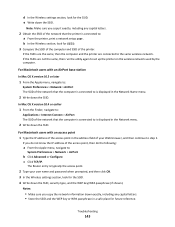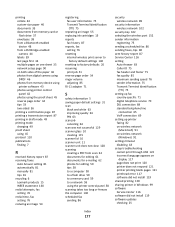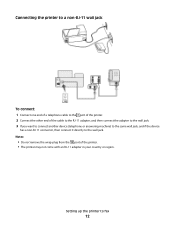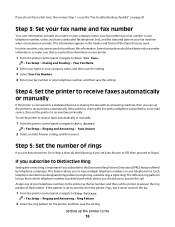Lexmark Interpret S400 Support Question
Find answers below for this question about Lexmark Interpret S400.Need a Lexmark Interpret S400 manual? We have 4 online manuals for this item!
Question posted by kimidancer on April 23rd, 2013
Copying Issues
Why is my Lexmark S30-S400 all in one only copying a small section of the whole page. I haven't changed anything settings...HELP!
Current Answers
Answer #1: Posted by TommyKervz on April 23rd, 2013 11:01 AM
Greetings - This is common with Lexmark. Try Resting it to Factory Defaults
1. go to Maintainance
2. hit Check
3. select Reset Defaults
4. select Reset Factory Default alone
Try making a copy again when done.
Related Lexmark Interpret S400 Manual Pages
Similar Questions
Where Do The Scanned Copy Go If It's Not Set Up?
Where does the scanned copy go if it's not set up. I just scanned something and have no idea where i...
Where does the scanned copy go if it's not set up. I just scanned something and have no idea where i...
(Posted by nik042 9 years ago)
How To Set Up Wifi For A Lexmark Printer Interpret S405
(Posted by Davidme 9 years ago)
How To Change Language On The Lexmark Interpret S400 Printer
(Posted by higJbr 10 years ago)
Not Communicating W/ The Network
Last wireless printer (Brother) finally died. I replaced with Lexmark s405. I've gone through the wi...
Last wireless printer (Brother) finally died. I replaced with Lexmark s405. I've gone through the wi...
(Posted by notenufpars 12 years ago)